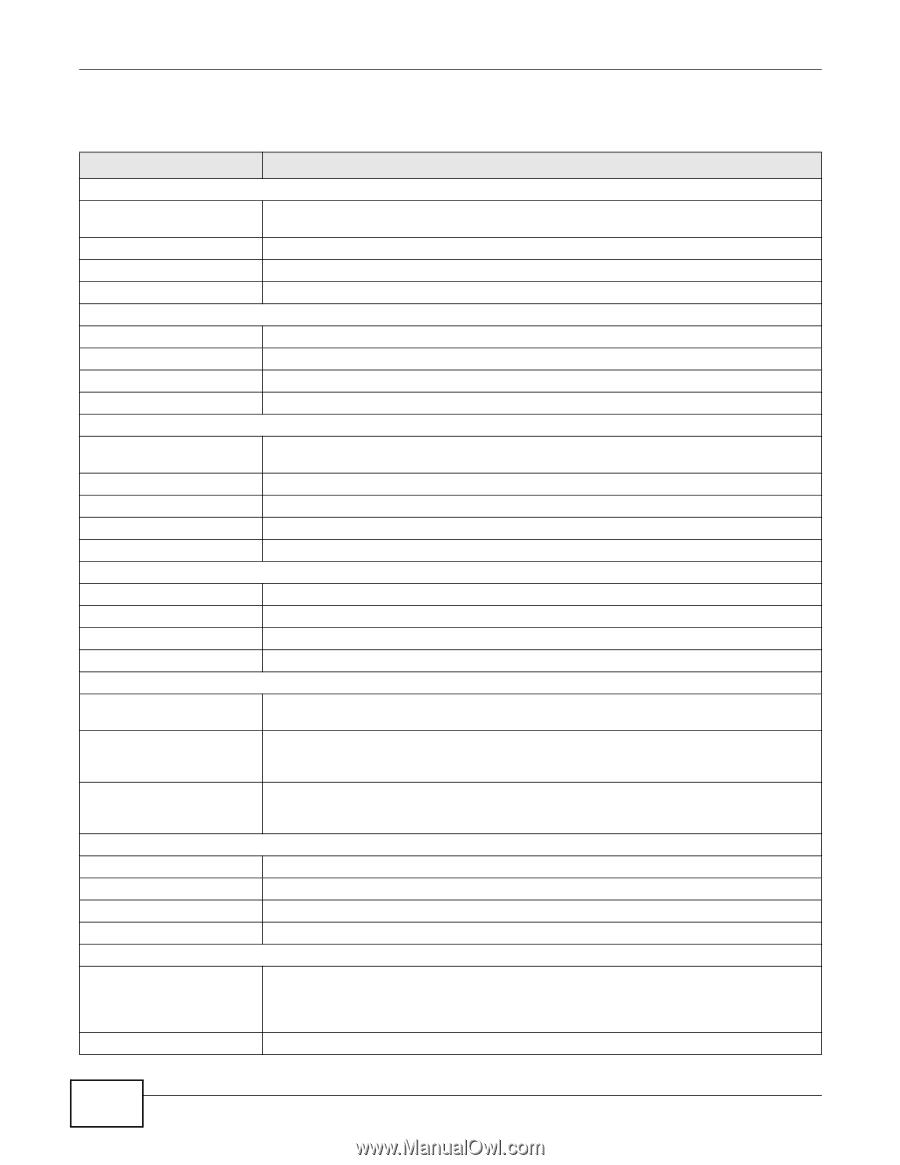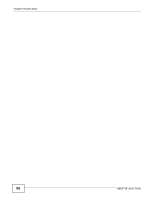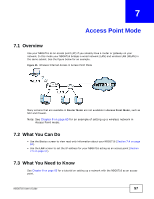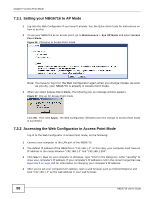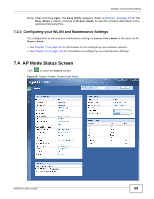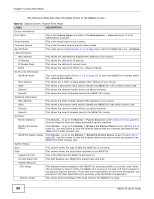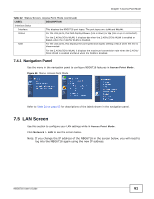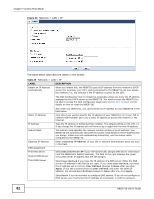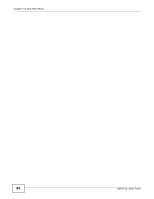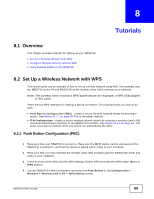ZyXEL NBG6716 User Guide - Page 60
Table 22, Label, Description
 |
View all ZyXEL NBG6716 manuals
Add to My Manuals
Save this manual to your list of manuals |
Page 60 highlights
Chapter 7 Access Point Mode The following table describes the labels shown in the Status screen. Table 22 Status Screen: Access Point Mode LABEL DESCRIPTION Device Information Host Name This is the System Name you enter in the Maintenance > General screen. It is for identification purposes. Model Number This is the model name of your device. Firmware Version This is the firmware version and the date created. Sys OP Mode This is the device mode (Section 4.1.2 on page 35) to which the NBG6716 is set - AP Mode. LAN Information MAC Address This shows the LAN Ethernet adapter MAC Address of your device. IP Address This shows the LAN port's IP address. IP Subnet Mask This shows the LAN port's subnet mask. DHCP This shows the LAN port's DHCP role - Client or None. WLAN 2.4G Information WLAN OP Mode This is the device mode (Section 4.1.2 on page 35) to which the NBG6716's wireless LAN is set - Access Point Mode. MAC Address This shows the 2.4GHz wireless adapter MAC Address of your device. SSID This shows a descriptive name used to identify the NBG6716 in the 2.4GHz wireless LAN. Channel This shows the channel number which you select manually. Security This shows the level of wireless security the NBG6716 is using. WLAN 5G Information MAC Address This shows the 5GHz wireless adapter MAC Address of your device. SSID This shows a descriptive name used to identify the NBG6716 in the 5GHz wireless LAN. Channel This shows the channel number which you select manually. Security This shows the level of wireless security the NBG6716 is using. Summary Packet Statistics Click Details... to go to the Monitor > Packet Statistics screen (Section 9.5 on page 81). Use this screen to view port status and packet specific statistics. WLAN 2.4G Station Status Click Details... to go to the Monitor > WLAN 2.4G Station Status screen (Section 9.6 on page 82). Use this screen to view the wireless stations that are currently associated to the NBG6716's 2.4GHz wireless LAN. WLAN 5G Station Status Click Details... to go to the Monitor > WLAN 5G Station Status screen (Section 9.6 on page 82). Use this screen to view the wireless stations that are currently associated to the NBG6716's 5GHz wireless LAN. System Status Item This column shows the type of data the NBG6716 is recording. Data This column shows the actual data recorded by the NBG6716. System Up Time This is the total time the NBG6716 has been on. Current Date/Time This field displays your NBG6716's present date and time. System Resource - CPU Usage This displays what percentage of the NBG6716's processing ability is currently used. When this percentage is close to 100%, the NBG6716 is running at full load, and the throughput is not going to improve anymore. If you want some applications to have more throughput, you should turn off other applications (for example, using bandwidth management.) - Memory Usage This shows what percentage of the heap memory the NBG6716 is using. 60 NBG6716 User's Guide