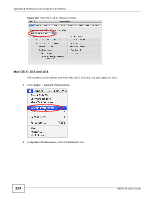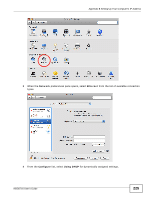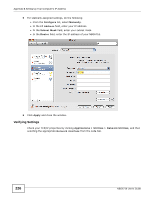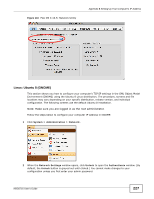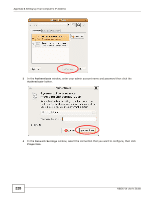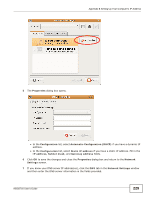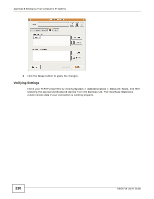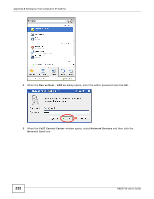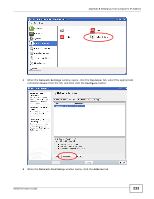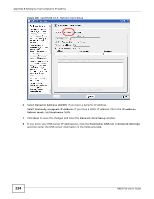ZyXEL NBG6716 User Guide - Page 229
Properties, Configuration, Automatic Configuration DHCP, Static IP address, IP address, Subnet mask
 |
View all ZyXEL NBG6716 manuals
Add to My Manuals
Save this manual to your list of manuals |
Page 229 highlights
Appendix B Setting Up Your Computer's IP Address 5 The Properties dialog box opens. • In the Configuration list, select Automatic Configuration (DHCP) if you have a dynamic IP address. • In the Configuration list, select Static IP address if you have a static IP address. Fill in the IP address, Subnet mask, and Gateway address fields. 6 Click OK to save the changes and close the Properties dialog box and return to the Network Settings screen. 7 If you know your DNS server IP address(es), click the DNS tab in the Network Settings window and then enter the DNS server information in the fields provided. NBG6716 User's Guide 229
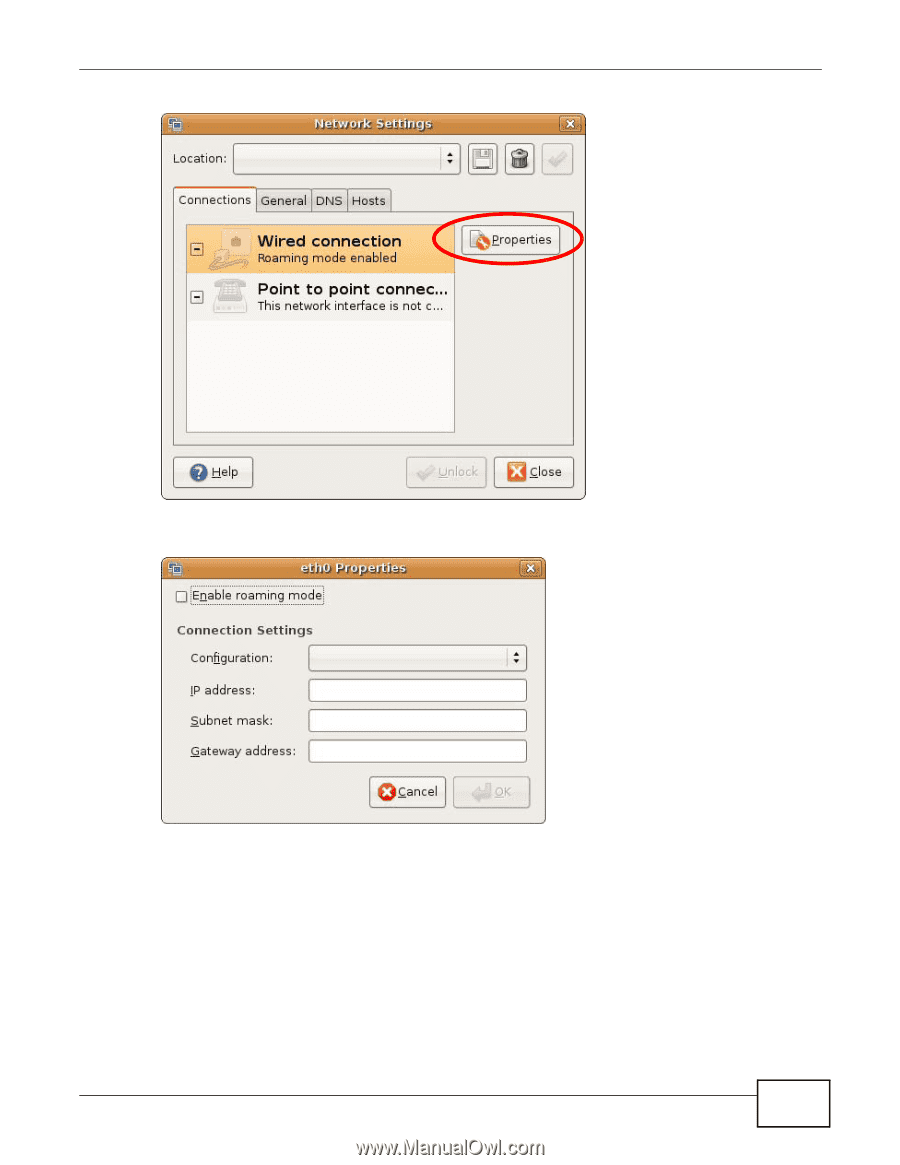
Appendix B Setting Up Your Computer’s IP Address
NBG6716 User’s Guide
229
5
The
Properties
dialog box opens.
•
In the
Configuration
list, select
Automatic Configuration (DHCP)
if you have a dynamic IP
address.
•
In the
Configuration
list, select
Static IP address
if you have a static IP address. Fill in the
IP address
,
Subnet mask
, and
Gateway address
fields.
6
Click
OK
to save the changes and close the
Properties
dialog box and return to the
Network
Settings
screen.
7
If you know your DNS server IP address(es), click the
DNS
tab in the
Network Settings
window
and then enter the DNS server information in the fields provided.