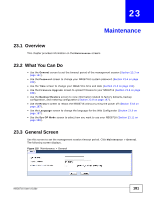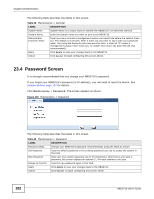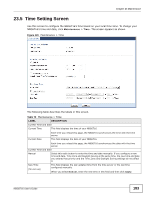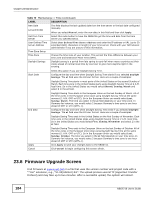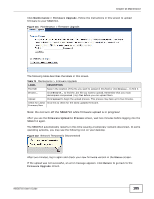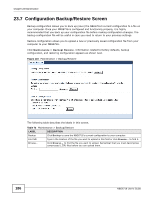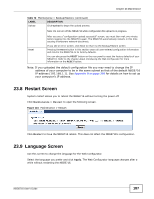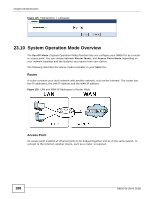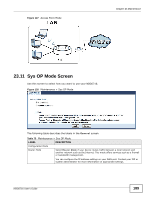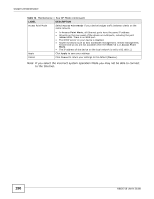ZyXEL NBG6716 User Guide - Page 186
Configuration Backup/Restore Screen
 |
View all ZyXEL NBG6716 manuals
Add to My Manuals
Save this manual to your list of manuals |
Page 186 highlights
Chapter 23 Maintenance 23.7 Configuration Backup/Restore Screen Backup configuration allows you to back up (save) the NBG6716's current configuration to a file on your computer. Once your NBG6716 is configured and functioning properly, it is highly recommended that you back up your configuration file before making configuration changes. The backup configuration file will be useful in case you need to return to your previous settings. Restore configuration allows you to upload a new or previously saved configuration file from your computer to your NBG6716. Click Maintenance > Backup/Restore. Information related to factory defaults, backup configuration, and restoring configuration appears as shown next. Figure 123 Maintenance > Backup/Restore The following table describes the labels in this screen. Table 72 Maintenance > Backup/Restore LABEL DESCRIPTION Backup Click Backup to save the NBG6716's current configuration to your computer. File Path Type in the location of the file you want to upload in this field or click Browse... to find it. Browse... Click Browse... to find the file you want to upload. Remember that you must decompress compressed (.ZIP) files before you can upload them. 186 NBG6716 User's Guide