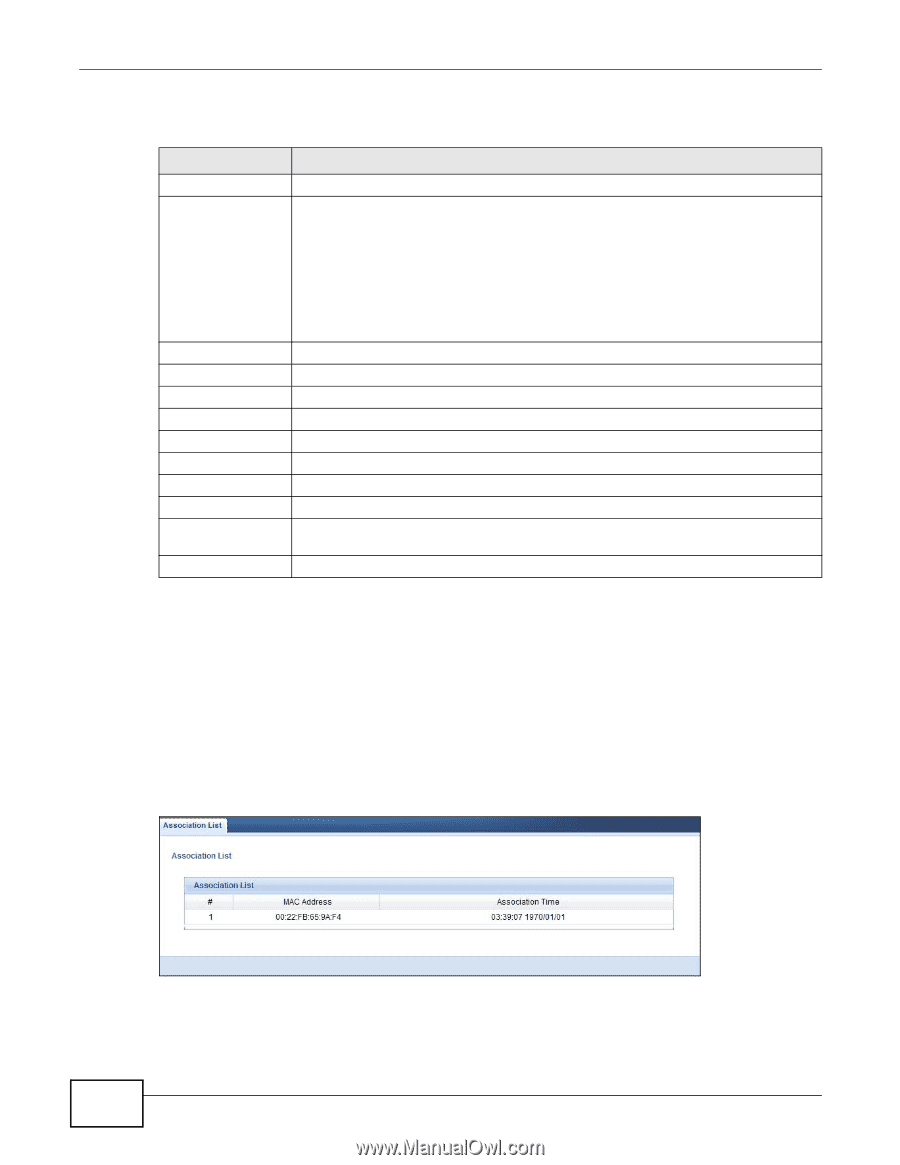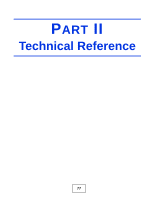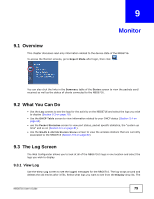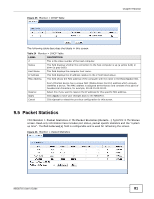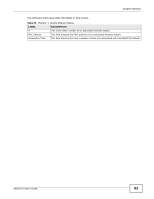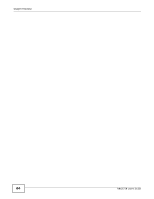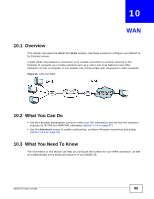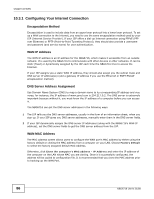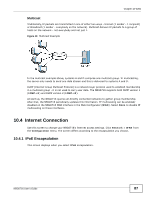ZyXEL NBG6716 User Guide - Page 82
WLAN Station Status
 |
View all ZyXEL NBG6716 manuals
Add to My Manuals
Save this manual to your list of manuals |
Page 82 highlights
Chapter 9 Monitor The following table describes the labels in this screen. Table 25 Monitor > Packet Statistics LABEL Port Status DESCRIPTION This is the NBG6716's interface type. For the LAN ports, this displays the port speed and duplex setting or Down when the line is disconnected. For the WAN port, it displays the port speed and duplex setting if you're using Ethernet encapsulation and Idle (line (ppp) idle), Dial (starting to trigger a call) and Drop (dropping a call) if you're using PPPoE encapsulation. This field displays Down when the line is disconnected. TxPkts RxPkts Collisions Tx B/s Rx B/s Up Time System Up Time Poll Interval(s) Set Interval Stop For the 2.4GHz or 5GHz WLAN, it displays the maximum transmission rate when the WLAN is enabled and Down when the WLAN is disabled. This is the number of transmitted packets on this port. This is the number of received packets on this port. This is the number of collisions on this port. This displays the transmission speed in bytes per second on this port. This displays the reception speed in bytes per second on this port. This is the total time the NBG6716 has been for each session. This is the total time the NBG6716 has been on. Enter the time interval in seconds for refreshing statistics in this field. Click this button to apply the new poll interval you entered in the Poll Interval(s) field. Click Stop to stop refreshing statistics. 9.6 WLAN Station Status Click Monitor > WLAN 2.4G/5G Station Status or the WLAN 2.4G/5G Station Status (Details...) hyperlink in the Status screen. View the wireless stations that are currently associated to the NBG6716's 2.4GHz or 5GHz wireless network in the Association List. Association means that a wireless client (for example, your network or computer with a wireless network card) has connected successfully to the AP (or wireless router) using the same SSID, channel and security settings. Figure 47 Monitor > WLAN Station Status 82 NBG6716 User's Guide