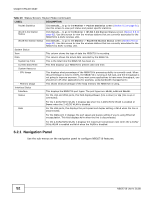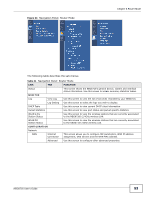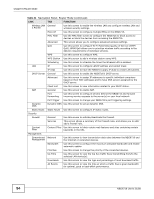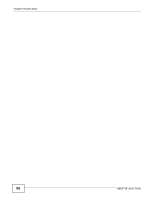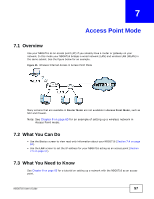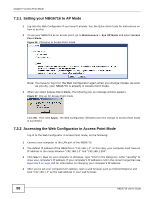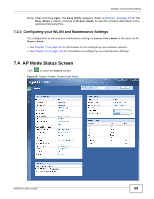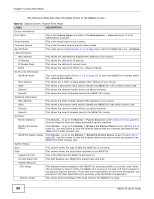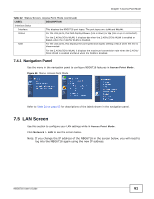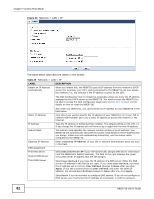ZyXEL NBG6716 User Guide - Page 57
Access Point Mode
 |
View all ZyXEL NBG6716 manuals
Add to My Manuals
Save this manual to your list of manuals |
Page 57 highlights
CHAPTER 7 Access Point Mode 7.1 Overview Use your NBG6716 as an access point (AP) if you already have a router or gateway on your network. In this mode your NBG6716 bridges a wired network (LAN) and wireless LAN (WLAN) in the same subnet. See the figure below for an example. Figure 35 Wireless Internet Access in Access Point Mode Many screens that are available in Router Mode are not available in Access Point Mode, such as NAT and firewall. Note: See Chapter 8 on page 65 for an example of setting up a wireless network in Access Point mode. 7.2 What You Can Do • Use the Status screen to view read-only information about your NBG6716 (Section 7.4 on page 59). • Use the LAN screen to set the IP address for your NBG6716 acting as an access point (Section 7.5 on page 61). 7.3 What You Need to Know See Chapter 8 on page 65 for a tutorial on setting up a network with the NBG6716 as an access point. NBG6716 User's Guide 57