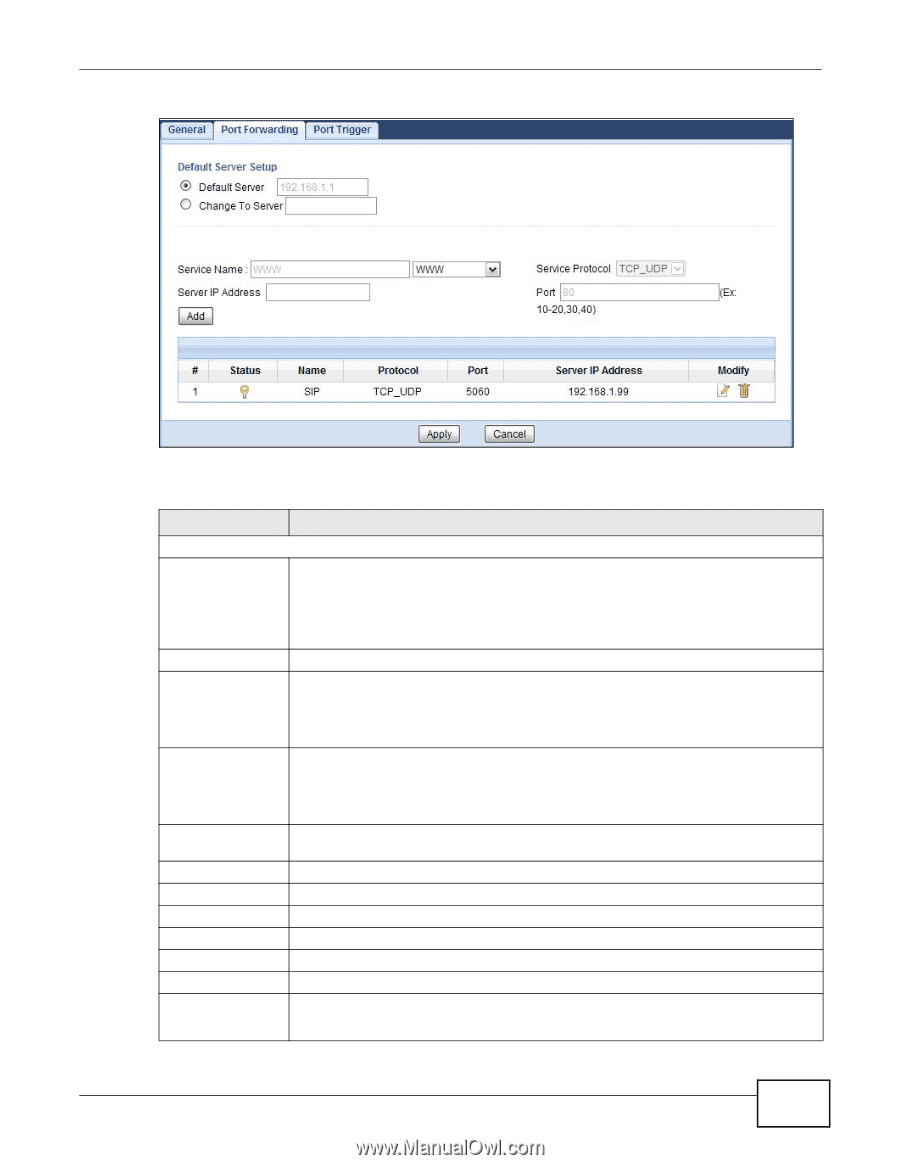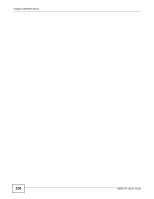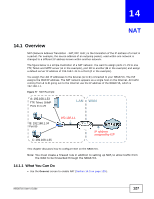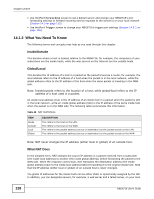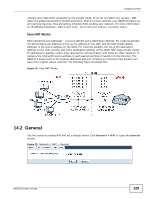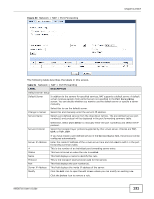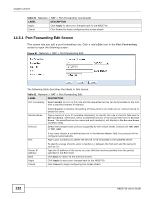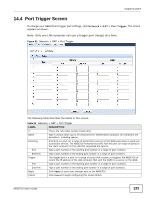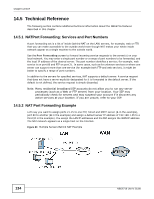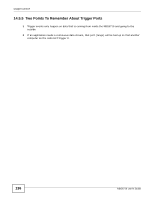ZyXEL NBG6716 User Guide - Page 131
Table 51, Label, Description
 |
View all ZyXEL NBG6716 manuals
Add to My Manuals
Save this manual to your list of manuals |
Page 131 highlights
Figure 80 Network > NAT > Port Forwarding Chapter 14 NAT The following table describes the labels in this screen. Table 51 Network > NAT > Port Forwarding LABEL DESCRIPTION Default Server Setup Default Server In addition to the servers for specified services, NAT supports a default server. A default server receives packets from ports that are not specified in the Port Forwarding screen. You can decide whether you want to use the default server or specify a server manually. Change to Server Service Name Select this to use the default server. Select this and manually enter the server's IP address. Select a pre-defined service from the drop-down list box. The pre-defined service port number(s) and protocol will be displayed in the port forwarding summary table. Service Protocol Otherwise, select User define to manually enter the port number(s) and select the IP protocol. Select the transport layer protocol supported by this virtual server. Choices are TCP, UDP, or TCP_UDP. Server IP Address # Status Name Protocol Port Server IP Address Modify If you have chosen a pre-defined service in the Service Name field, the protocol will be configured automatically. Enter the inside IP address of the virtual server here and click Add to add it in the port forwarding summary table. This is the number of an individual port forwarding server entry. This icon is turned on when the rule is enabled. This field displays a name to identify this rule. This is the transport layer protocol used for the service. This field displays the port number(s). This field displays the inside IP address of the server. Click the Edit icon to open the edit screen where you can modify an existing rule. Click the Delete icon to remove a rule. NBG6716 User's Guide 131