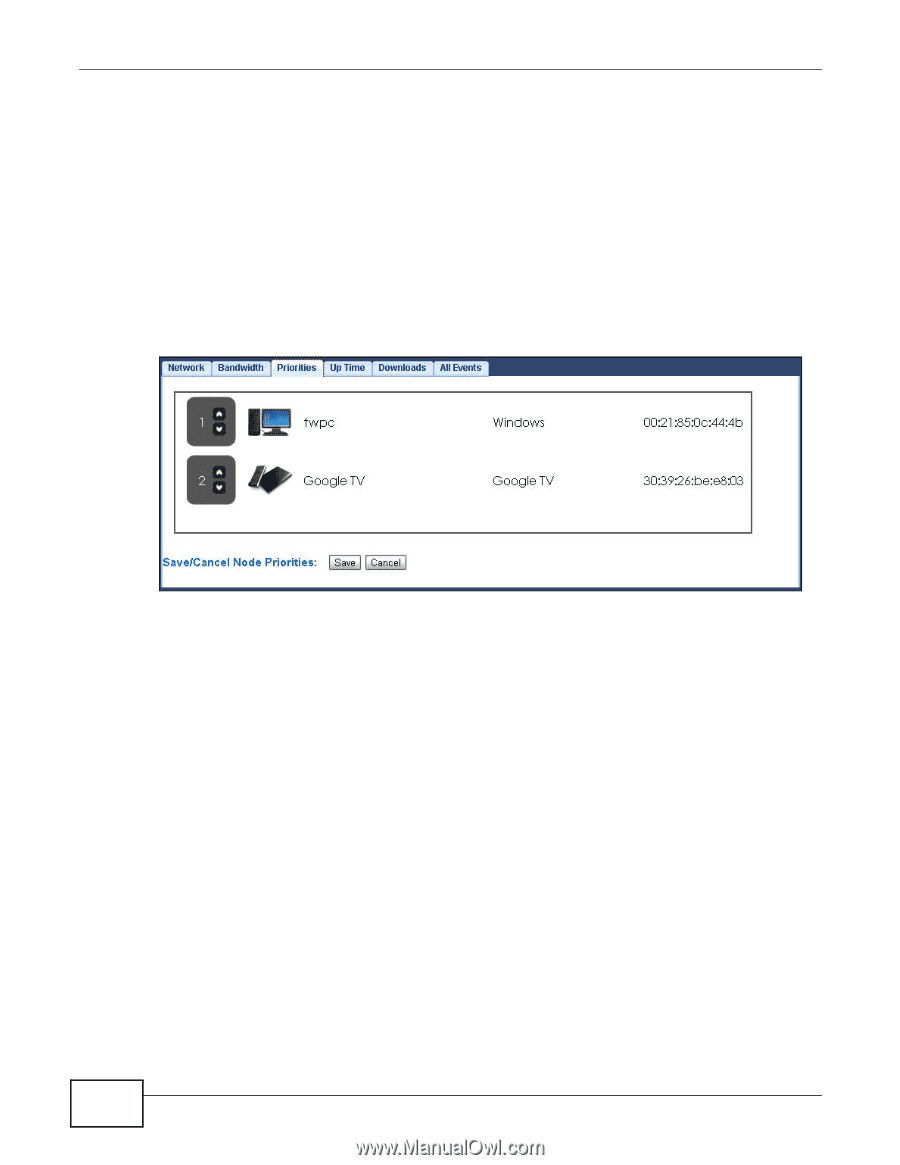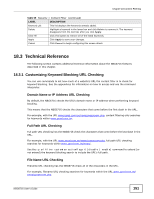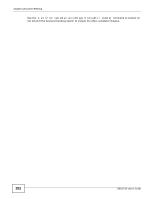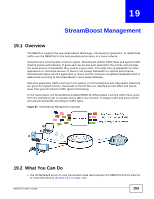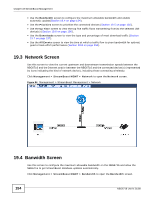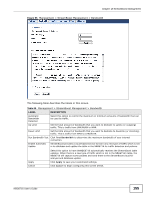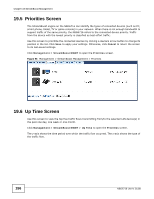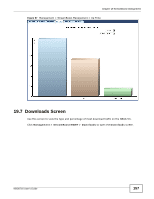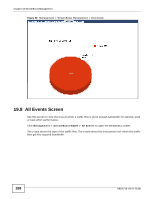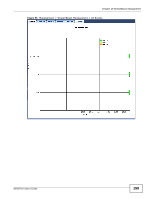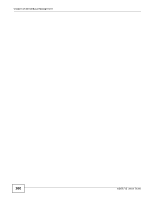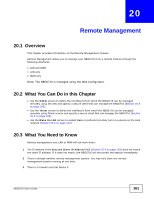ZyXEL NBG6716 User Guide - Page 156
Priorities Screen, Up Time Screen
 |
View all ZyXEL NBG6716 manuals
Add to My Manuals
Save this manual to your list of manuals |
Page 156 highlights
Chapter 19 StreamBoost Management 19.5 Priorities Screen The StreamBoost engine on the NBG6716 can identify the types of connected devices (such as PC, smart phone, tablet, TV or game console) in your network. When there is not enough bandwidth to support traffic of the same priority, the NBG6716 refers to the connected device priority. Traffic from the device with the lowest priority is classified as best-effort traffic. Use this screen to prioritize the connected devices by clicking a device's arrow button to change its position in the list. Click Save to apply your settings. Otherwise, click Cancel to return the screen to its last-saved settings. Click Management > StreamBoost MGMT to open the Priorities screen. Figure 96 Management > StreamBoost Management > Priorities 19.6 Up Time Screen Use this screen to view the top five traffic flows transmitting from/to the selected LAN device(s) in the past one day, one week or one month. Click Management > StreamBoost MGMT > Up Time to open the Priorities screen. The y-axis shows the time period over which the traffic flow occurred. The x-axis shows the type of the traffic flow. 156 NBG6716 User's Guide