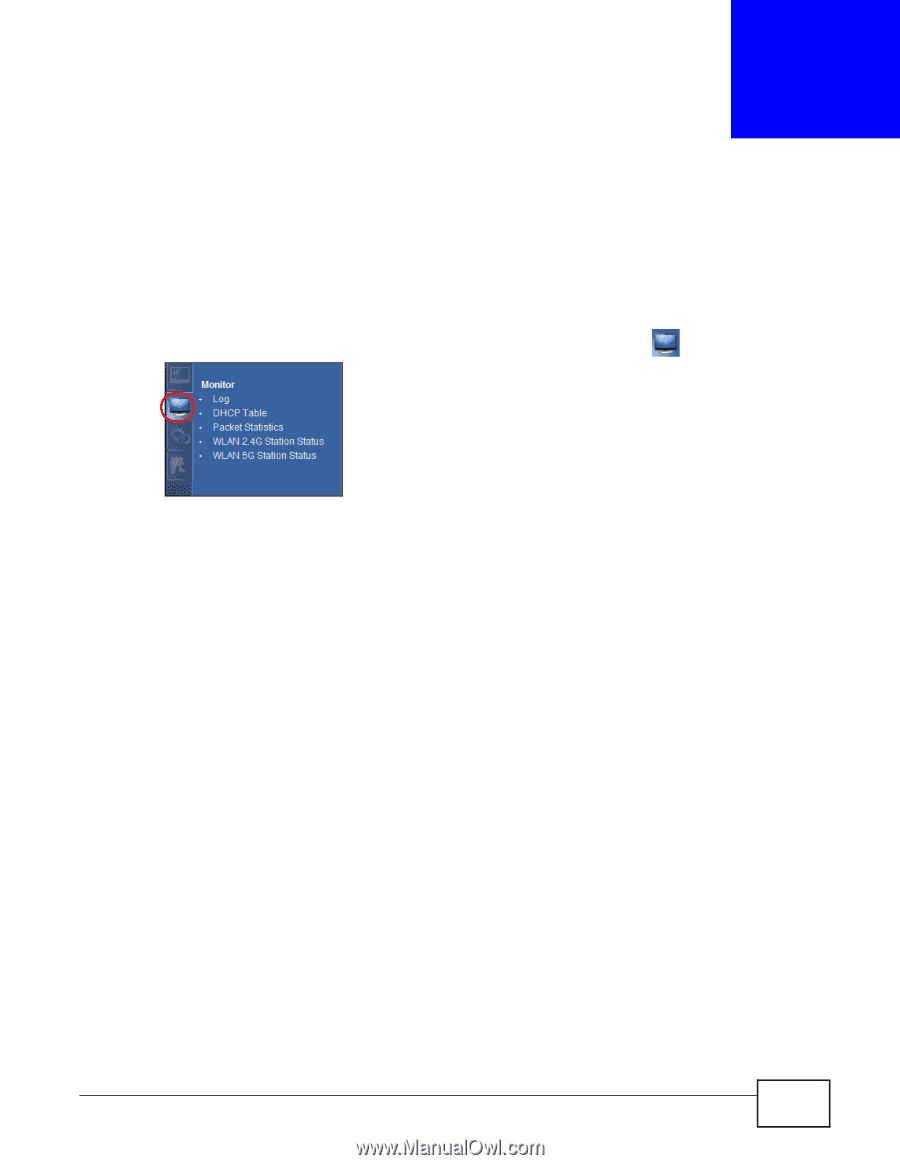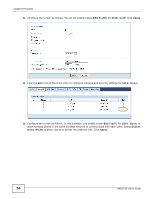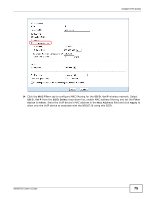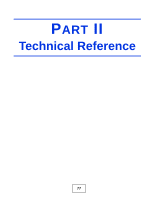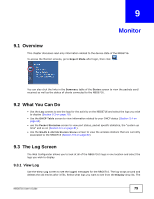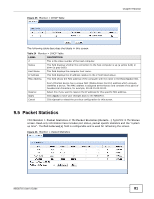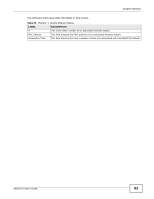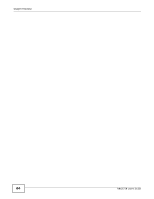ZyXEL NBG6716 User Guide - Page 79
Monitor
 |
View all ZyXEL NBG6716 manuals
Add to My Manuals
Save this manual to your list of manuals |
Page 79 highlights
CHAPTER 9 Monitor 9.1 Overview This chapter discusses read-only information related to the device state of the NBG6716. To access the Monitor screens, go to Expert Mode after login, then click . You can also click the links in the Summary table of the Status screen to view the packets sent/ received as well as the status of clients connected to the NBG6716. 9.2 What You Can Do • Use the Log screens to see the logs for the activity on the NBG6716 and select the logs you wish to display (Section 9.3 on page 79). • Use the DHCP Table screen to view information related to your DHCP status (Section 9.4 on page 80). • use the Packet Statistics screen to view port status, packet specific statistics, the "system up time" and so on (Section 9.5 on page 81). • Use the WLAN 2.4G/5G Station Status screen to view the wireless stations that are currently associated to the NBG6716 (Section 9.6 on page 82). 9.3 The Log Screen The Web Configurator allows you to look at all of the NBG6716's logs in one location and select the logs you wish to display. 9.3.1 View Log Use the View Log screen to see the logged messages for the NBG6716. The log wraps around and deletes the old entries after it fills. Select what logs you want to see from the Display drop list. The NBG6716 User's Guide 79