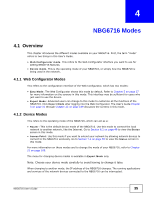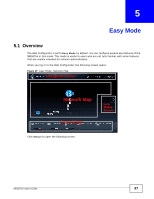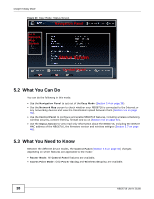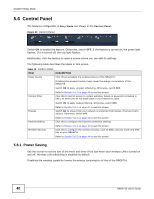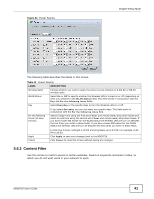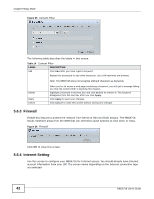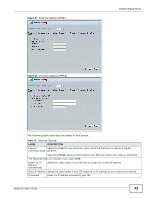ZyXEL NBG6716 User Guide - Page 39
Navigation Panel, Network Map
 |
View all ZyXEL NBG6716 manuals
Add to My Manuals
Save this manual to your list of manuals |
Page 39 highlights
5.4 Navigation Panel Use this navigation panel to opt out of the Easy Mode. Figure 21 Control Panel Chapter 5 Easy Mode The following table describes the labels in this screen. Table 11 Control Panel ITEM DESCRIPTION Expert Mode Click this to change to Expert Mode and customize features of the NBG6716. eaZy123 Click this icon to open the setup wizard. Logout Click this to end the Web Configurator session and go to the Login page. 5.5 Network Map When you log into the Web Configurator, the Network Map is shown as follows. Figure 22 Network Map You can view the upstream and downstream transmission speed between the NBG6716 and the Internet and/or between the NBG6716 and the connected device(s) (represented by icons indicating the kind of network device), including those connecting wirelessly. NBG6716 User's Guide 39