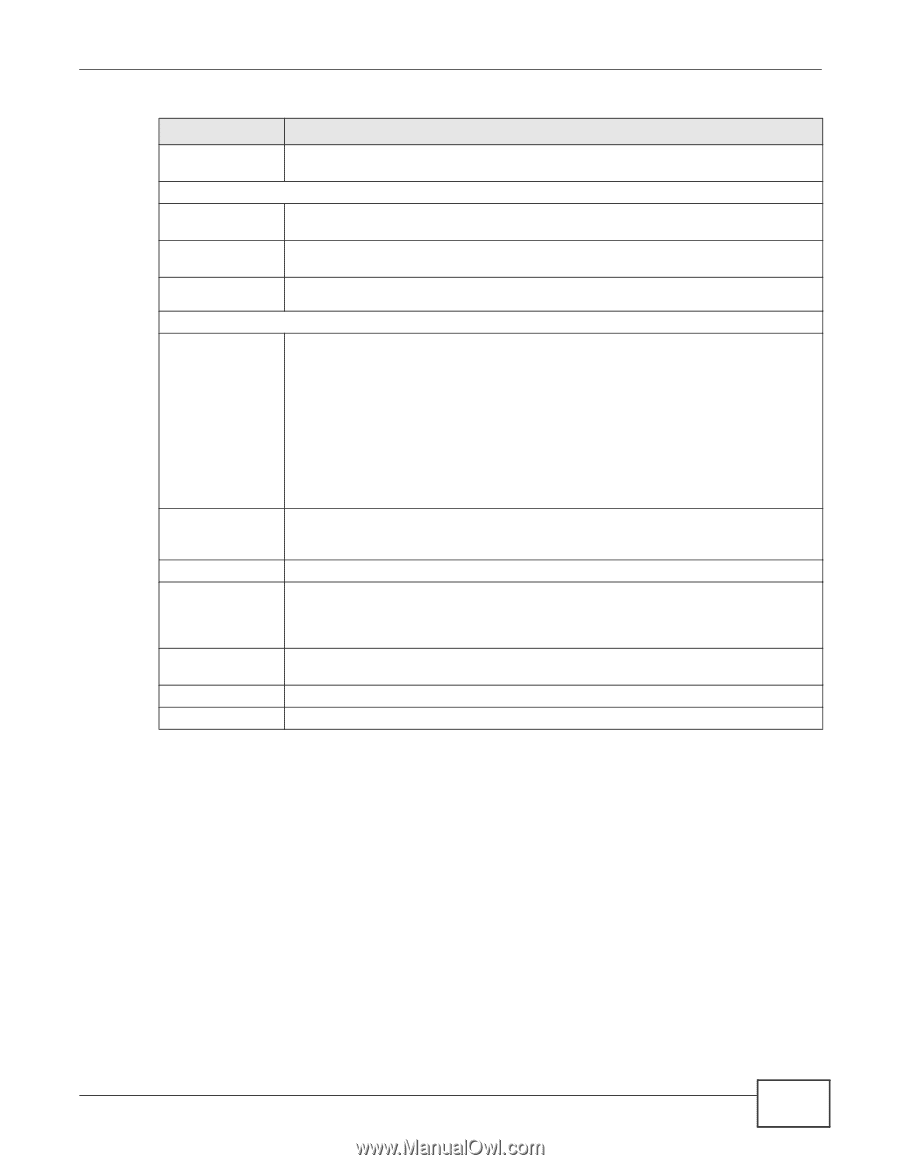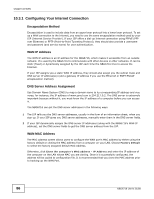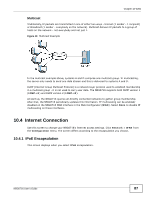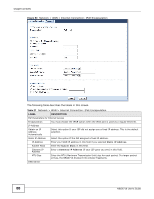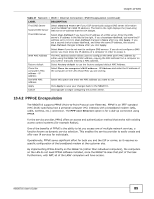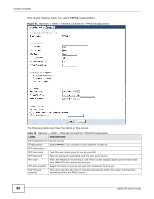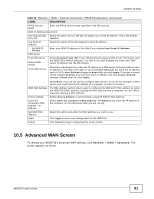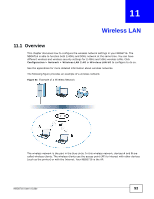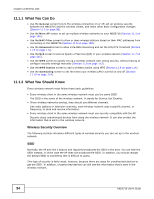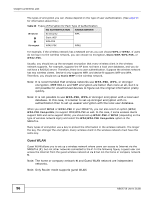ZyXEL NBG6716 User Guide - Page 91
Advanced WAN Screen
 |
View all ZyXEL NBG6716 manuals
Add to My Manuals
Save this manual to your list of manuals |
Page 91 highlights
Chapter 10 WAN Table 28 Network > WAN > Internet Connection: PPPoE Encapsulation (continued) LABEL DESCRIPTION PPPoE Service Name Enter the PPPoE service name specified in the ISP account. WAN IP Address Assignment Get automatically Select this option If your ISP did not assign you a fixed IP address. This is the default from ISP selection. Use Fixed IP Address Select this option If the ISP assigned a fixed IP address. My WAN IP Address Enter your WAN IP address in this field if you selected Use Fixed IP Address. DNS Server First DNS Server Second DNS Server Third DNS Server Select Obtained From ISP if your ISP dynamically assigns DNS server information (and the NBG6716's WAN IP address). The field to the right displays the (read-only) DNS server IP address that the ISP assigns. Select User-Defined if you have the IP address of a DNS server. Enter the DNS server's IP address in the field to the right. If you chose User-Defined, but leave the IP address set to 0.0.0.0, User-Defined changes to None after you click Apply. If you set a second choice to User-Defined, and enter the same IP address, the second User-Defined changes to None after you click Apply. WAN MAC Address Factory default Clone the computer's MAC address - IP Address Set WAN MAC Address Apply Cancel Select None if you do not want to configure DNS servers. If you do not configure a DNS server, you must know the IP address of a computer in order to access it. The MAC address section allows users to configure the WAN port's MAC address by using the NBG6716's MAC address, copying the MAC address from a computer on your LAN or manually entering a MAC address. Select Factory default to use the factory assigned default MAC Address. Select Clone the computer's MAC address - IP Address and enter the IP address of the computer on the LAN whose MAC you are cloning. Select this option and enter the MAC address you want to use. Click Apply to save your changes back to the NBG6716. Click Cancel to begin configuring this screen afresh. 10.5 Advanced WAN Screen To change your NBG6716's advanced WAN settings, click Network > WAN > Advanced. The screen appears as shown. NBG6716 User's Guide 91