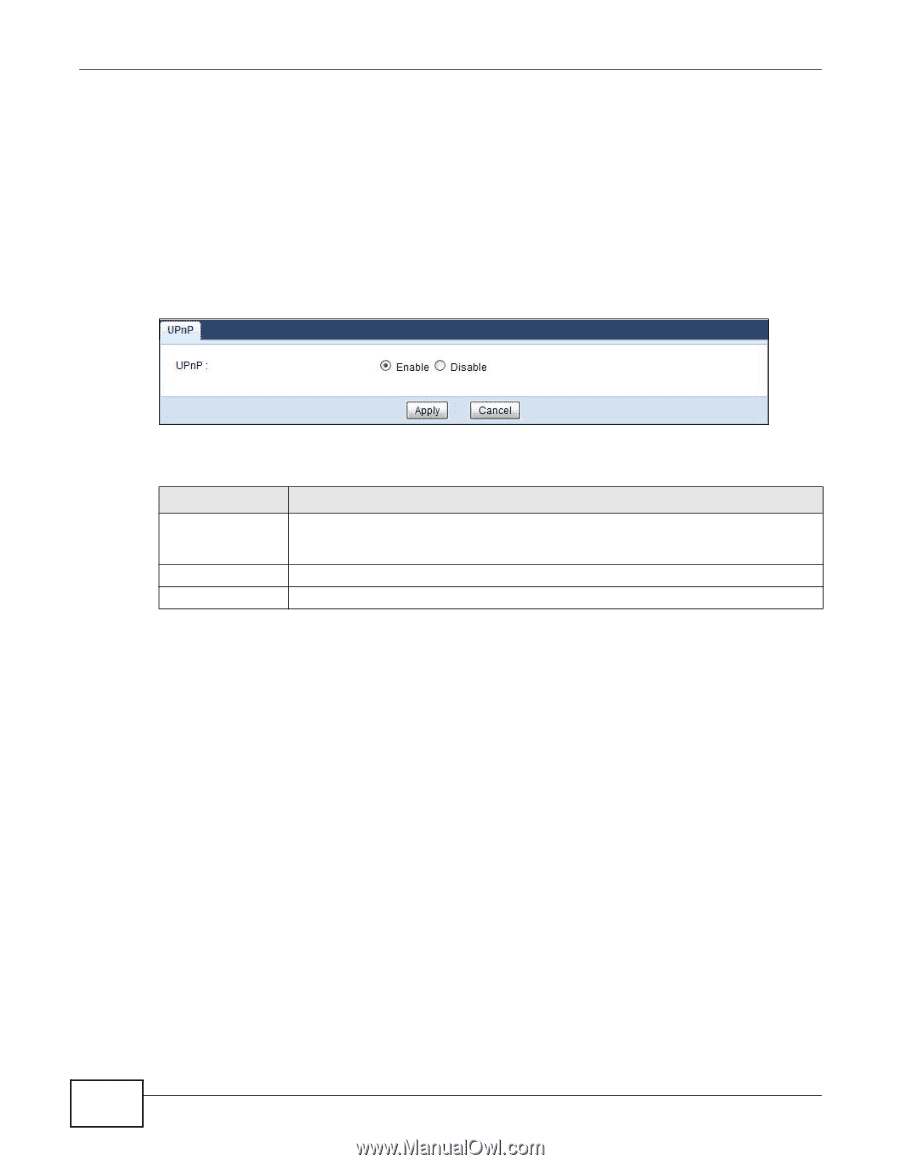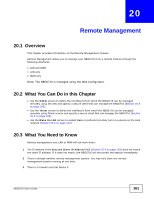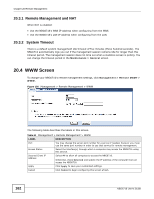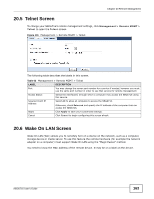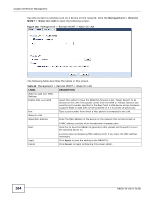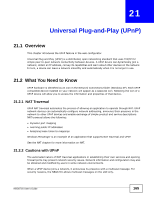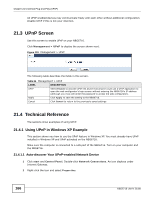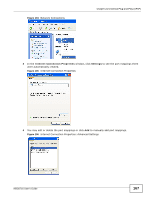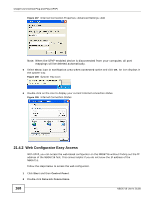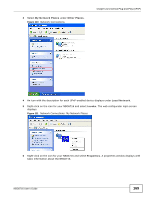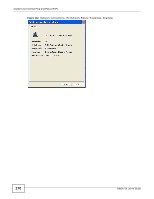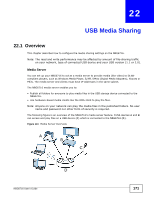ZyXEL NBG6716 User Guide - Page 166
UPnP Screen, Technical Reference
 |
View all ZyXEL NBG6716 manuals
Add to My Manuals
Save this manual to your list of manuals |
Page 166 highlights
Chapter 21 Universal Plug-and-Play (UPnP) All UPnP-enabled devices may communicate freely with each other without additional configuration. Disable UPnP if this is not your intention. 21.3 UPnP Screen Use this screen to enable UPnP on your NBG6716. Click Management > UPnP to display the screen shown next. Figure 103 Management > UPnP The following table describes the fields in this screen. Table 64 Management > UPnP LABEL DESCRIPTION UPnP Select Enable to activate UPnP. Be aware that anyone could use a UPnP application to open the web configurator's login screen without entering the NBG6716's IP address (although you must still enter the password to access the web configurator). Apply Click Apply to save the setting to the NBG6716. Cancel Click Cancel to return to the previously saved settings. 21.4 Technical Reference The sections show examples of using UPnP. 21.4.1 Using UPnP in Windows XP Example This section shows you how to use the UPnP feature in Windows XP. You must already have UPnP installed in Windows XP and UPnP activated on the NBG6716. Make sure the computer is connected to a LAN port of the NBG6716. Turn on your computer and the NBG6716. 21.4.1.1 Auto-discover Your UPnP-enabled Network Device 1 Click start and Control Panel. Double-click Network Connections. An icon displays under Internet Gateway. 2 Right-click the icon and select Properties. 166 NBG6716 User's Guide