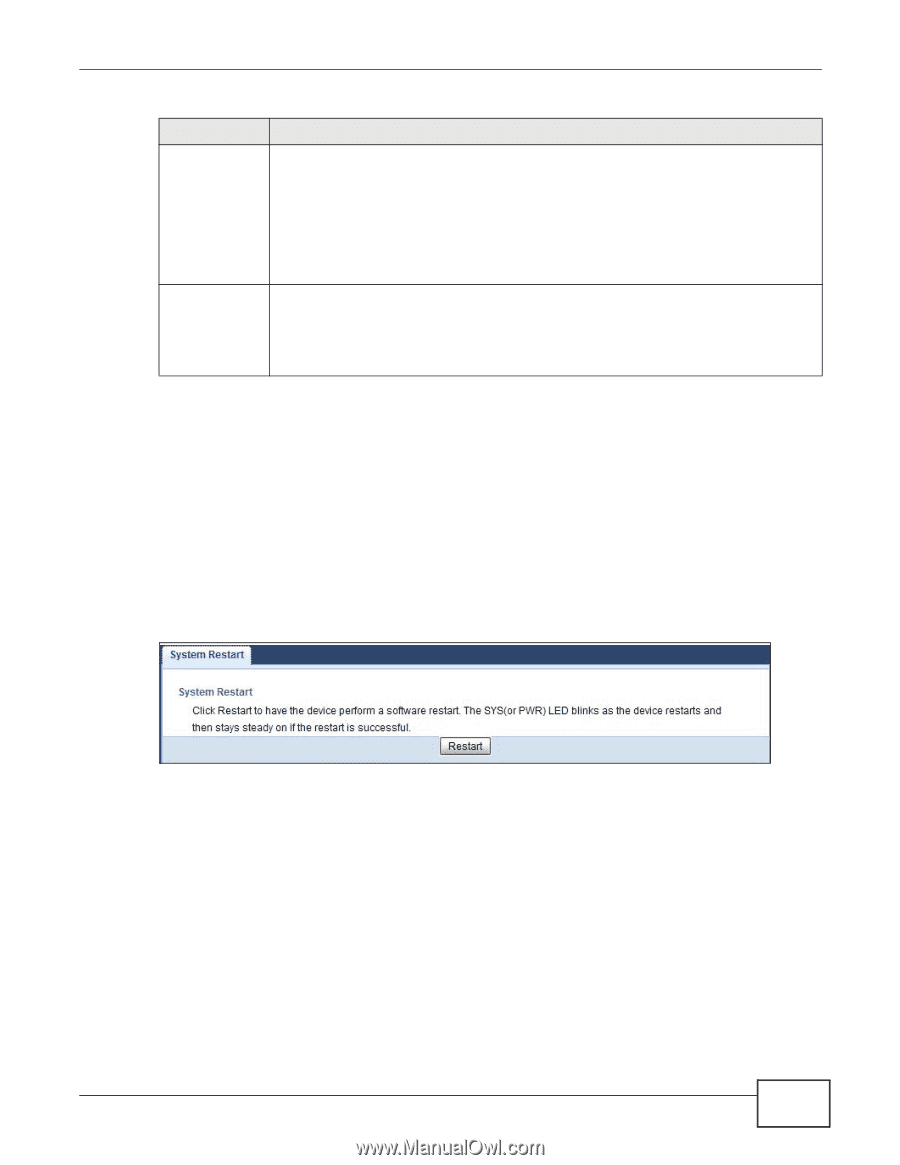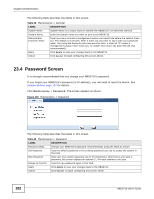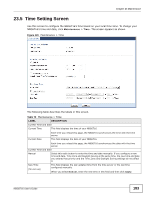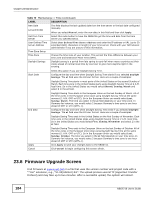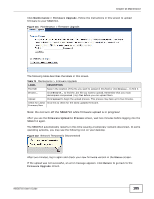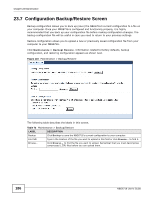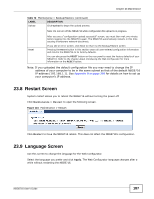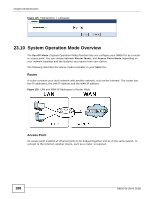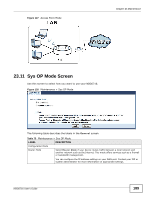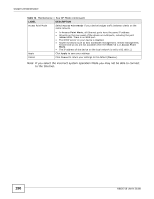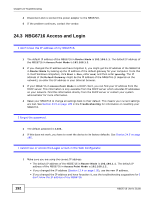ZyXEL NBG6716 User Guide - Page 187
Restart Screen, Language Screen
 |
View all ZyXEL NBG6716 manuals
Add to My Manuals
Save this manual to your list of manuals |
Page 187 highlights
Chapter 23 Maintenance Table 72 Maintenance > Backup/Restore (continued) LABEL DESCRIPTION Upload Click Upload to begin the upload process. Reset Note: Do not turn off the NBG6716 while configuration file upload is in progress. After you see a "configuration upload successful" screen, you must then wait one minute before logging into the NBG6716 again. The NBG6716 automatically restarts in this time causing a temporary network disconnect. If you see an error screen, click Back to return to the Backup/Restore screen. Pressing the Reset button in this section clears all user-entered configuration information and returns the NBG6716 to its factory defaults. You can also press the RESET button on the rear panel to reset the factory defaults of your NBG6716. Refer to the chapter about introducing the Web Configurator for more information on the RESET button. Note: If you uploaded the default configuration file you may need to change the IP address of your computer to be in the same subnet as that of the default NBG6716 IP address (192.168.1.1). See Appendix B on page 209 for details on how to set up your computer's IP address. 23.8 Restart Screen System restart allows you to reboot the NBG6716 without turning the power off. Click Maintenance > Restart to open the following screen. Figure 124 Maintenance > Restart Click Restart to have the NBG6716 reboot. This does not affect the NBG6716's configuration. 23.9 Language Screen Use this screen to change the language for the Web Configurator. Select the language you prefer and click Apply. The Web Configurator language changes after a while without restarting the NBG6716. NBG6716 User's Guide 187