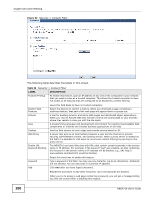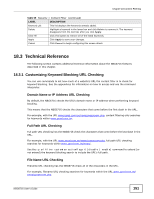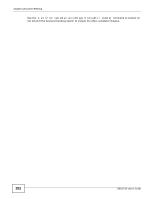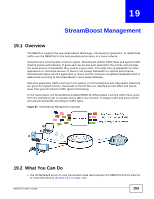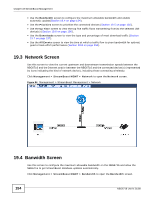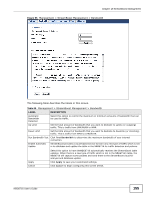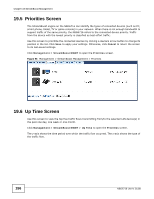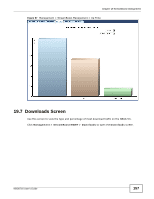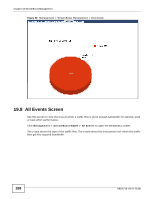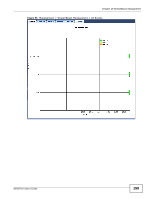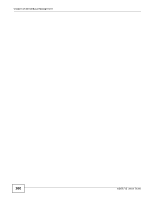ZyXEL NBG6716 User Guide - Page 155
Table 60, Label, Description - test
 |
View all ZyXEL NBG6716 manuals
Add to My Manuals
Save this manual to your list of manuals |
Page 155 highlights
Chapter 19 StreamBoost Management Figure 95 Management > StreamBoost Management > Bandwidth The following table describes the labels in this screen. Table 60 Management > StreamBoost Management > Bandwidth LABEL DESCRIPTION Automatic Bandwidth Detection Select this option to control the maximum or minimum amounts of bandwidth that can be used by traffic. Up Limit Set the total amount of bandwidth that you want to dedicate to uplink (or outgoing) traffic. This is traffic from LAN/WLAN to WAN. Down Limit Set the total amount of bandwidth that you want to dedicate to downlink (or incoming) traffic. This is traffic from WAN to LAN/WLAN. Run Bandwidth Test Click Test Bandwidth to determine the maximum bandwidth of your internet connection. Enable Automatic Update StreamBoost provides a cloud-based service to learn any new type of traffic which is not in its database and update the table in the NBG6716 for traffic detection and policies. Apply Cancel Select this option to have theNBG6716 automatically receives the StreamBoost table updates. When there is a new type of traffic which is not in the NBG6716's table, the NBG6716 will capture some packets and send them to the StreamBoost cloud for analysis and database update. Click Apply to save your customized settings. Click Cancel to begin configuring this screen afresh. NBG6716 User's Guide 155