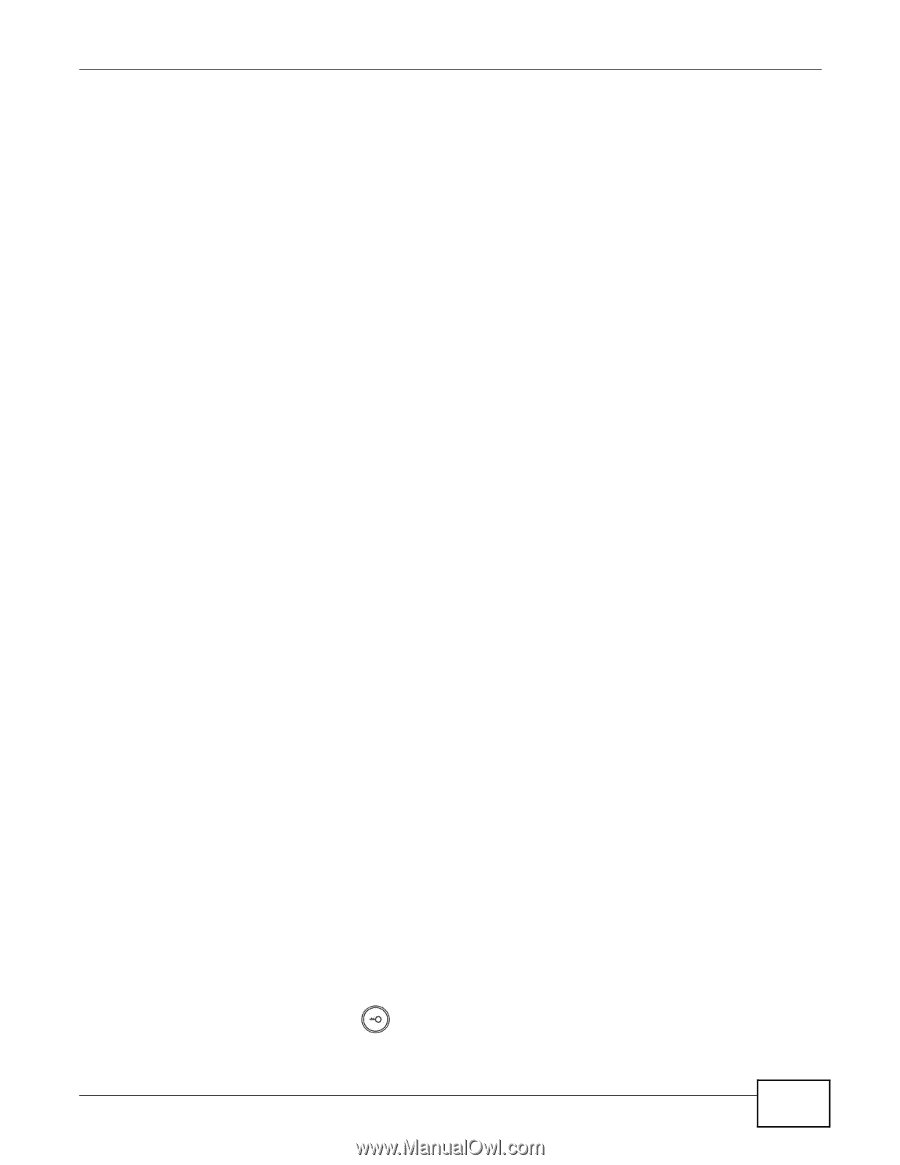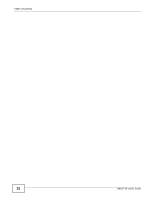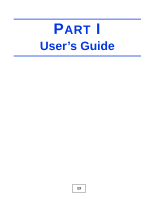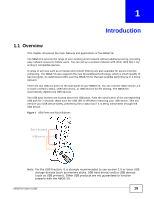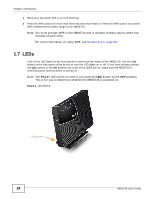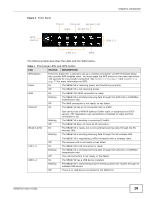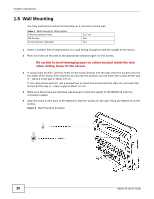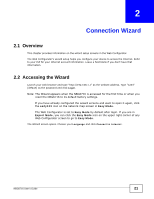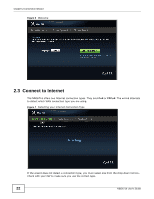ZyXEL NBG6716 User Guide - Page 17
Good Habits for Managing the NBG6716, Resetting the NBG6716, The WPS Button - user manual
 |
View all ZyXEL NBG6716 manuals
Add to My Manuals
Save this manual to your list of manuals |
Page 17 highlights
Chapter 1 Introduction 1.4 Good Habits for Managing the NBG6716 Do the following things regularly to make the NBG6716 more secure and to manage the NBG6716 more effectively. • Change the password. Use a password that's not easy to guess and that consists of different types of characters, such as numbers and letters. • Write down the password and put it in a safe place. • Back up the configuration (and make sure you know how to restore it). Restoring an earlier working configuration may be useful if the device becomes unstable or even crashes. If you forget your password, you will have to reset the NBG6716 to its factory default settings. If you backed up an earlier configuration file, you would not have to totally re-configure the NBG6716. You could simply restore your last configuration. 1.5 Resetting the NBG6716 If you forget your password or IP address, or you cannot access the Web Configurator, you will need to use the RESET button at the back of the NBG6716 to reload the factory-default configuration file. This means that you will lose all configurations that you had previously saved, the password will be reset to "1234" and the IP address will be reset to "192.168.1.1". 1.5.1 How to Use the RESET Button 1 Make sure the power LED is on. 2 Press the RESET button for one to four seconds to restart/reboot the NBG6716. 3 Press the RESET button for longer than five seconds to set the NBG6716 back to its factory-default configurations. 1.6 The WPS Button Your NBG6716 supports Wi-Fi Protected Setup (WPS), which is an easy way to set up a secure wireless network. WPS is an industry standard specification, defined by the Wi-Fi Alliance. WPS allows you to quickly set up a wireless network with strong security, without having to configure security settings manually. Each WPS connection works between two devices. Both devices must support WPS (check each device's documentation to make sure). Depending on the devices you have, you can either press a button (on the device itself, or in its configuration utility) or enter a PIN (a unique Personal Identification Number that allows one device to authenticate the other) in each of the two devices. When WPS is activated on a device, it has two minutes to find another device that also has WPS activated. Then, the two devices connect and set up a secure network by themselves. You can use the WPS button ( ) on the front panel of the NBG6716 to activate WPS in order to quickly set up a wireless network with strong security. NBG6716 User's Guide 17