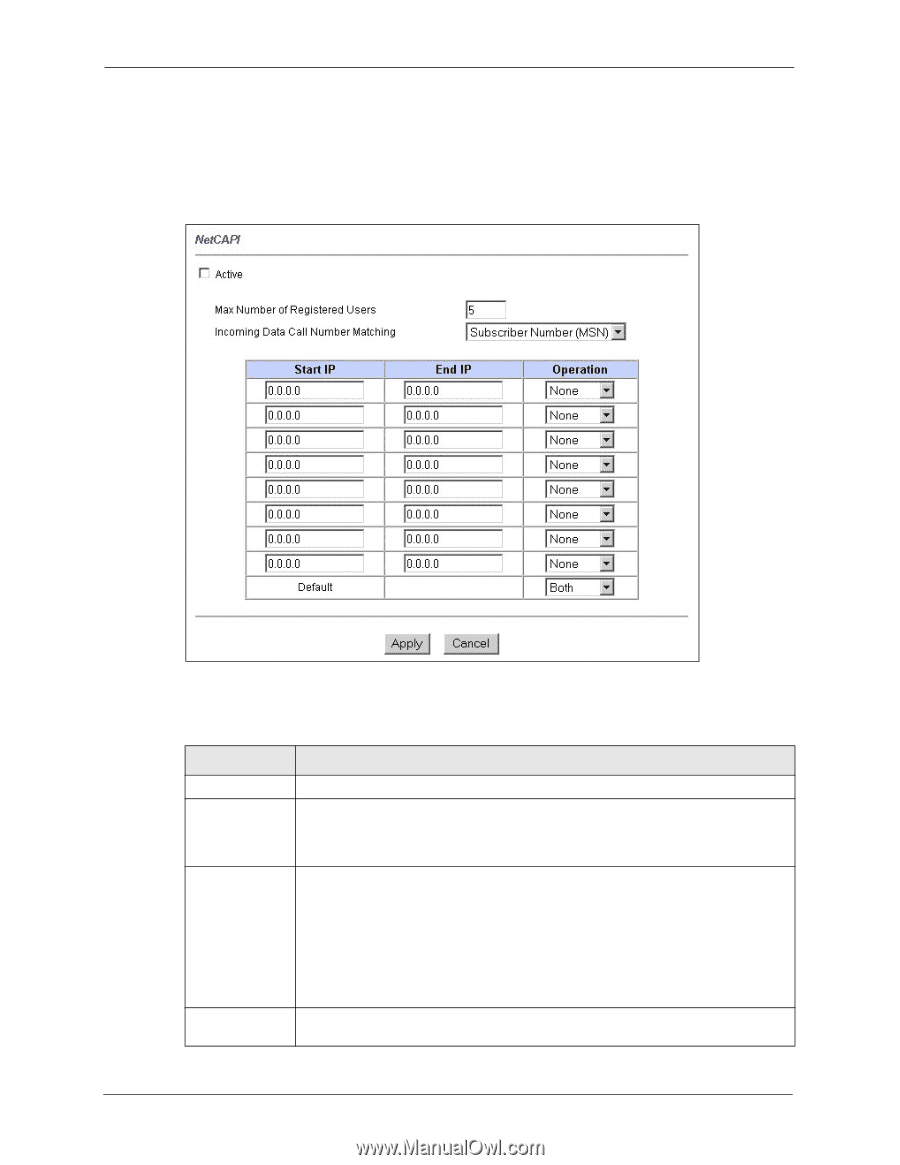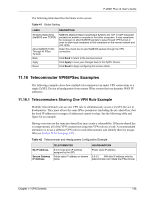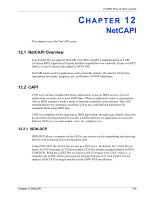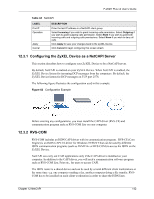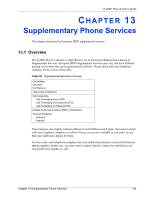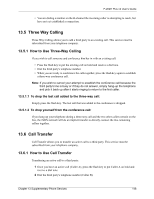ZyXEL P-202H User Guide - Page 142
Configuring NetCAPI
 |
View all ZyXEL P-202H manuals
Add to My Manuals
Save this manual to your list of manuals |
Page 142 highlights
P-202H Plus v2 User's Guide 12.3 Configuring NetCAPI To edit your ZyXEL Device's NetCAPI settings, click Advanced > NetCAPI. The screen appears as shown. Figure 61 NetCAPI The following table describes the fields in this screen. Table 44 NetCAPI LABEL Active Max Number of Registered Users Incoming Data Call Number Matching Start IP DESCRIPTION Select this check box to enable NetCAPI. When you want to use NetCAPI to place outgoing calls or to listen to incoming calls, you must start RVSCOM on your computer, and RVSCOM registers itself to the ZyXEL Device. Enter the maximum number of clients (no more than 5) for which you want the ZyXEL Device to allow connections at the same time. This field determines how incoming calls are routed. Select NetCAPI if you want to direct all incoming data calls to NetCAPI. Select Subscriber Number (MSN) if you want to direct all incoming call to the ZyXEL Device only when the incoming phone number matches the ISDN DATA number. If the incoming phone number does not match the ISDN DATA number, then the call will be routed to NetCAPI. Select Called Party Subaddress if you want to direct all incoming calls to the ZyXEL Device only when the incoming call matches the subaddress of ISDN DATA. If the incoming call does not match the subaddress of ISDN DATA, then the call will be routed to NetCAPI. Enter the first IP address of a group of NetCAPI clients. Each group contains contiguous IP addresses. 141 Chapter 12 NetCAPI