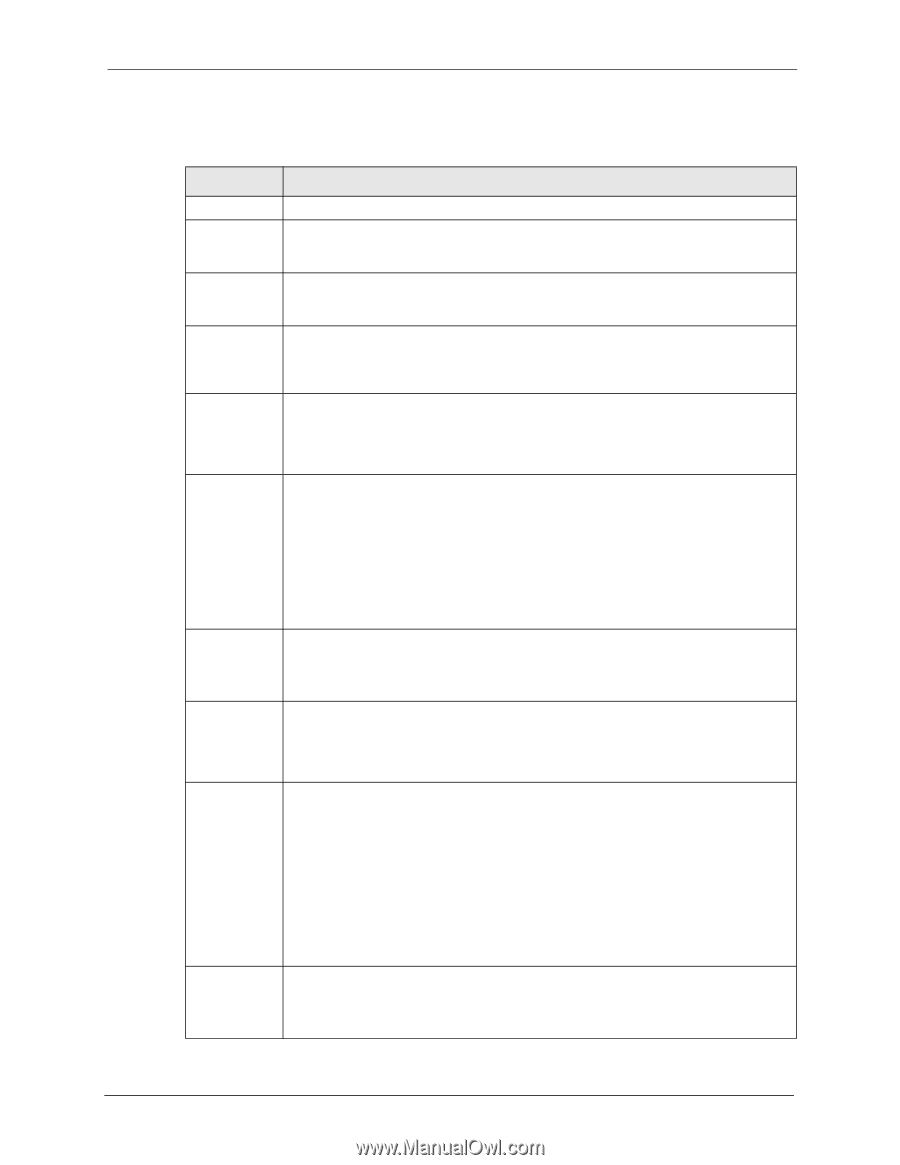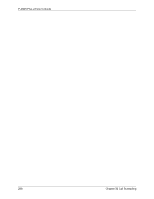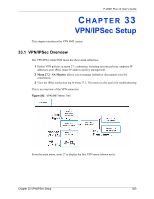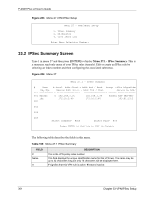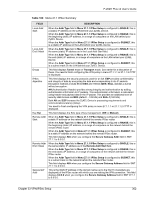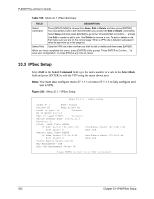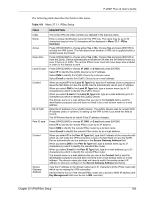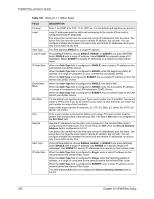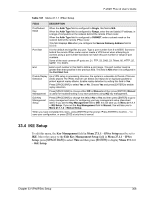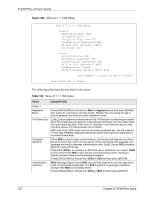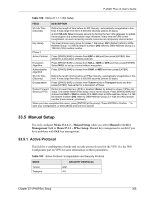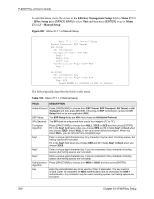ZyXEL P-202H User Guide - Page 305
P-202H Plus v2 User's Guide, VPN/IPSec Setup, Menu 27.1.1 IPSec Setup
 |
View all ZyXEL P-202H manuals
Add to My Manuals
Save this manual to your list of manuals |
Page 305 highlights
P-202H Plus v2 User's Guide The following table describes the fields in this menu. Table 101 Menu 27.1.1 IPSec Setup FIELD Index Name Active Keep Alive Local ID type Content My IP Addr Peer ID type Content Secure Gateway Address DESCRIPTION This is the VPN rule index number you selected in the previous menu. Enter a unique identification name for this VPN rule. The name may be up to 32 characters long but only 10 characters will be displayed in Menu 27.1 - IPSec Summary. Press [SPACE BAR] to choose either Yes or No. Choose Yes and press [ENTER] to activate the VPN tunnel. This field determines whether a VPN rule is applied before a packet leaves the firewall. Press [SPACE BAR] to choose either Yes or No. Choose Yes and press [ENTER] to have the ZyXEL Device automatically re-initiate the SA after the SA lifetime times out, even if there is no traffic. The remote IPSec router must also have keep alive enabled in order for this feature to work. Press [SPACE BAR] to choose IP, DNS, or E-mail and press [ENTER]. Select IP to identify this ZyXEL Device by its IP address. Select DNS to identify this ZyXEL Device by a domain name. Select E-mail to identify this ZyXEL Device by an e-mail address. When you select IP in the Local ID Type field, type the IP address of your computer or leave the field blank to have the ZyXEL Device automatically use its own IP address. When you select DNS in the Local ID Type field, type a domain name (up to 31 characters) by which to identify this ZyXEL Device. When you select E-mail in the Local ID Type field, type an e-mail address (up to 31 characters) by which to identify this ZyXEL Device. The domain name or e-mail address that you use in the Content field is used for identification purposes only and does not need to be a real domain name or e-mail address. Enter the IP address of your ZyXEL Device. The ZyXEL Device uses its current WAN IP address (static or dynamic) in setting up the VPN tunnel if you leave this field as 0.0.0.0. The VPN tunnel has to be rebuilt if this IP address changes. Press [SPACE BAR] to choose IP, DNS, or E-mail and press [ENTER]. Select IP to identify the remote IPSec router by its IP address. Select DNS to identify the remote IPSec router by a domain name. Select E-mail to identify the remote IPSec router by an e-mail address. When you select IP in the Peer ID Type field, type the IP address of the computer with which you will make the VPN connection or leave the field blank to have the ZyXEL Device automatically use the address in the Secure Gateway Address field. When you select DNS in the Peer ID Type field, type a domain name (up to 31 characters) by which to identify the remote IPSec router. When you select E-mail in the Peer ID Type field, type an e-mail address (up to 31 characters) by which to identify the remote IPSec router. The domain name or e-mail address that you use in the Content field is used for identification purposes only and does not need to be a real domain name or e-mail address. The domain name also does not have to match the remote router's IP address or what you configure in the Secure Gateway Address field below. Type the IP address or the domain name (up to 31 characters) of the IPSec router with which you're making the VPN connection. Set this field to 0.0.0.0 if the remote IPSec router has a dynamic WAN IP address (the Key Management field must be set to IKE, see later). Chapter 33 VPN/IPSec Setup 304