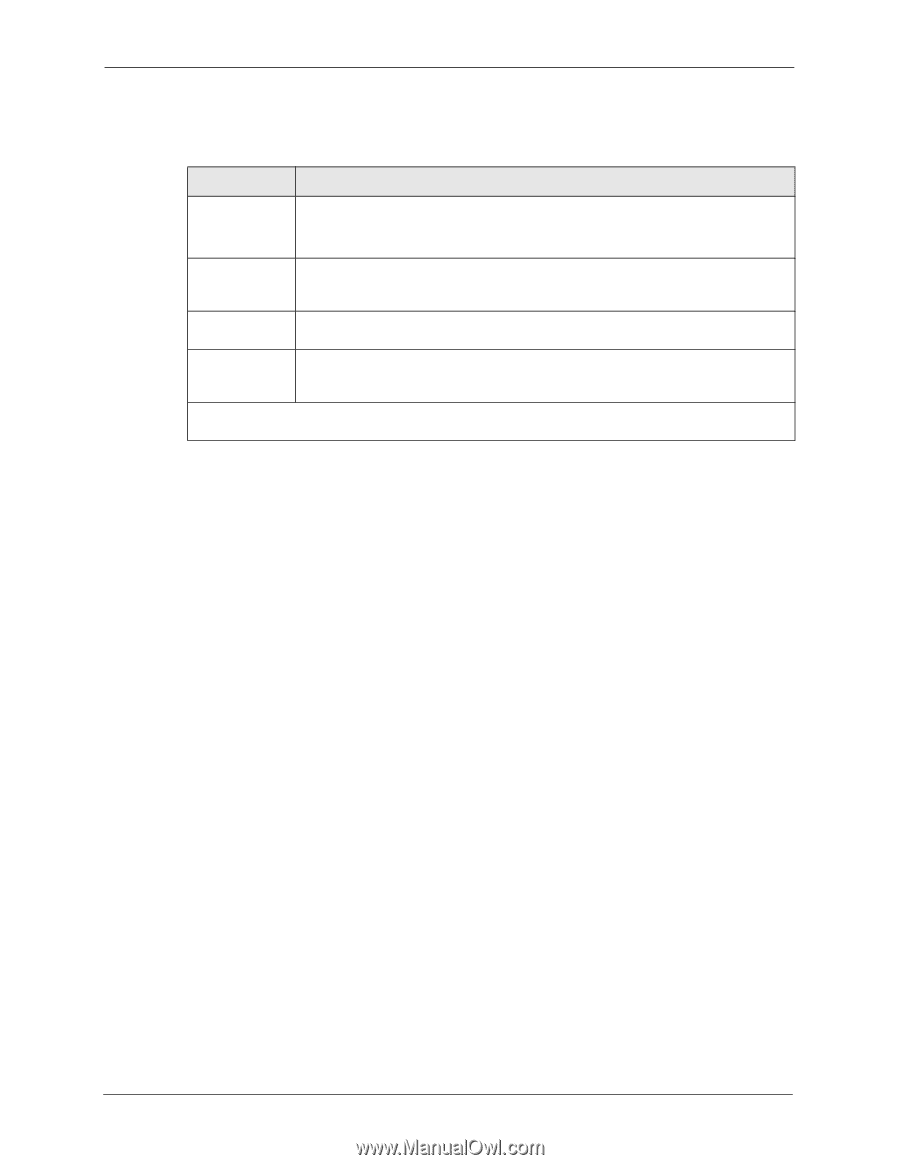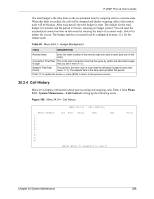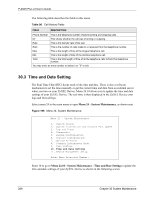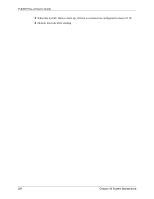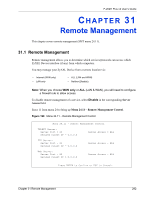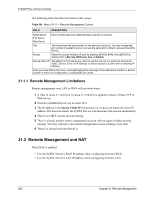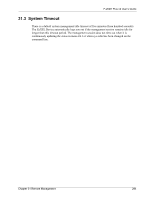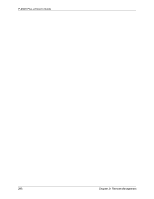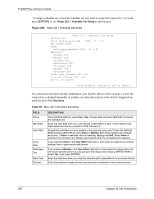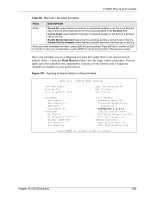ZyXEL P-202H User Guide - Page 294
Remote Management and NAT
 |
View all ZyXEL P-202H manuals
Add to My Manuals
Save this manual to your list of manuals |
Page 294 highlights
P-202H Plus v2 User's Guide The following table describes the fields in this screen. Table 98 Menu 24.11 - Remote Management Control FIELD DESCRIPTION Telnet Server FTP Server Web Server Each of these read-only labels denotes a service or protocol. Port This field shows the port number for the service or protocol. You may change the port number if needed, but you must use the same port number to access the ZyXEL Device. Access Select the access interface (if any) by pressing [SPACE BAR], then [ENTER] to choose from: LAN only, WAN only, ALL or Disable. Secure Client IP The default 0.0.0.0 allows any client to use this service or protocol to access the ZyXEL Device. Enter an IP address to restrict access to a client with a matching IP address. Once you have filled in this menu, press [ENTER] at the message "Press ENTER to Confirm or ESC to Cancel" to save your configuration, or press [ESC] to cancel. 31.1.1 Remote Management Limitations Remote management over LAN or WAN will not work when: 1 A filter in menu 3.1 (LAN) or in menu 11.5 (WAN) is applied to block a Telnet, FTP or Web service. 2 You have disabled that service in menu 24.11. 3 The IP address in the Secure Client IP field (menu 24.11) does not match the client IP address. If it does not match, the ZyXEL Device will disconnect the session immediately. 4 There is an SMT console session running. 5 There is already another remote management session with an equal or higher priority running. You may only have one remote management session running at one time. 6 There is a firewall rule that blocks it. 31.2 Remote Management and NAT When NAT is enabled: • Use the ZyXEL Device's WAN IP address when configuring from the WAN. • Use the ZyXEL Device's LAN IP address when configuring from the LAN. 293 Chapter 31 Remote Management