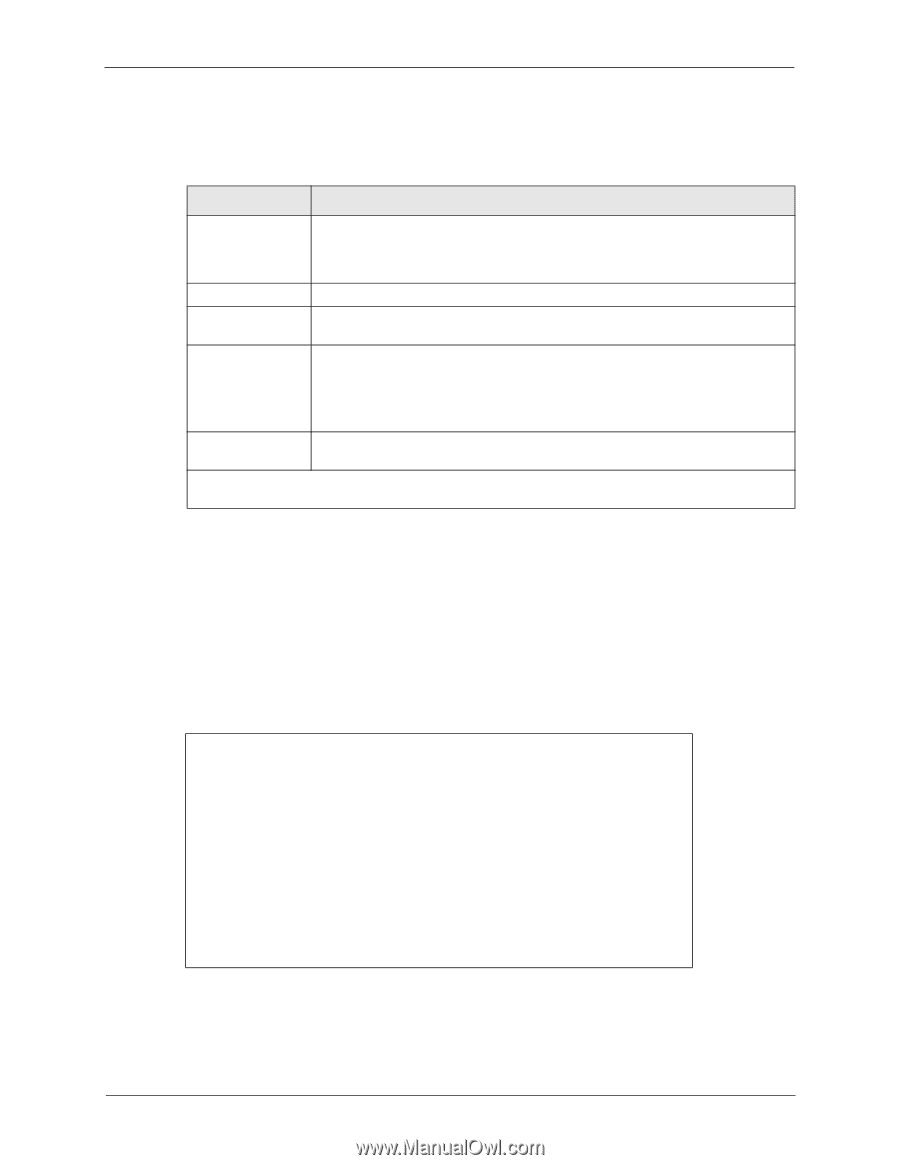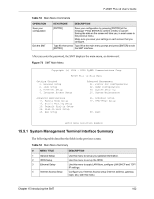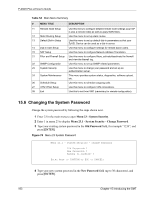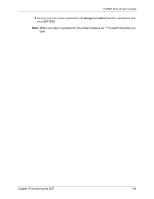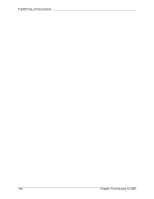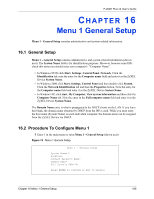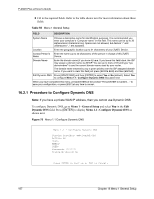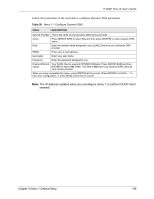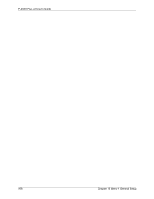ZyXEL P-202H User Guide - Page 168
Procedure to Con Dynamic DNS
 |
View all ZyXEL P-202H manuals
Add to My Manuals
Save this manual to your list of manuals |
Page 168 highlights
P-202H Plus v2 User's Guide 2 Fill in the required fields. Refer to the table shown next for more information about these fields. Table 55 Menu 1 General Setup FIELD DESCRIPTION System Name Choose a descriptive name for identification purposes. It is recommended you enter your computer's "Computer name" in this field. This name can be up to 30 alphanumeric characters long. Spaces are not allowed, but dashes "-" and underscores "_" are accepted. Location Enter the geographic location (up to 31 characters) of your ZyXEL Device. Contact Person's Enter the name (up to 30 characters) of the person in charge of this ZyXEL Name Device. Domain Name Enter the domain name (if you know it) here. If you leave this field blank, the ISP may assign a domain name via DHCP. You can go to menu 24.8 and type "sys domainname" to see the current domain name used by your router. The domain name entered by you is given priority over the ISP assigned domain name. If you want to clear this field just press [SPACE BAR] and then [ENTER]. Edit Dynamic DNS Press [SPACE BAR] and then [ENTER] to select Yes or No (default). Select Yes to configure Menu 1.1: Configure Dynamic DNS discussed next. When you have completed this menu, press [ENTER] at the prompt "Press ENTER to Confirm..." to save your configuration, or press [ESC] at any time to cancel. 16.2.1 Procedure to Configure Dynamic DNS Note: If you have a private WAN IP address, then you cannot use Dynamic DNS. To configure Dynamic DNS, go to Menu 1 - General Setup and select Yes in the Edit Dynamic DNS field. Press [ENTER] to display Menu 1.1 - Configure Dynamic DNS as shown next. Figure 76 Menu 1.1 Configure Dynamic DNS Menu 1.1 - Configure Dynamic DNS Service Provider= WWW.DynDNS.ORG Active= No Host= EMAIL= USER= Password= ******** Enable Wildcard= No Press ENTER to Confirm or ESC to Cancel: 167 Chapter 16 Menu 1 General Setup