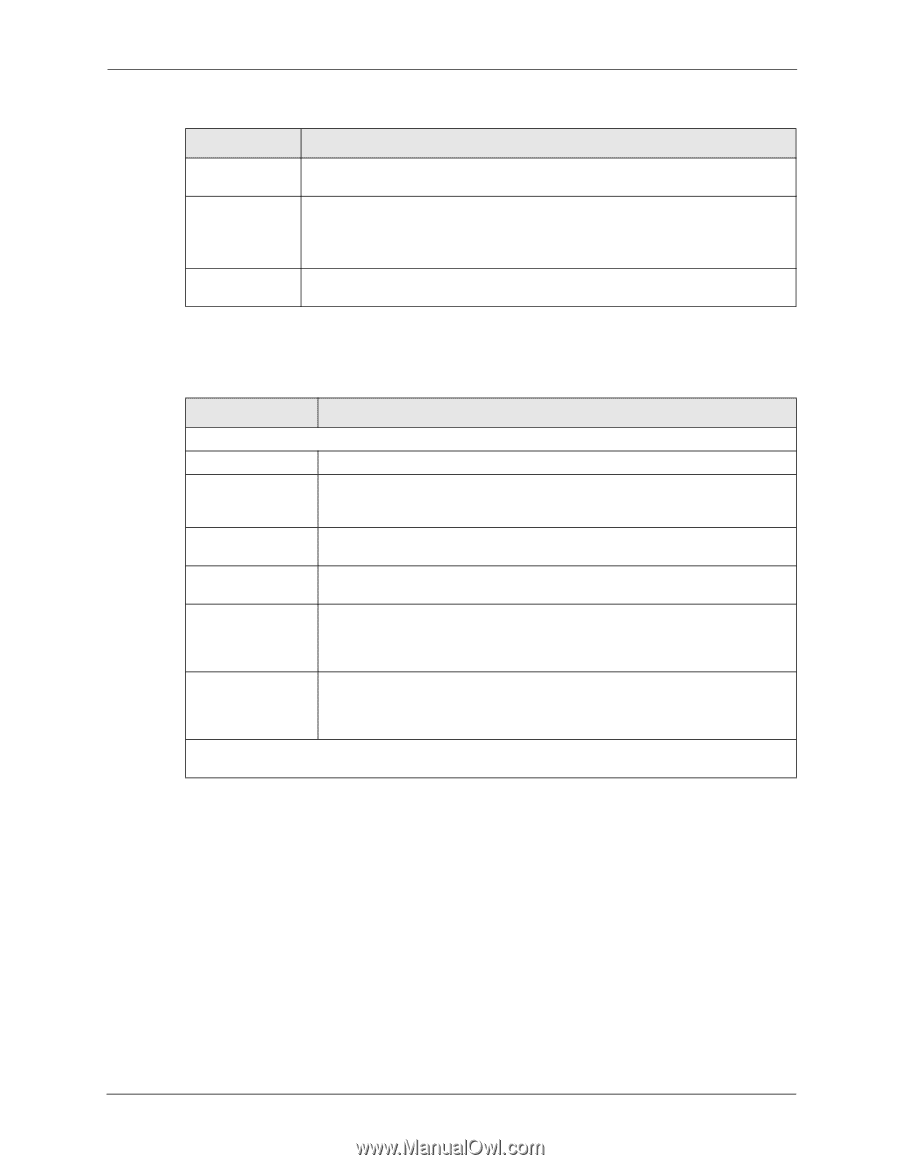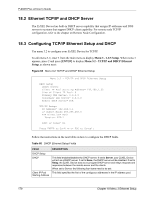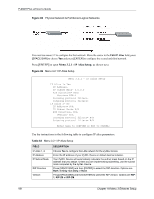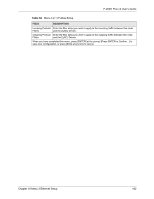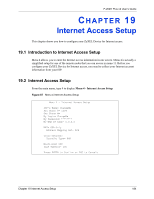ZyXEL P-202H User Guide - Page 181
IP Alias Setup
 |
View all ZyXEL P-202H manuals
Add to My Manuals
Save this manual to your list of manuals |
Page 181 highlights
P-202H Plus v2 User's Guide Table 60 DHCP Ethernet Setup Fields FIELD Size of Client IP Pool Primary DNS Server Secondary DNS Server Remote DHCP Server DESCRIPTION This field specifies the size, or count of the IP address pool. Enter the IP addresses of the DNS servers. The DNS servers are passed to the DHCP clients along with the IP address and the subnet mask. If Relay is selected in the DHCP field above, then enter the IP address of the actual, remote DHCP server here. Use the instructions in the following table to configure TCP/IP parameters for the LAN port. Table 61 Menu 3.2: LAN TCP/IP Setup Fields FIELD DESCRIPTION TCP/IP Setup: IP Address Enter the IP address of your ZyXEL Device in dotted decimal notation IP Subnet Mask Your ZyXEL Device will automatically calculate the subnet mask based on the IP address that you assign. Unless you are implementing subnetting, use the subnet mask computed by the ZyXEL Device. RIP Direction Press [SPACE BAR] and then [ENTER] to select the RIP direction. Options are: Both, In Only, Out Only or None. Version Press [SPACE BAR] and then [ENTER] to select the RIP version. Options are: RIP-1, RIP-2B or RIP-2M. Multicast IGMP (Internet Group Multicast Protocol) is a session-layer protocol used to establish membership in a Multicast group. The ZyXEL Device supports both IGMP version 1 (IGMP-v1) and version 2 (IGMP-v2). Press [SPACE BAR] and then [ENTER] to enable IP Multicasting or select None (default) to disable it. Edit IP Alias The ZyXEL Device supports three logical LAN interfaces via its single physical Ethernet interface with the ZyXEL Device itself as the gateway for each LAN network. Press [SPACE BAR] to select Yes and then press [ENTER] to display menu 3.2.1 When you have completed this menu, press [ENTER] at the prompt [Press ENTER to Confirm...] to save your configuration, or press [ESC] at any time to cancel. 18.3.1 IP Alias Setup IP alias allows you to partition a physical network into different logical networks over the same Ethernet interface. The ZyXEL Device supports three logical LAN interfaces via its single physical Ethernet interface with the ZyXEL Device itself as the gateway for each LAN network. Chapter 18 Menu 3 Ethernet Setup 180