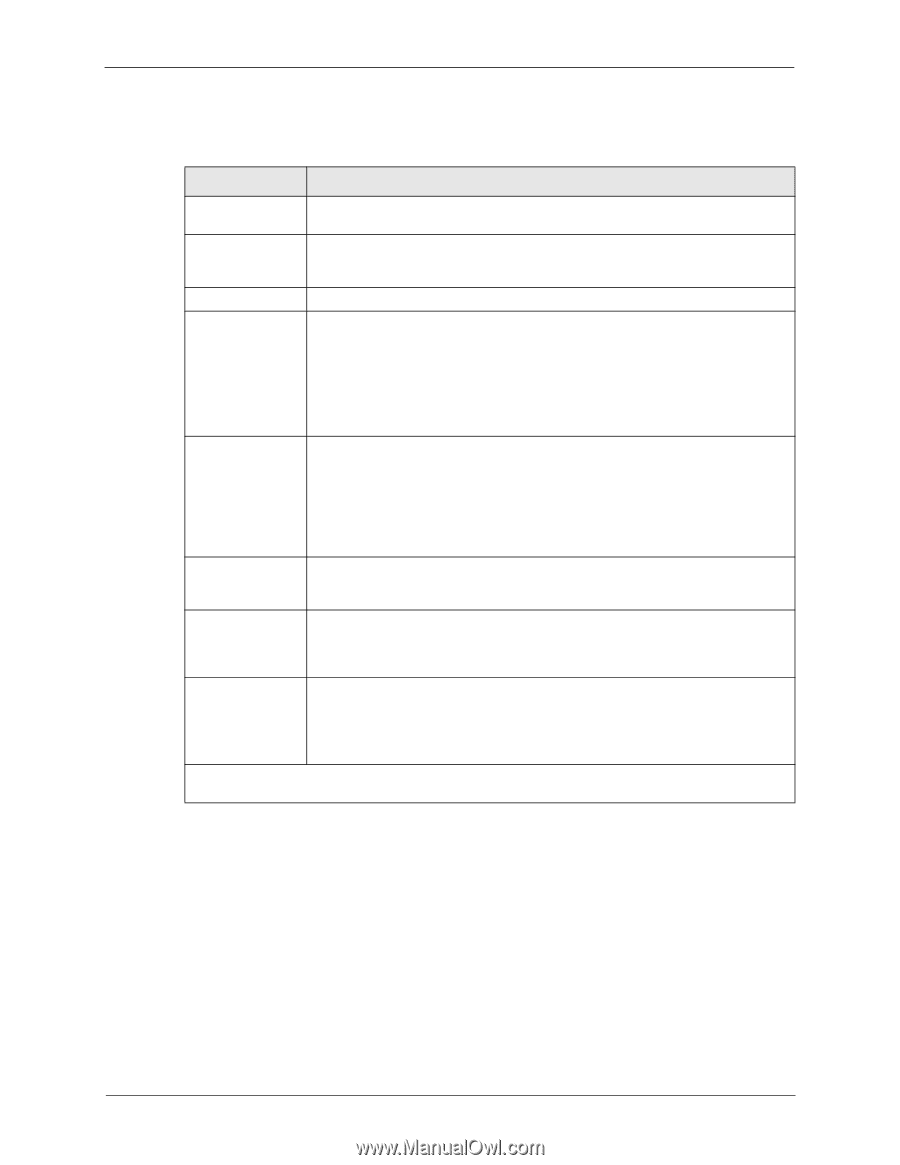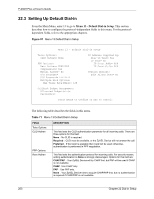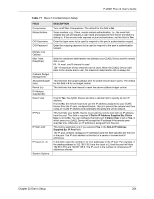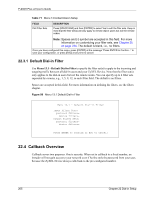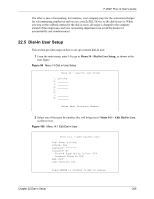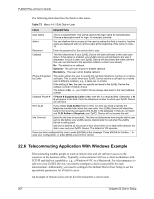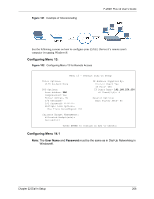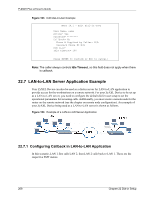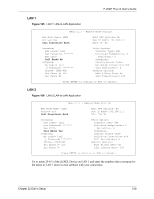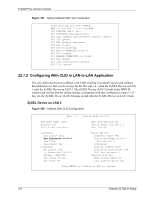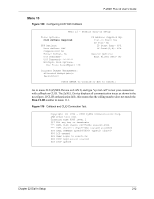ZyXEL P-202H User Guide - Page 208
Telecommuting Application With Windows Example
 |
View all ZyXEL P-202H manuals
Add to My Manuals
Save this manual to your list of manuals |
Page 208 highlights
P-202H Plus v2 User's Guide The following table describes the fields in this menu. Table 72 Menu 14.1 Edit Dial-in User FIELD DESCRIPTION User Name This is a required field. This will be used as the login name for authentication. Choose a descriptive word for login, for example, johndoe. Active You can disallow dial-in access to this user by setting this field to inactive. Inactive users are displayed with a [-] (minus sign) at the beginning of the name in menu 14. Password Enter the password for the remote dial-in user. Callback This field determines if your ZyXEL Device will allow call back to this user upon dial-in. If this option is enabled, your ZyXEL Device will call back to the user if requested. In such a case, your ZyXEL Device will disconnect the initial call from this user and dial back to the specified callback number (see ahead). No - The default is no callback. Optional - The user can choose to disable callback. Mandatory - The user cannot disable callback. Phone # Supplied by Caller This option allows the user to specify the call back telephone number on a call-bycall basis. This is useful when your ZyXEL Device returns a call back to a mobile user at different numbers, e.g., a sales rep. in a hotel. If the setting is Yes, the user can specify and send to the ZyXEL Device the callback number of his/her choice. The default is No, i.e., your ZyXEL Device always calls back to the fixed callback number. Callback Phone # If Phone # Supplied by Caller is No, then this is a required field. Otherwise, a N/ A will appear in the field. Enter the telephone number to which your ZyXEL Device will call back. Rem CLID If you enable CLID Authen field in menu 13, then you need to specify the telephone number from which this user calls. Your ZyXEL Device will check the CLID in the incoming call against the CLIDs in the database. If they do not match and CLID Authen is Required, your ZyXEL Device will not answer the call. Idle Time-out Enter the idle time (in seconds). This time-out determines how long the dial-in user can be idle before your ZyXEL Device disconnects the call when the ZyXEL Device is calling back. Idle time is defined as the period of time where there is no data traffic between the dial-in user and your ZyXEL Device. The default is 100 seconds. Once you have configured this menu, press [ENTER] at the message "Press ENTER to Confirm..." to save your configuration, or press [ESC] at any time to cancel. 22.6 Telecommuting Application With Windows Example Telecommuting enables people to work at remote sites and yet still have access to the resources in the business office. Typically, a telecommuter will use a client workstation with TCP/IP and dial-out capabilities, e.g., a Windows® PC or a Macintosh. For telecommuters to call in to your ZyXEL Device, you need to configure a dial-in user profile for each telecommuter. Additionally, you need to configure the Default Dial-in User Setup to set the operational parameters for all dial-in users. An example of remote access server for telecommuters is shown next. 207 Chapter 22 Dial-in Setup