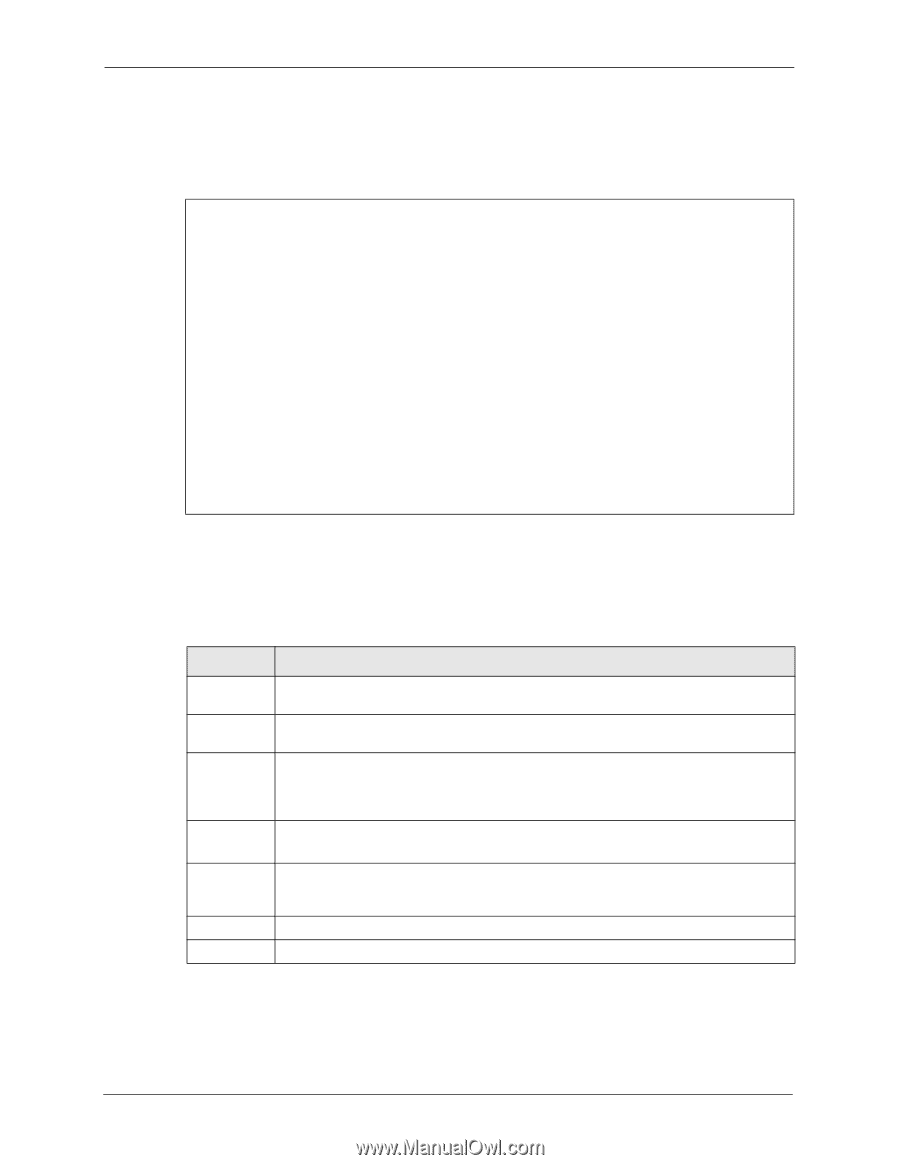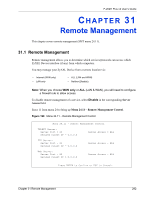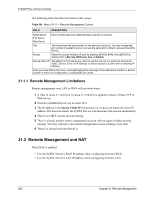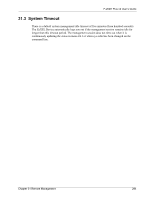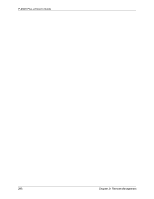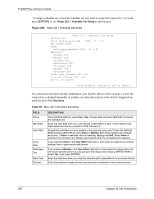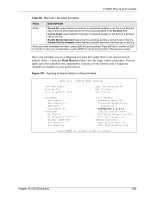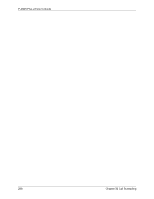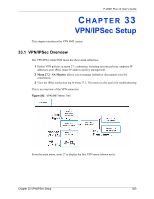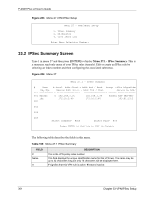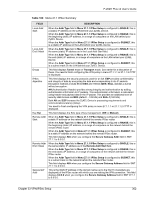ZyXEL P-202H User Guide - Page 298
Menu 26.1 - Schedule Set Setup, Duration
 |
View all ZyXEL P-202H manuals
Add to My Manuals
Save this manual to your list of manuals |
Page 298 highlights
P-202H Plus v2 User's Guide To setup a schedule set, select the schedule set you want to setup from menu 26 (1-12) and press [ENTER] to see Menu 26.1 - Schedule Set Setup as shown next. Figure 200 Menu 26.1 Schedule Set Setup Menu 26.1 - Schedule Set Setup Active= Yes Start Date(yyyy-mm-dd) = 2000 - 01 - 01 How Often= Once Once: Date(yyyyy-mm-dd)= 2000 - 01 - 01 Weekdays: Sunday= N/A Monday= N/A Tuesday= N/A Wednesday= N/A Thursday= N/A Friday= N/A Saturday= N/A Start Time (hh:mm)= 00 : 00 Duration (hh:mm)= 00 : 00 Action= Forced On Press ENTER to Confirm or ESC to Cancel: If a connection has been already established, your ZyXEL Device will not drop it. Once the connection is dropped manually or it times out, then that remote node can't be triggered up until the end of the Duration. Table 99 Menu 26.1 Schedule Set Setup FIELD Active Start Date How Often Once: Date Weekdays: Day Start Time Duration DESCRIPTION Press [SPACE BAR] to select Yes or No. Choose Yes and press [ENTER] to activate the schedule set. Enter the start date when you wish the set to take effect in year -month-date format. Valid dates are from the present to 2036-February-5. Should this schedule set recur weekly or be used just once only? Press the [SPACE BAR] and then [ENTER] to select Once or Weekly. Both these options are mutually exclusive. If Once is selected, then all weekday settings are N/A. When Once is selected, the schedule rule deletes automatically after the scheduled time elapses. If you selected Once in the How Often field above, then enter the date the set should activate here in year-month-date format. If you selected Weekly in the How Often field above, then select the day(s) when the set should activate (and recur) by going to that day(s) and pressing [SPACE BAR] to select Yes, then press [ENTER]. Enter the start time when you wish the schedule set to take effect in hour-minute format. Enter the maximum length of time this connection is allowed in hour-minute format. 297 Chapter 32 Call Scheduling