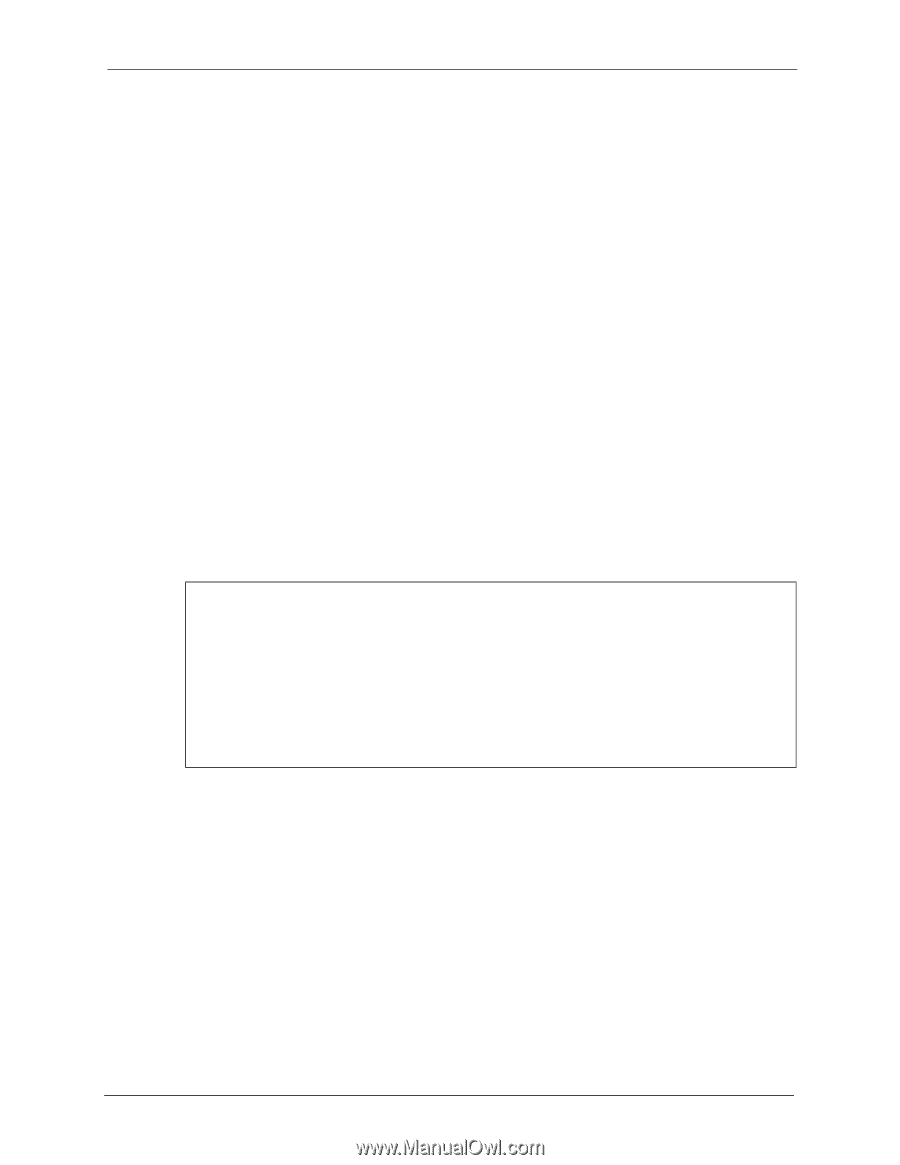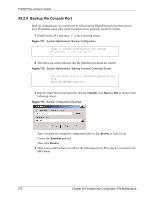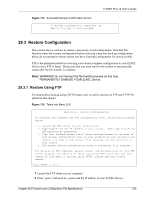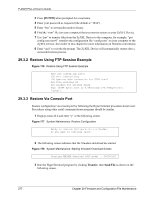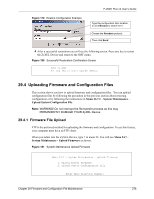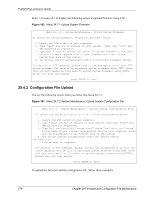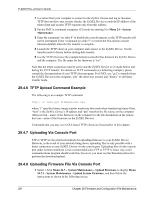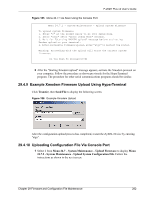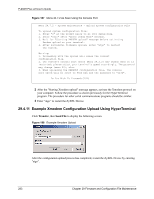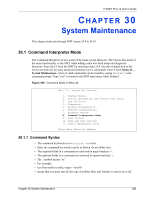ZyXEL P-202H User Guide - Page 281
FTP File Upload Command from the DOS Prompt Example, FTP Session Example of Firmware File Upload,
 |
View all ZyXEL P-202H manuals
Add to My Manuals
Save this manual to your list of manuals |
Page 281 highlights
P-202H Plus v2 User's Guide 29.4.3 FTP File Upload Command from the DOS Prompt Example 1 Launch the FTP client on your computer. 2 Enter "open", followed by a space and the IP address of your ZyXEL Device. 3 Press [ENTER] when prompted for a username. 4 Enter your password as requested (the default is "1234"). 5 Enter "bin" to set transfer mode to binary. 6 Use "put" to transfer files from the computer to the ZyXEL Device, for example, "put firmware.bin ras" transfers the firmware on your computer (firmware.bin) to the ZyXEL Device and renames it "ras". Similarly, "put config.rom rom-0" transfers the configuration file on your computer (config.rom) to the ZyXEL Device and renames it "rom-0". Likewise "get rom-0 config.rom" transfers the configuration file on the ZyXEL Device to your computer and renames it "config.rom." See earlier in this chapter for more information on filename conventions. 7 Enter "quit" to exit the ftp prompt. Note: The ZyXEL Device automatically restarts after a successful file upload. 29.4.4 FTP Session Example of Firmware File Upload Figure 184 FTP Session Example of Firmware File Upload 331 Enter PASS command Password: 230 Logged in ftp> bin 200 Type I OK ftp> put firmware.bin ras 200 Port command okay 150 Opening data connection for STOR ras 226 File received OK ftp: 1103936 bytes sent in 1.10Seconds 297.89Kbytes/sec. ftp> quit More commands (found in GUI-based FTP clients) are listed earlier in this chapter. 29.4.5 TFTP File Upload The ZyXEL Device also supports the uploading of firmware files using TFTP (Trivial File Transfer Protocol) over LAN. Although TFTP should work over WAN as well, it is not recommended. To use TFTP, your computer must have both telnet and TFTP clients. To transfer the firmware and the configuration file, follow the procedure shown next. Chapter 29 Firmware and Configuration File Maintenance 280