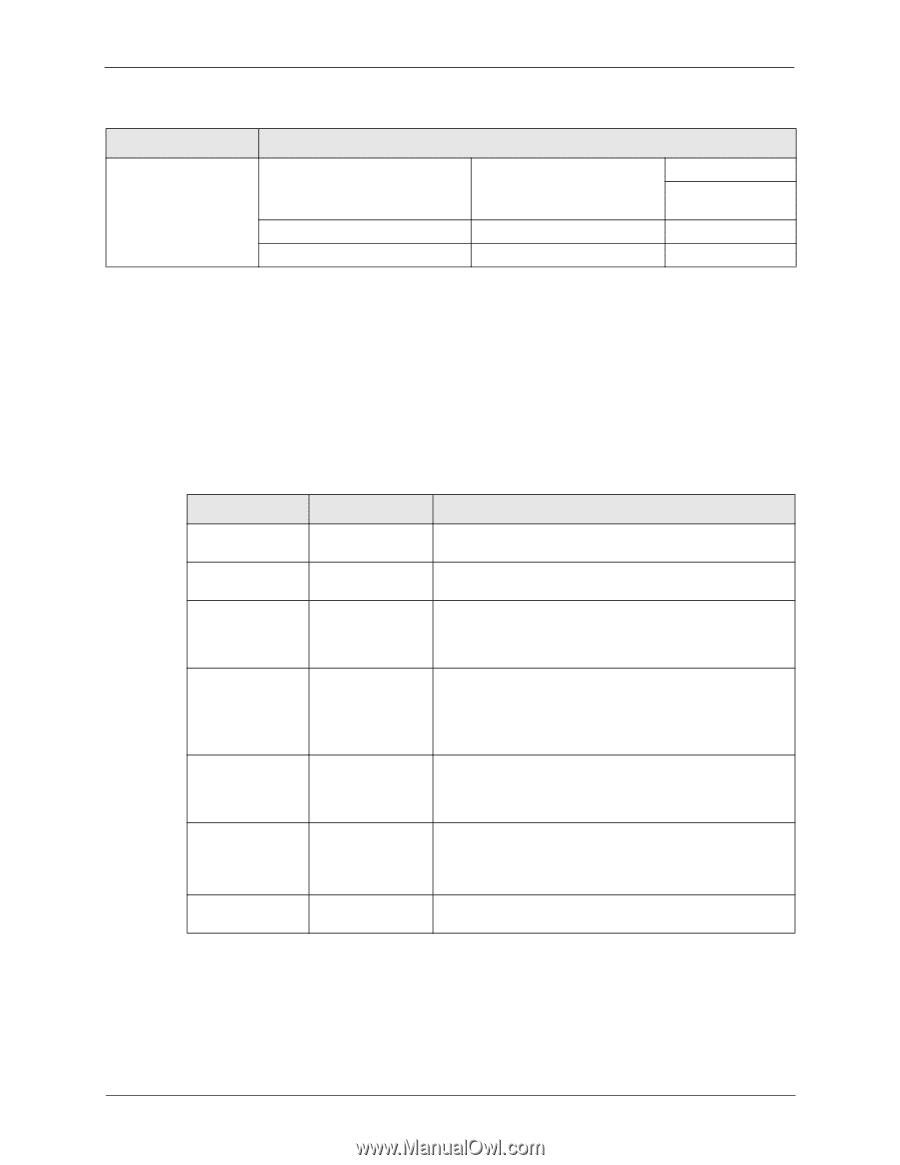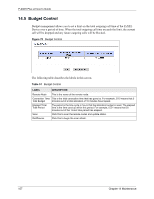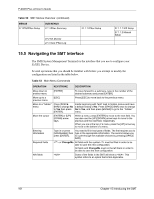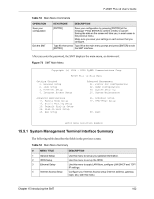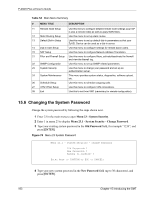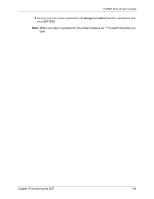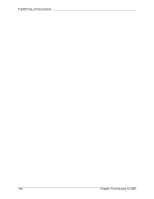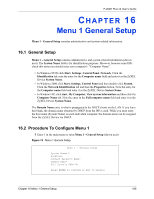ZyXEL P-202H User Guide - Page 162
Navigating the SMT Interface
 |
View all ZyXEL P-202H manuals
Add to My Manuals
Save this manual to your list of manuals |
Page 162 highlights
P-202H Plus v2 User's Guide Table 52 SMT Menus Overview (continued) MENUS 27 VPN/IPSec Setup SUB MENUS 27.1 IPSec Summary 27.2 SA Monitor 27.3 View IPSec Log 27.1.1 IPSec Setup 27.1.1.1 IKE Setup 27.1.1.2 Manual Setup 15.5 Navigating the SMT Interface The SMT(System Management Terminal) is the interface that you use to configure your ZyXEL Device. Several operations that you should be familiar with before you attempt to modify the configuration are listed in the table below. Table 53 Main Menu Commands OPERATION KEYSTROKE DESCRIPTION Move down to another menu [ENTER] To move forward to a submenu, type in the number of the desired submenu and press [ENTER]. Move up to a previous menu [ESC] Press [ESC] to move back to the previous menu. Move to a "hidden" menu Press [SPACE BAR] to change No to Yes then press [ENTER]. Fields beginning with "Edit" lead to hidden menus and have a default setting of No. Press [SPACE BAR] once to change No to Yes, and then press [ENTER] to go to the "hidden" menu. Move the cursor [ENTER] or [UP]/ [DOWN] arrow keys. Within a menu, press [ENTER] to move to the next field. You can also use the [UP]/[DOWN] arrow keys to move to the previous and the next field, respectively. When you are at the top of a menu, press the [UP] arrow key to move to the bottom of a menu. Entering information Required fields Type in or press You need to fill in two types of fields. The first requires you to [SPACE BAR], then type in the appropriate information. The second allows you press [ENTER]. to cycle through the available choices by pressing [SPACE BAR]. must be filled in order to be able to save the new configuration. All fields with ChangeMe must not be left blank in order to be able to save the new configuration. N/A fields Some of the fields in the SMT will show a . This symbol refers to an option that is Not Applicable. 161 Chapter 15 Introducing the SMT