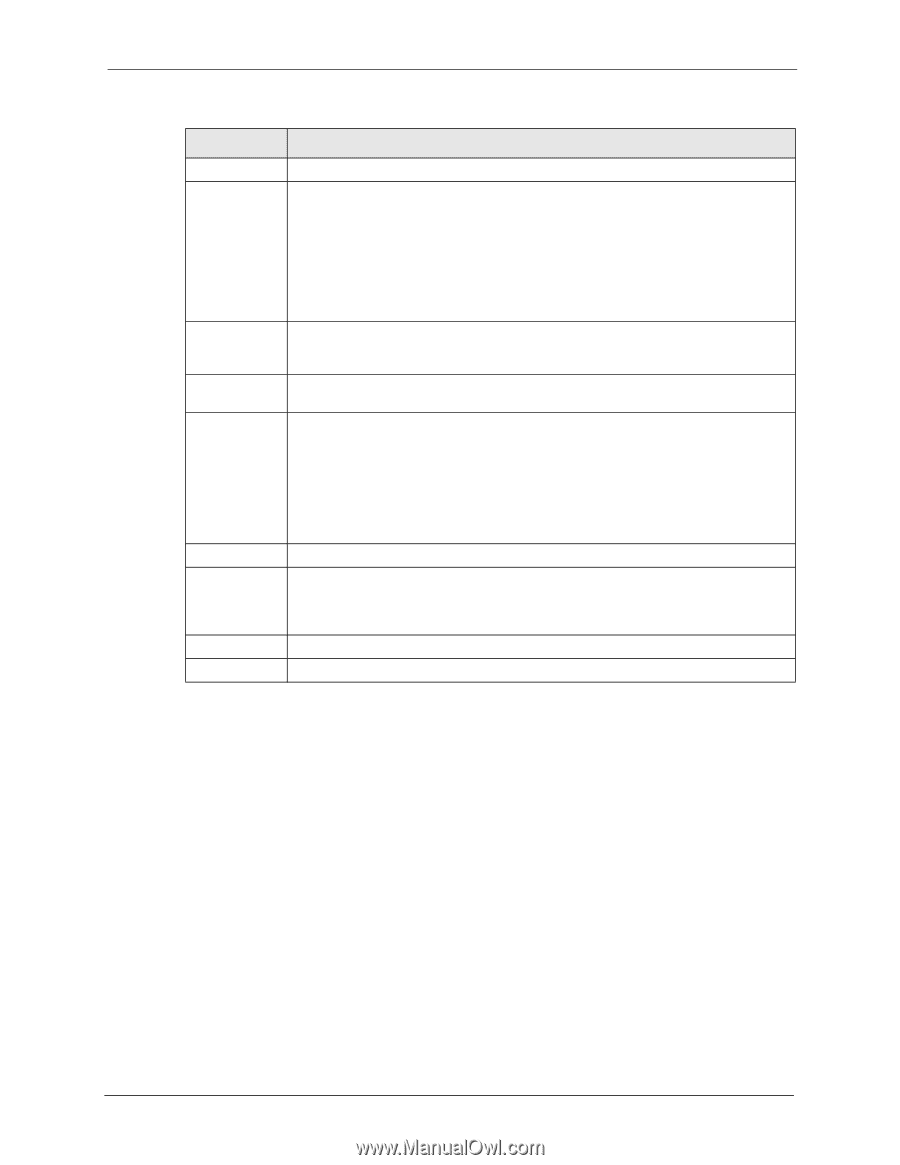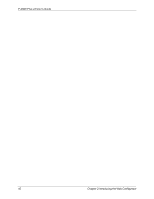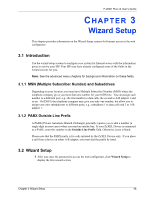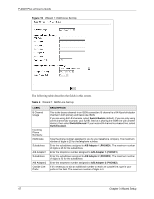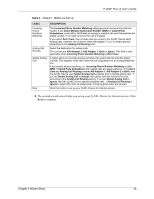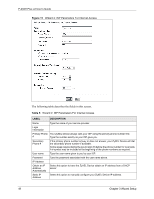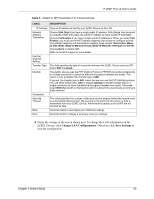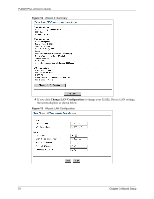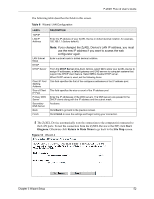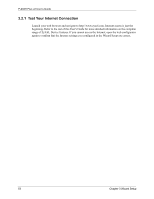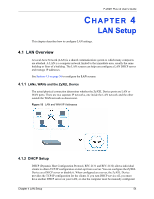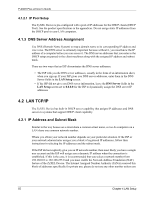ZyXEL P-202H User Guide - Page 51
Change LAN Configurations, Save Settings
 |
View all ZyXEL P-202H manuals
Add to My Manuals
Save this manual to your list of manuals |
Page 51 highlights
P-202H Plus v2 User's Guide Table 5 Wizard 2: ISP Parameters For Internet Access LABEL DESCRIPTION IP Address Type an IP address to identify your ZyXEL Device on the LAN. Network Address Translation Choose SUA Only if you have a single public IP address. SUA (Single User Account) is a subset of NAT that maps one public IP address to many private IP addresses. Choose Full Feature if you have multiple public IP addresses. When you select Full Feature, you must use the NAT address mapping rules screen to configure at least one address mapping set! Full Feature mapping types include: One-to-One, Manyto-One (SUA), Many-to-Many Overload, Many-to-Many No Overload and Server. Choose None to disable NAT. Refer to the NAT chapter for more details. Dial Out Channel Setting Transfer Type This field specifies the type of connection between the ZyXEL Device and your ISP. Select 64K or Leased. Multilink The ZyXEL Device uses the PPP Multilink Protocol (PPP/MP) to bundle multiple links in a single connection to boost the effective throughput between two nodes. This option is only available if the transfer type is 64K. If you set the transfer type to 64K, select the way you use the PPP Multilink protocol. You can either select not to (Off) or always (Always) to bundle multiple links in a single connection to boost the effective throughput between two nodes. Otherwise, select BOD (Bandwidth on Demand) to add or subtract links dynamically according to traffic demand. Connection Max Idle Timeout This value specifies the number of idle seconds that elapses before the remote node is automatically disconnected. Idle seconds is the period of time when no data is transmitted from your ZyXEL Device. Administrative packets such as RIP are not counted as data. Back Click this button to reconfigure your ISDN line settings. Next Click this button to display a summary of all your settings. 3 Verify the settings in the screen shown next. To change the LAN information on the ZyXEL Device, click Change LAN Configurations. Otherwise click Save Settings to save the configuration. Chapter 3 Wizard Setup 50