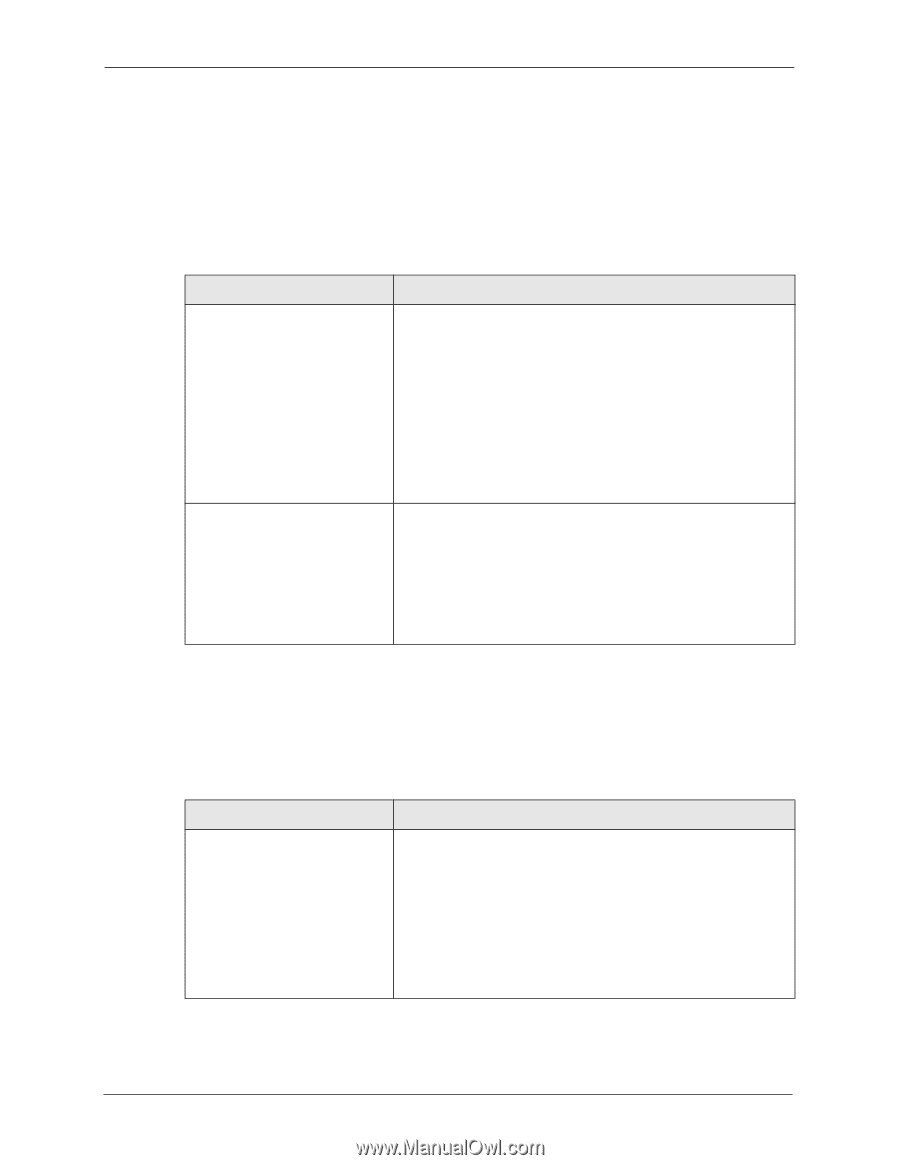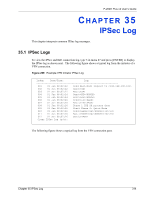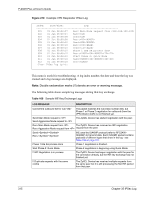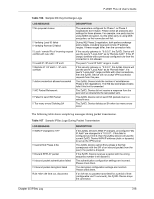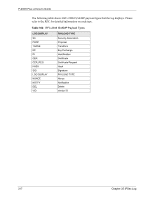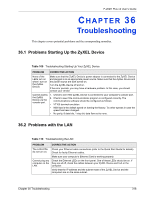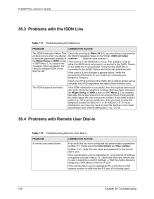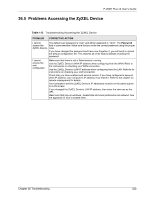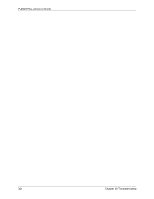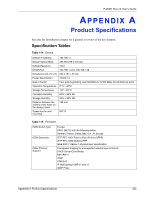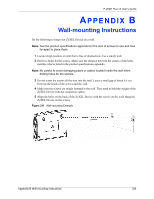ZyXEL P-202H User Guide - Page 320
Problems with the ISDN Line, Problems with Remote User Dial-in
 |
View all ZyXEL P-202H manuals
Add to My Manuals
Save this manual to your list of manuals |
Page 320 highlights
P-202H Plus v2 User's Guide 36.3 Problems with the ISDN Line Table 111 Troubleshooting the ISDN Line PROBLEM CORRECTIVE ACTION The ISDN initialization failed. This problem occurs when you attempt to save the parameters entered in the Wizard Setup or WAN screen or SMT Menu 2, but receive the message, 'Save successful, but Failed to initialize ISDN; Press [Esc] to exit'. Check the error log (in Menu 24.3.1), you should see a log entry for the ISDN initialization failure in the format, 'ISDN init failed. code . . .'. Note the code number, n. If the code is 1, the ISDN link is not up. This problem could be either the ISDN line is not properly connected to the ZyXEL Device or the ISDN line is not activated. Verify that the ISDN line is connected to the ZyXEL Device and to the wall telephone jack. If the code is 3, this indicates a general failure. Verify the provisioning information for your switch by contacting your telephone company. Check your SPID numbers if the ISDN LED is blinking slowly as this indicates that SPID negotiation has failed (North America only). The ISDN loopback test failed. If the ISDN initialization is successful, then the loopback test should also work. Verify the telephone numbers that have been entered in the Wizard Setup or WAN screen or SMT Menu 2. The loopback test dials the number entered in the second Phone # field (except for switch types with only one phone number). If you need to dial a prefix (e.g., '9') to get an outside line, then you have to enter the telephone number as '95551212' or '914085551212'. If it is an internal line, you may only need to enter the last four or five digits (according to your internal dialing plan), e.g., 51212. 36.4 Problems with Remote User Dial-in Table 112 Troubleshooting Remote User Dial-in PROBLEM A remote user cannot dial-in. CORRECTIVE ACTION First verify that you have configured the authentication parameters in Menu 13. These would be CLID Authen and Recv Authen. In Menu 14.1, verify the user name and password for the remote dial-in user. If the remote dial-in user is negotiating IP, verify that the IP address is supplied correctly in Menu 13. Check that either the remote dialin user is supplying a valid IP address, or that the ZyXEL Device is assigning a valid address from the IP pool. If the remote dial-in user is negotiating IPX, verify that the IPX network number is valid from the IPX pool (if it is being used). 319 Chapter 36 Troubleshooting