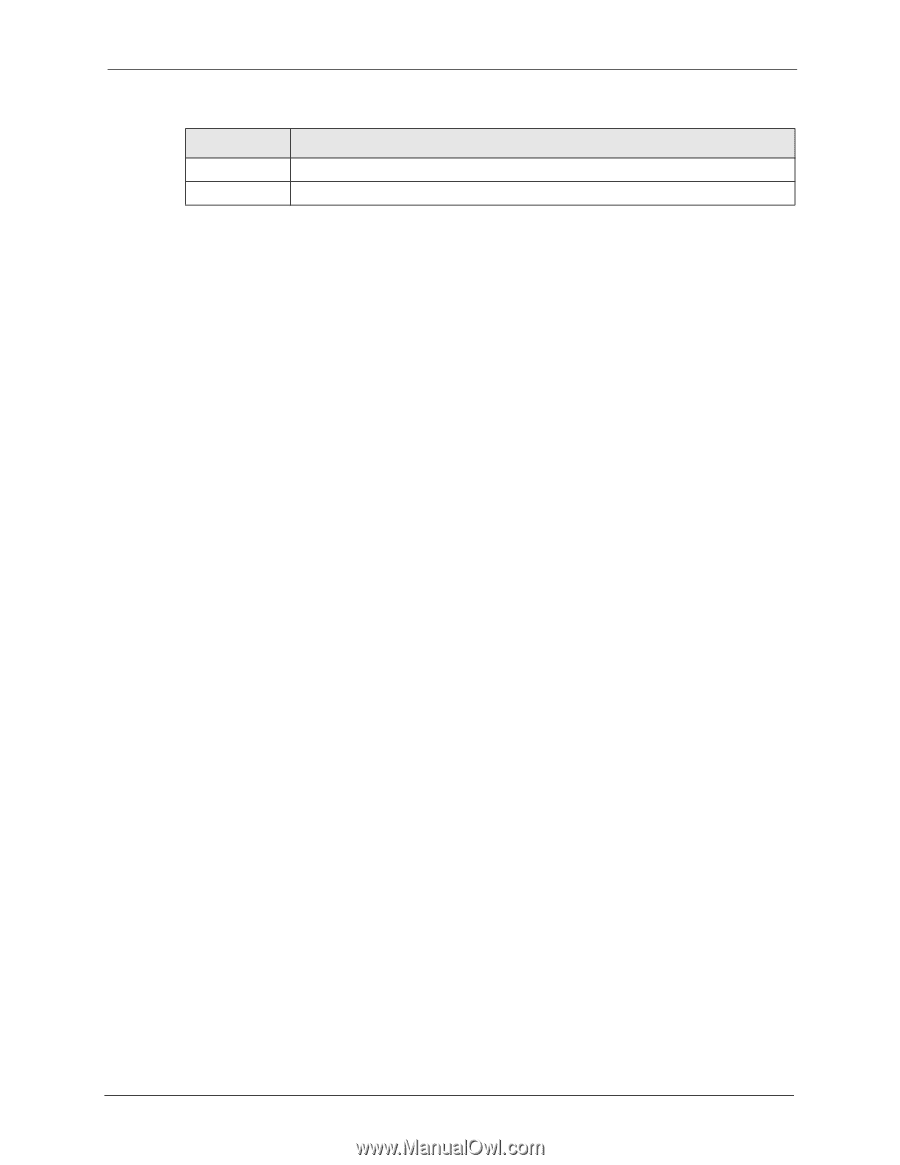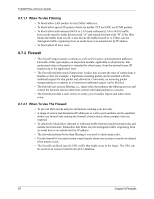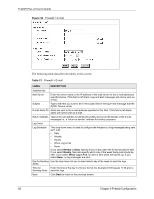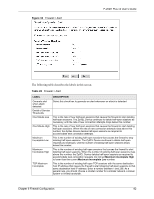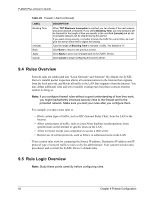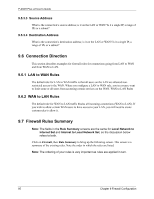ZyXEL P-202H User Guide - Page 91
Attack Alert
 |
View all ZyXEL P-202H manuals
Add to My Manuals
Save this manual to your list of manuals |
Page 91 highlights
P-202H Plus v2 User's Guide Table 21 Firewall > E-mail (continued) LABEL Apply Cancel DESCRIPTION Click Apply to save your changes back to the ZyXEL Device. Click Cancel to return to the previously saved settings. 9.3 Attack Alert Attack alerts are real-time reports of DoS attacks. In the Alert screen, shown later, you may choose to generate an alert whenever an attack is detected. For DoS attacks, the ZyXEL Device uses thresholds to determine when to drop sessions that do not become fully established. These thresholds apply globally to all sessions. You can use the default threshold values, or you can change them to values more suitable to your security requirements. 9.3.1 Alerts Alerts are reports on events, such as attacks, that you may want to know about right away. You can choose to generate an alert when an attack is detected in the Alert screen (Figure 33 on page 92 - select the Generate alert when attack detected checkbox) or when a rule is matched in the Edit Rule screen (see Figure 35 on page 98). When an event generates an alert, a message can be immediately sent to an e-mail account that you specify in the E-mail screen (see the chapter on E-mail). 9.3.2 Threshold Values Tune these parameters when something is not working and after you have checked the firewall counters. These default values should work fine for most small offices. Factors influencing choices for threshold values are: • The maximum number of opened sessions. • The minimum capacity of server backlog in your LAN network. • The CPU power of servers in your LAN network. • Network bandwidth. • Type of traffic for certain servers. If your network is slower than average for any of these factors (especially if you have servers that are slow or handle many tasks and are often busy), then the default values should be reduced. You should make any changes to the threshold values before you continue configuring firewall rules. Chapter 9 Firewall Configuration 90