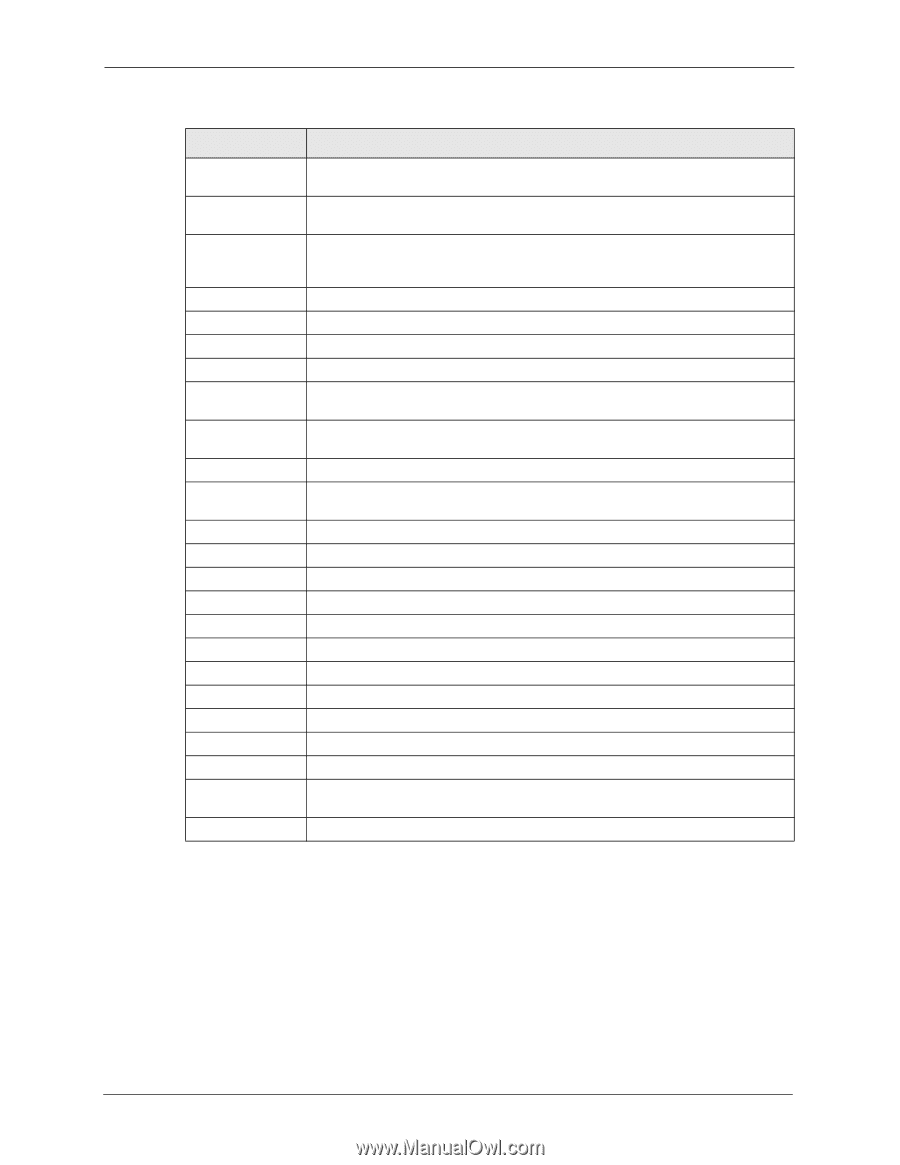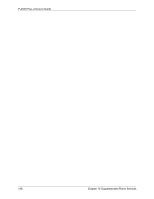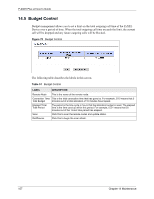ZyXEL P-202H User Guide - Page 154
DHCP Table Screen
 |
View all ZyXEL P-202H manuals
Add to My Manuals
Save this manual to your list of manuals |
Page 154 highlights
P-202H Plus v2 User's Guide Table 48 System Status > Show Statistics (continued) LABEL DESCRIPTION WAN Port Statistics Channel This shows statistics for B1 and B2 channels respectively. This is the information displayed for each channel. Link This shows the name of the remote node or the user the channel is currently connected to or the status of the channel (e.g., Down, Idle, Calling, Answering, NetCAPI, etc.). Type This is the current connecting speed. TxPkts This is the number of transmitted packets on this channel. RxPkts This is the number of received packets on this channel. Errors This displays the number of error packets on this channel. CLU The CLU (Current Line Utilization) is the percentage of current bandwidth used on this channel. ALU The ALU (Average Line Utilization) is a 5-second moving average of usage for this channel. Up Time Time this channel has been connected to the current remote node. Channel This shows statistics for B1 and B2 channels respectively. This is the information displayed for each channel. Own IP Addr This refers to the IP address of the ZyXEL Device. Own CLID This shows your Caller ID. Peer IP Addr This refers to the IP address of the peer. Peer CLID This refers to the Caller ID of the peer. LAN Port Statistics Interface This shows the type of LAN interface connection. Status This displays the port speed and duplex setting. TxPkts This is the number of transmitted packets to the LAN. RxPkts This is the number of received packets from the LAN. Collisions This is the number of collisions on this port. Poll Interval(s) Type the time interval for the browser to refresh system statistics. Set Interval Click this button to apply the new poll interval you entered in the Poll Interval(s) field. Stop Click Stop to stop refreshing statistics. 14.3 DHCP Table Screen DHCP (Dynamic Host Configuration Protocol, RFC 2131 and RFC 2132) allows individual clients to obtain TCP/IP configuration at start-up from a server. You can configure the ZyXEL Device as a DHCP server or disable it. When configured as a server, the ZyXEL Device provides the TCP/IP configuration for the clients. If set to None, DHCP service will be disabled and you must have another DHCP server on your LAN, or else the computer must be manually configured. 153 Chapter 14 Maintenance