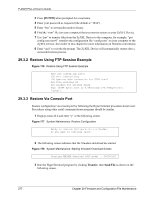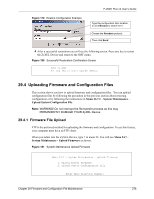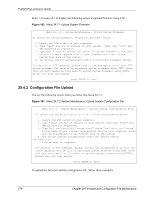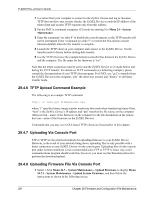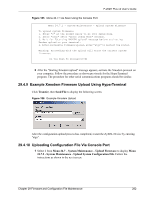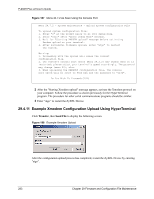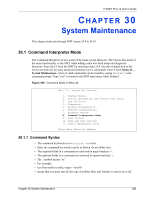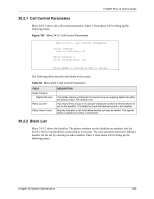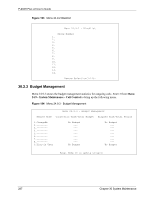ZyXEL P-202H User Guide - Page 283
Example Xmodem Firmware Upload Using HyperTerminal, Uploading Configuration File Via Console Port
 |
View all ZyXEL P-202H manuals
Add to My Manuals
Save this manual to your list of manuals |
Page 283 highlights
P-202H Plus v2 User's Guide Figure 185 Menu 24.7.1 As Seen Using the Console Port Menu 24.7.1 - System Maintenance - Upload System Firmware To upload system firmware: 1. Enter "y" at the prompt below to go into debug mode. 2. Enter "atur" after "Enter Debug Mode" message. 3. Wait for "Starting XMODEM upload" message before activating Xmodem upload on your terminal. 4. After successful firmware upload, enter "atgo" to restart the router. Warning: Proceeding with the upload will erase the current system firmware. Do You Wish To Proceed:(Y/N) 2 After the "Starting Xmodem upload" message appears, activate the Xmodem protocol on your computer. Follow the procedure as shown previously for the HyperTerminal program. The procedure for other serial communications programs should be similar. 29.4.9 Example Xmodem Firmware Upload Using HyperTerminal Click Transfer, then Send File to display the following screen. Figure 186 Example Xmodem Upload After the configuration upload process has completed, restart the ZyXEL Device by entering "atgo". 29.4.10 Uploading Configuration File Via Console Port 1 Select 2 from Menu 24.7 - System Maintenance - Upload Firmware to display Menu 24.7.2 - System Maintenance - Upload System Configuration File. Follow the instructions as shown in the next screen. Chapter 29 Firmware and Configuration File Maintenance 282