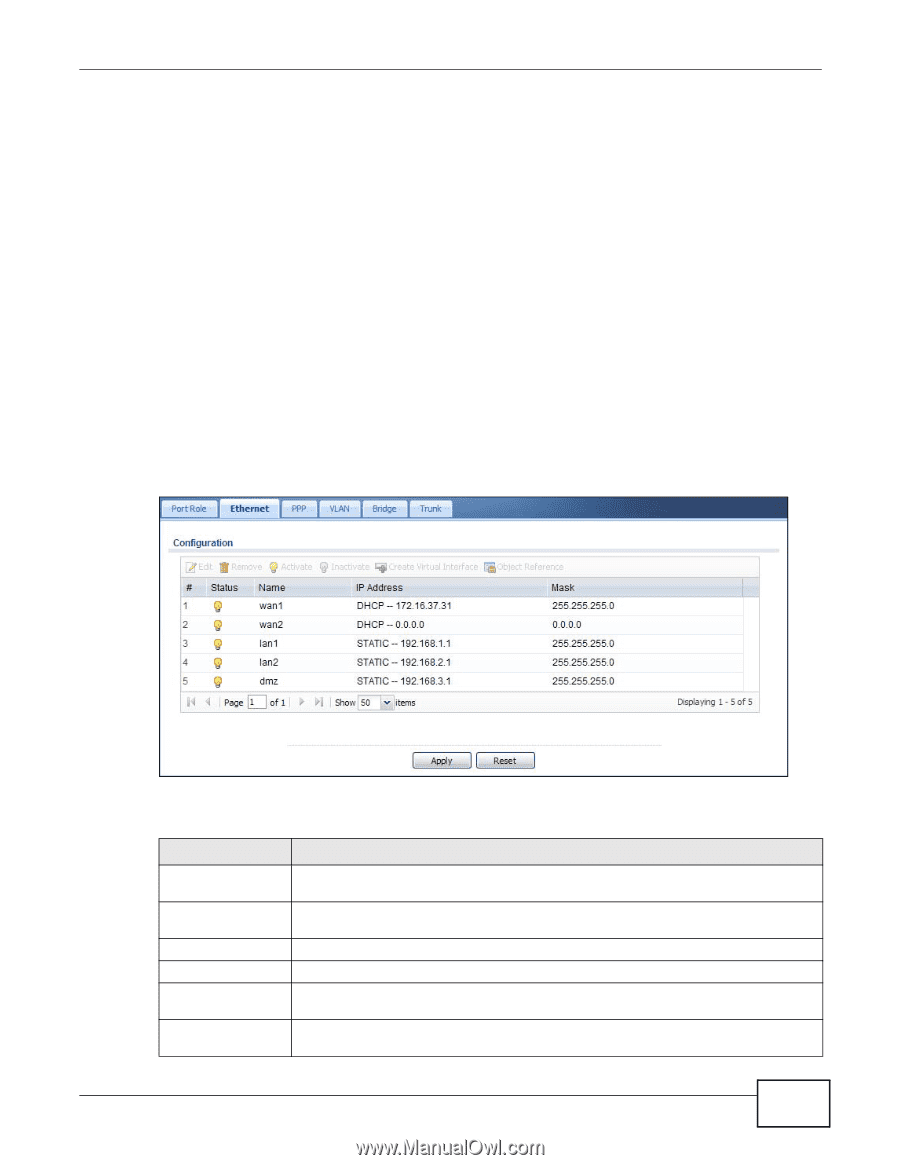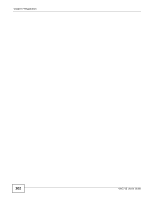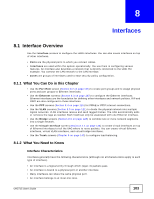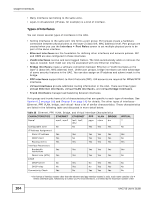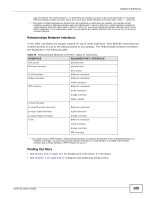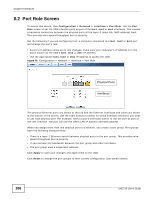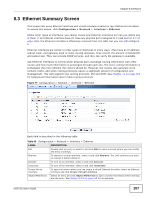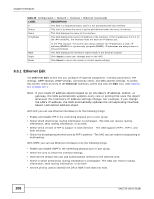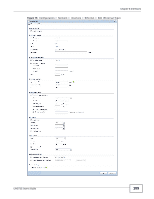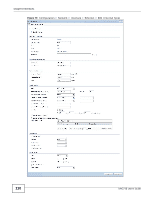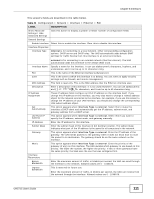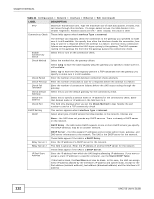ZyXEL UAG715 User Guide - Page 107
Ethernet Summary Screen
 |
View all ZyXEL UAG715 manuals
Add to My Manuals
Save this manual to your list of manuals |
Page 107 highlights
Chapter 8 Interfaces 8.3 Ethernet Summary Screen This screen lists every Ethernet interface and virtual interface created on top of Ethernet interfaces. To access this screen, click Configuration > Network > Interface > Ethernet. Unlike other types of interfaces, you cannot create new Ethernet interfaces nor can you delete any of them. If an Ethernet interface does not have any physical ports assigned to it (see Section 8.2 on page 106), the Ethernet interface is effectively removed from the UAG, but you can still configure it. Ethernet interfaces are similar to other types of interfaces in many ways. They have an IP address, subnet mask, and gateway used to make routing decisions. They restrict the amount of bandwidth and packet size. They can provide DHCP services, and they can verify the gateway is available. Use Ethernet interfaces to control which physical ports exchange routing information with other routers and how much information is exchanged through each one. The more routing information is exchanged, the more efficient the routers should be. However, the routers also generate more network traffic, and some routing protocols require a significant amount of configuration and management. The UAG supports two routing protocols, RIP and OSPF. See Chapter 11 on page 165 for background information about these routing protocols. Figure 77 Configuration > Network > Interface > Ethernet Each field is described in the following table. Table 40 Configuration > Network > Interface > Ethernet LABEL DESCRIPTION Edit Double-click an entry or select it and click Edit to open a screen where you can modify the entry's settings. Remove To remove a virtual interface, select it and click Remove. The UAG confirms you want to remove it before doing so. Activate To turn on an interface, select it and click Activate. Inactivate To turn off an interface, select it and click Inactivate. Create Virtual Interface To open the screen where you can create a virtual Ethernet interface, select an Ethernet interface and click Create Virtual Interface. Object References Select an entry and click Object Reference to open a screen that shows which settings use the entry. See Section 8.3.2 on page 115 for an example. UAG715 User's Guide 107