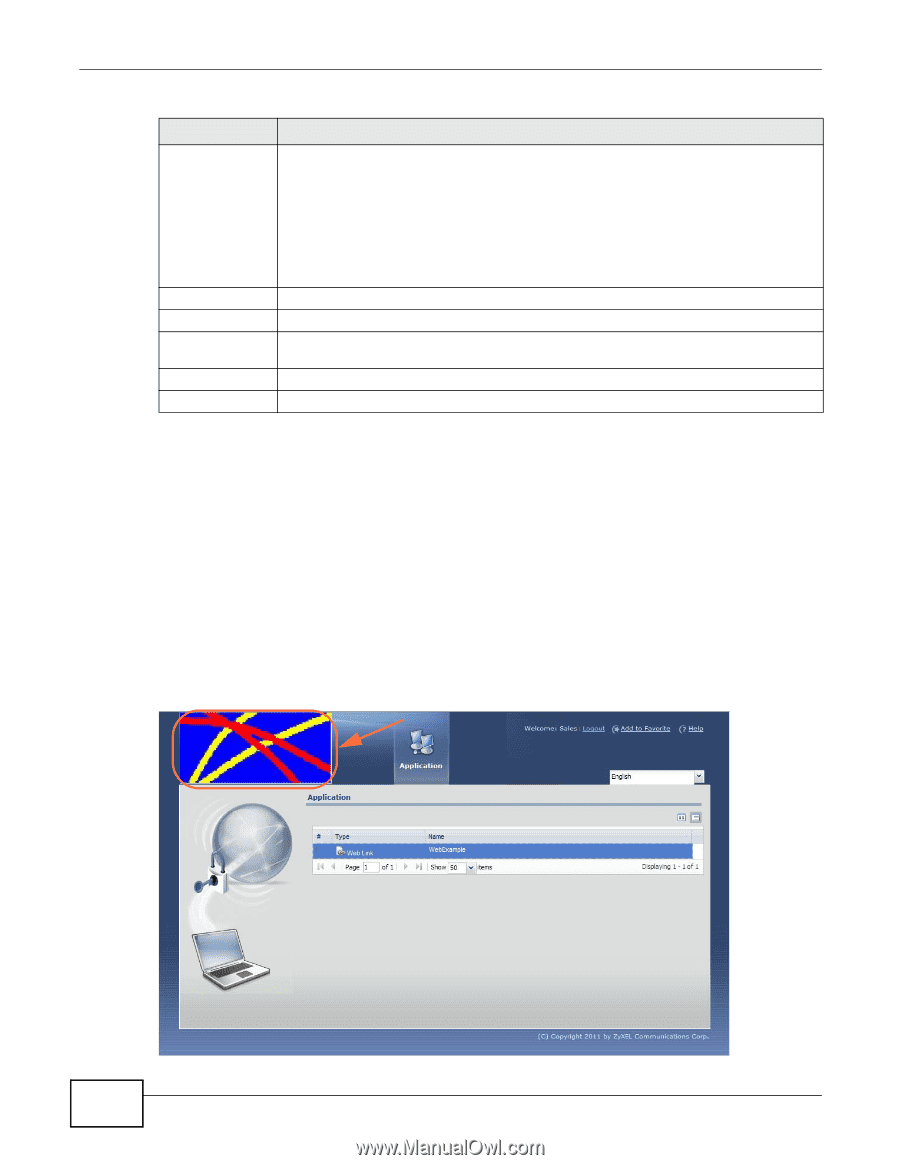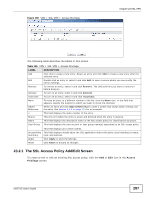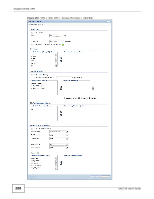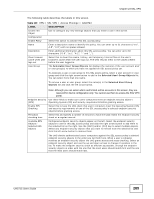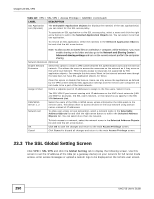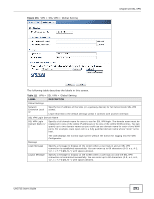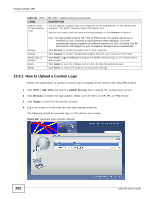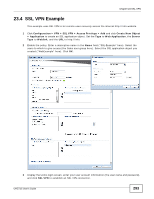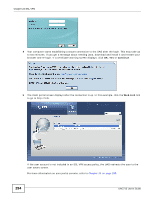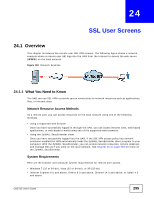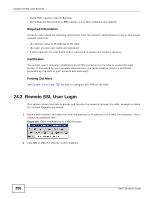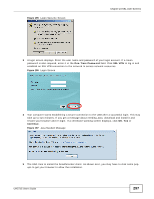ZyXEL UAG715 User Guide - Page 292
How to Upload a Custom Logo
 |
View all ZyXEL UAG715 manuals
Add to My Manuals
Save this manual to your list of manuals |
Page 292 highlights
Chapter 23 SSL VPN Table 111 VPN > SSL VPN > Global Setting (continued) LABEL DESCRIPTION Update Client Virtual Desktop Logo You can upload a graphic logo to be displayed on the web browser on the remote user computer. The ZyXEL company logo is the default logo. Specify the location and file name of the logo graphic or click Browse to locate it. Browse Upload Reset Logo to Default Apply Reset Note: The logo graphic must be GIF, JPG, or PNG format. The graphic should use a resolution of 103 x 29 pixels to avoid distortion when displayed. The UAG automatically resizes a graphic of a different resolution to 103 x 29 pixels. The file size must be 100 kilobytes or less. Transparent background is recommended. Click Browse to locate the graphic file on your computer. Click Upload to transfer the specified graphic file from your computer to the UAG. Click Reset Logo to Default to display the ZyXEL company logo on the remote user's web browser. Click Apply to save the changes and/or start the logo file upload process. Click Reset to return the screen to its last-saved settings. 23.3.1 How to Upload a Custom Logo Follow the steps below to upload a custom logo to display on the remote user SSL VPN screens. 1 Click VPN > SSL VPN and click the Global Setting tab to display the configuration screen. 2 Click Browse to locate the logo graphic. Make sure the file is in GIF, JPG, or PNG format. 3 Click Apply to start the file transfer process. 4 Log in as a user to verify that the new logo displays properly. The following shows an example logo on the remote user screen. Figure 192 Example Logo Graphic Display 292 UAG715 User's Guide