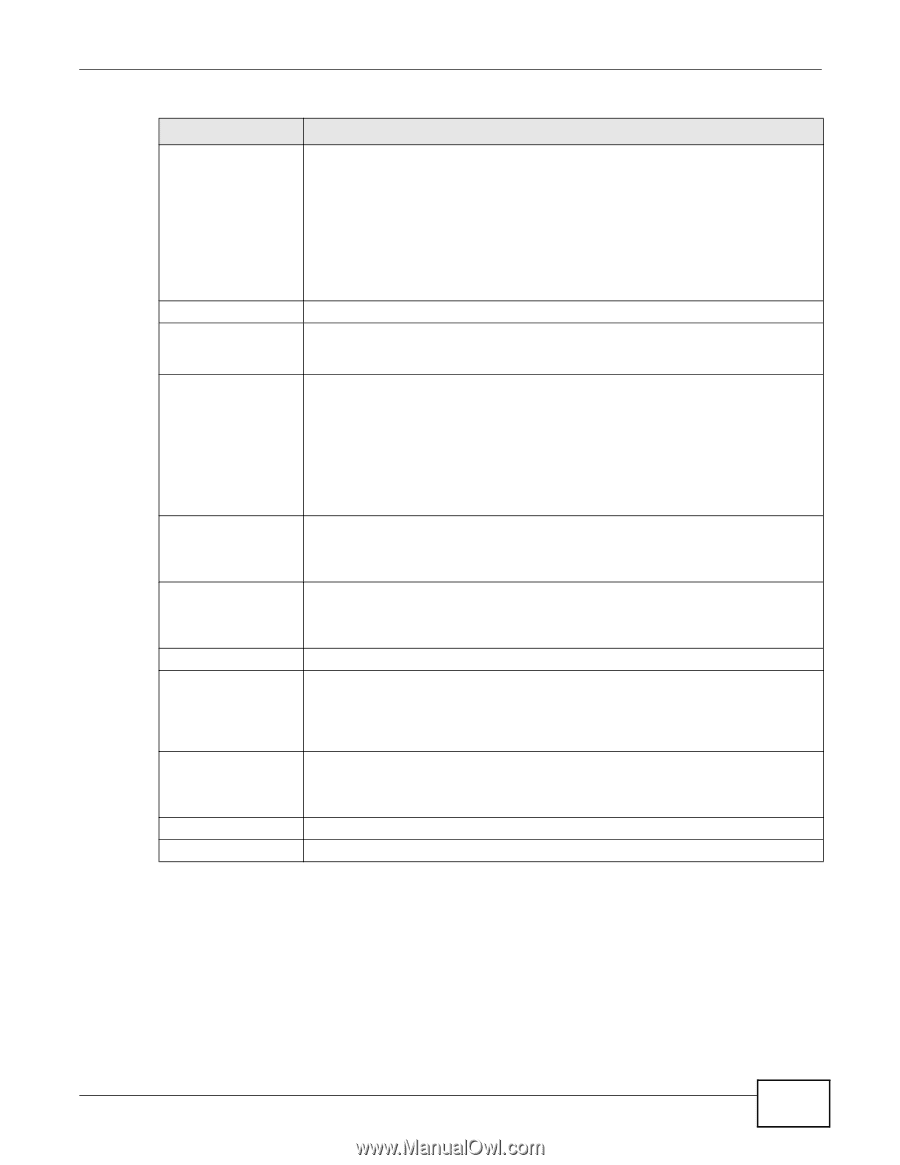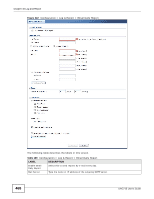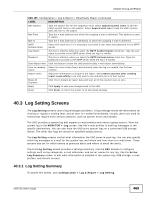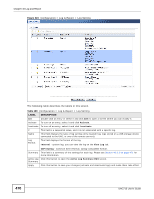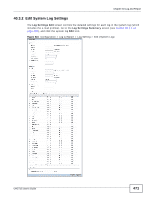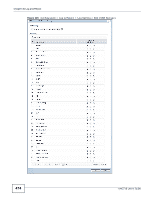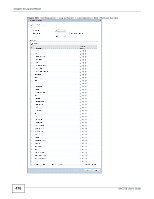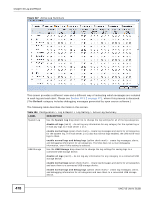ZyXEL UAG715 User Guide - Page 473
Edit Log on USB Storage Setting
 |
View all ZyXEL UAG715 manuals
Add to My Manuals
Save this manual to your list of manuals |
Page 473 highlights
Chapter 40 Log and Report Table 191 Configuration > Log & Report > Log Setting > Edit (System Log) (continued) LABEL E-mail Server 2 DESCRIPTION Use the E-Mail Server 2 drop-down list to change the settings for e-mailing logs to e-mail server 2 for all log categories. Using the System Log drop-down list to disable all logs overrides your e-mail server 2 settings. enable normal logs (green check mark) - e-mail log messages for all categories to e-mail server 2. # Log Category System log enable alert logs (red exclamation point) - e-mail alerts for all categories to e-mail server 2. This field is a sequential value, and it is not associated with a specific address. This field displays each category of messages. It is the same value used in the Display and Category fields in the View Log tab. The Default category includes debugging messages generated by open source software. Select which events you want to log by Log Category. There are three choices: disable all logs (red X) - do not log any information from this category enable normal logs (green check mark) - create log messages and alerts from this category E-mail Server 1 E-mail Server 2 Log Consolidation Active Log Consolidation Interval OK Cancel enable normal logs and debug logs (yellow check mark) - create log messages, alerts, and debugging information from this category; the UAG does not e-mail debugging information, however, even if this setting is selected. Select whether each category of events should be included in the log messages when it is e-mailed (green check mark) and/or in alerts (red exclamation point) for the email settings specified in E-Mail Server 1. The UAG does not e-mail debugging information, even if it is recorded in the System log. Select whether each category of events should be included in log messages when it is e-mailed (green check mark) and/or in alerts (red exclamation point) for the e-mail settings specified in E-Mail Server 2. The UAG does not e-mail debugging information, even if it is recorded in the System log. Select this to activate log consolidation. Log consolidation aggregates multiple log messages that arrive within the specified Log Consolidation Interval. In the View Log tab, the text "[count=x]", where x is the number of original log messages, is appended at the end of the Message field, when multiple log messages were aggregated. Type how often, in seconds, to consolidate log information. If the same log message appears multiple times, it is aggregated into one log message with the text "[count=x]", where x is the number of original log messages, appended at the end of the Message field. Click this to save your changes and return to the previous screen. Click this to return to the previous screen without saving your changes. 40.3.3 Edit Log on USB Storage Setting The Edit Log on USB Storage Setting screen controls the detailed settings for saving logs to a connected USB storage device. Go to the Log Setting Summary screen (see Section 40.3.1 on page 469), and click the USB storage Edit icon. UAG715 User's Guide 473