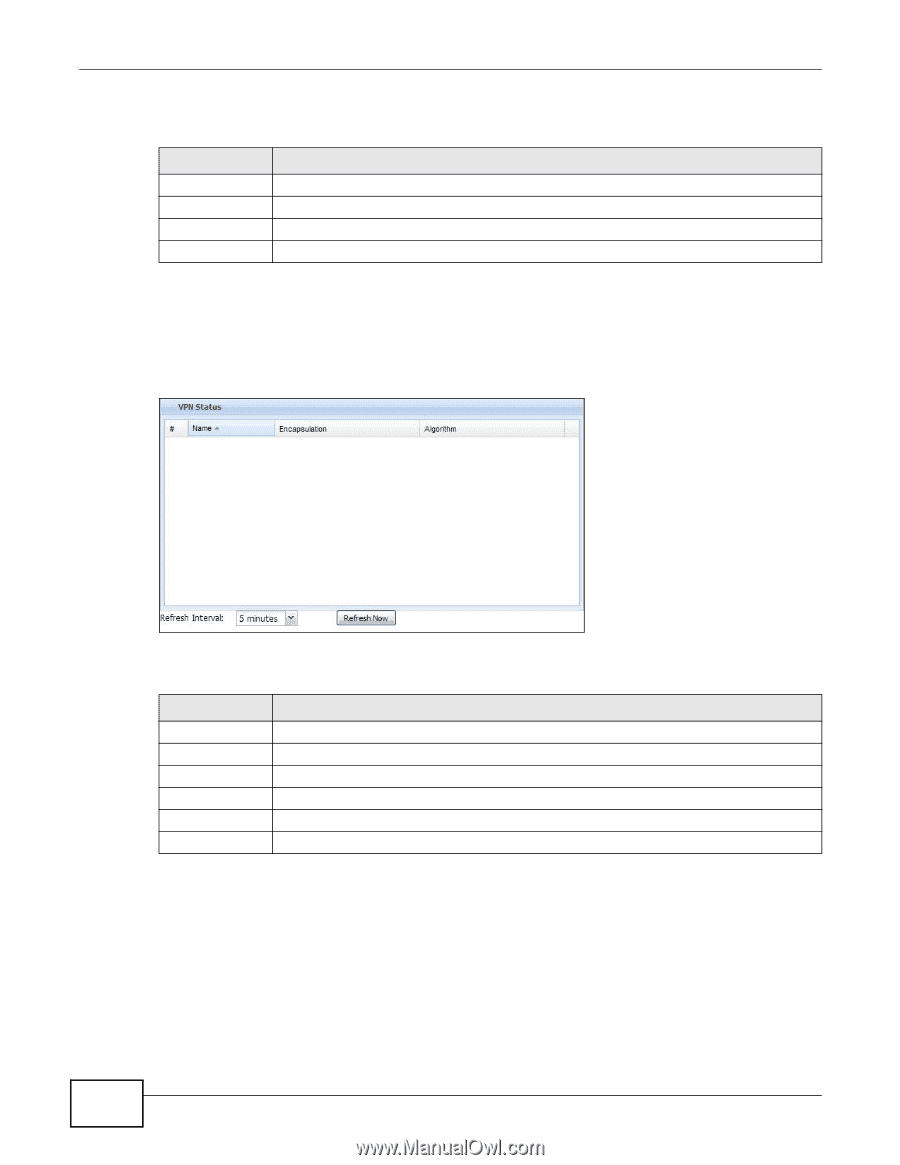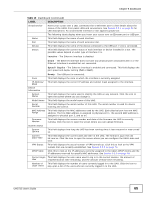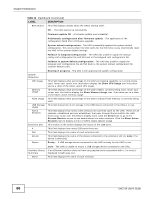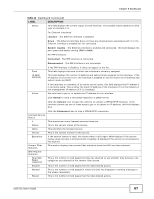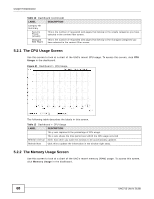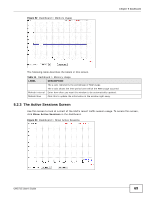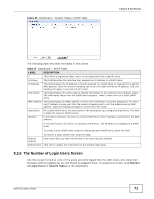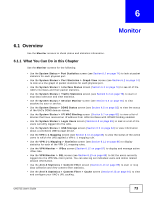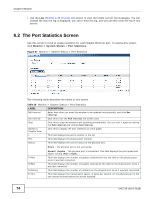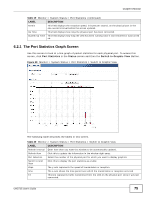ZyXEL UAG715 User Guide - Page 70
The VPN Status Screen, The DHCP Table Screen
 |
View all ZyXEL UAG715 manuals
Add to My Manuals
Save this manual to your list of manuals |
Page 70 highlights
Chapter 5 Dashboard The following table describes the labels in this screen. Table 15 Dashboard > Show Active Sessions LABEL DESCRIPTION Sessions The y-axis represents the number of session. The x-axis shows the time period over which the session usage occurred Refresh Interval Enter how often you want this window to be automatically updated. Refresh Now Click this to update the information in the window right away. 5.2.4 The VPN Status Screen Use this screen to look at the VPN tunnels that are currently established. To access this screen, click VPN Status in System Status in the dashboard. Figure 54 Dashboard > System Status > VPN Status The following table describes the labels in this screen. Table 16 Dashboard > VPN Status LABEL DESCRIPTION # This field is a sequential value, and it is not associated with a specific SA. Name This field displays the name of the IPSec SA. Encapsulation This field displays how the IPSec SA is encapsulated. Algorithm This field displays the encryption and authentication algorithms used in the SA. Refresh Interval Select how often you want this window to be updated automatically. Refresh Now Click this to update the information in the window right away. 5.2.5 The DHCP Table Screen Use this screen to look at the IP addresses currently assigned to DHCP clients and the IP addresses reserved for specific MAC addresses. To access this screen, click DHCP Table in System Status in the dashboard. 70 UAG715 User's Guide