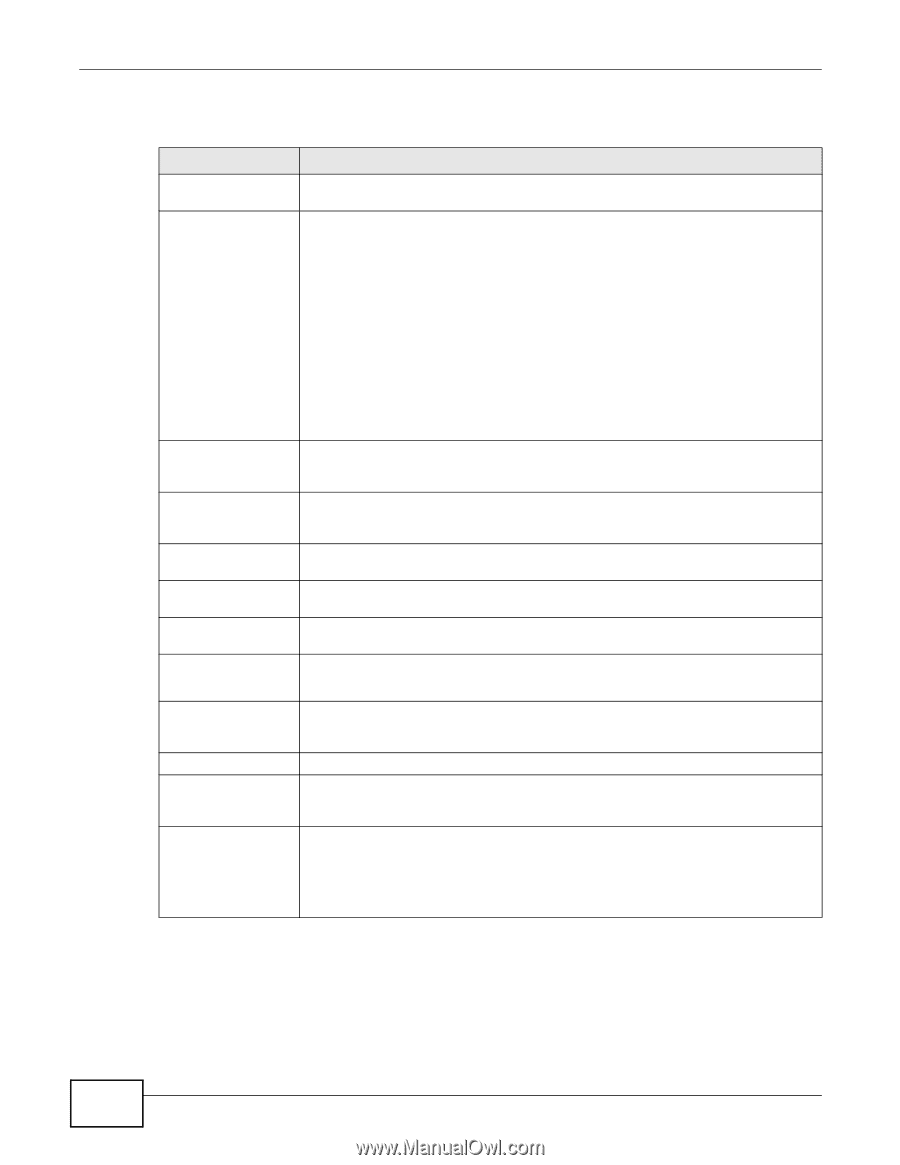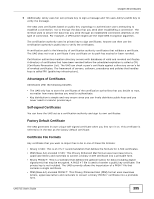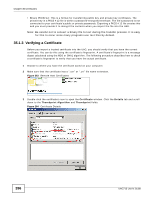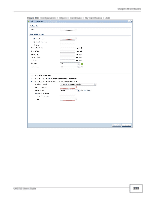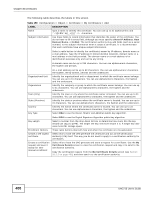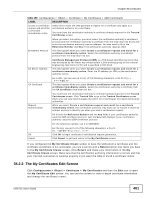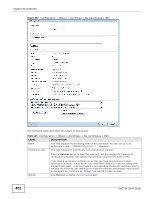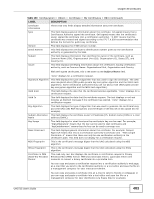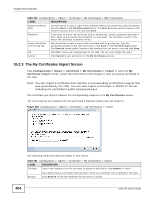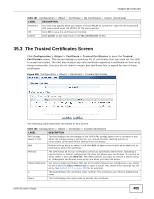ZyXEL UAG715 User Guide - Page 400
Table 159, Label, Description
 |
View all ZyXEL UAG715 manuals
Add to My Manuals
Save this manual to your list of manuals |
Page 400 highlights
Chapter 35 Certificates The following table describes the labels in this screen. Table 159 Configuration > Object > Certificate > My Certificates > Add LABEL Name Subject Information DESCRIPTION Type a name to identify this certificate. You can use up to 31 alphanumeric and characters. Use these fields to record information that identifies the owner of the certificate. You do not have to fill in every field, although you must specify a Host IP Address, Host Domain Name, or E-Mail. The certification authority may add fields (such as a serial number) to the subject information when it issues a certificate. It is recommended that each certificate have unique subject information. Select a radio button to identify the certificate's owner by IP address, domain name or e-mail address. Type the IP address (in dotted decimal notation), domain name or email address in the field provided. The domain name or e-mail address is for identification purposes only and can be any string. A domain name can be up to 255 characters. You can use alphanumeric characters, the hyphen and periods. Organizational Unit Organization Town (City) State (Province) Country Key Type An e-mail address can be up to 63 characters. You can use alphanumeric characters, the hyphen, the @ symbol, periods and the underscore. Identify the organizational unit or department to which the certificate owner belongs. You can use up to 31 characters. You can use alphanumeric characters, the hyphen and the underscore. Identify the company or group to which the certificate owner belongs. You can use up to 31 characters. You can use alphanumeric characters, the hyphen and the underscore. Identify the town or city where the certificate owner is located. You can use up to 31 characters. You can use alphanumeric characters, the hyphen and the underscore. Identify the state or province where the certificate owner is located. You can use up to 31 characters. You can use alphanumeric characters, the hyphen and the underscore. Identify the nation where the certificate owner is located. You can use up to 31 characters. You can use alphanumeric characters, the hyphen and the underscore. Select RSA to use the Rivest, Shamir and Adleman public-key algorithm. Key Length Enrollment Options Create a self-signed certificate Create a certification request and save it locally for later manual enrollment Select DSA to use the Digital Signature Algorithm public-key algorithm. Select a number from the drop-down list box to determine how many bits the key should use (512 to 2048). The longer the key, the more secure it is. A longer key also uses more PKI storage space. These radio buttons deal with how and when the certificate is to be generated. Select this to have the UAG generate the certificate and act as the Certification Authority (CA) itself. This way you do not need to apply to a certification authority for certificates. Select this to have the UAG generate and store a request for a certificate. Use the My Certificate Details screen to view the certification request and copy it to send to the certification authority. Copy the certification request from the My Certificate Details screen (see Section 35.2.2 on page 401) and then send it to the certification authority. 400 UAG715 User's Guide