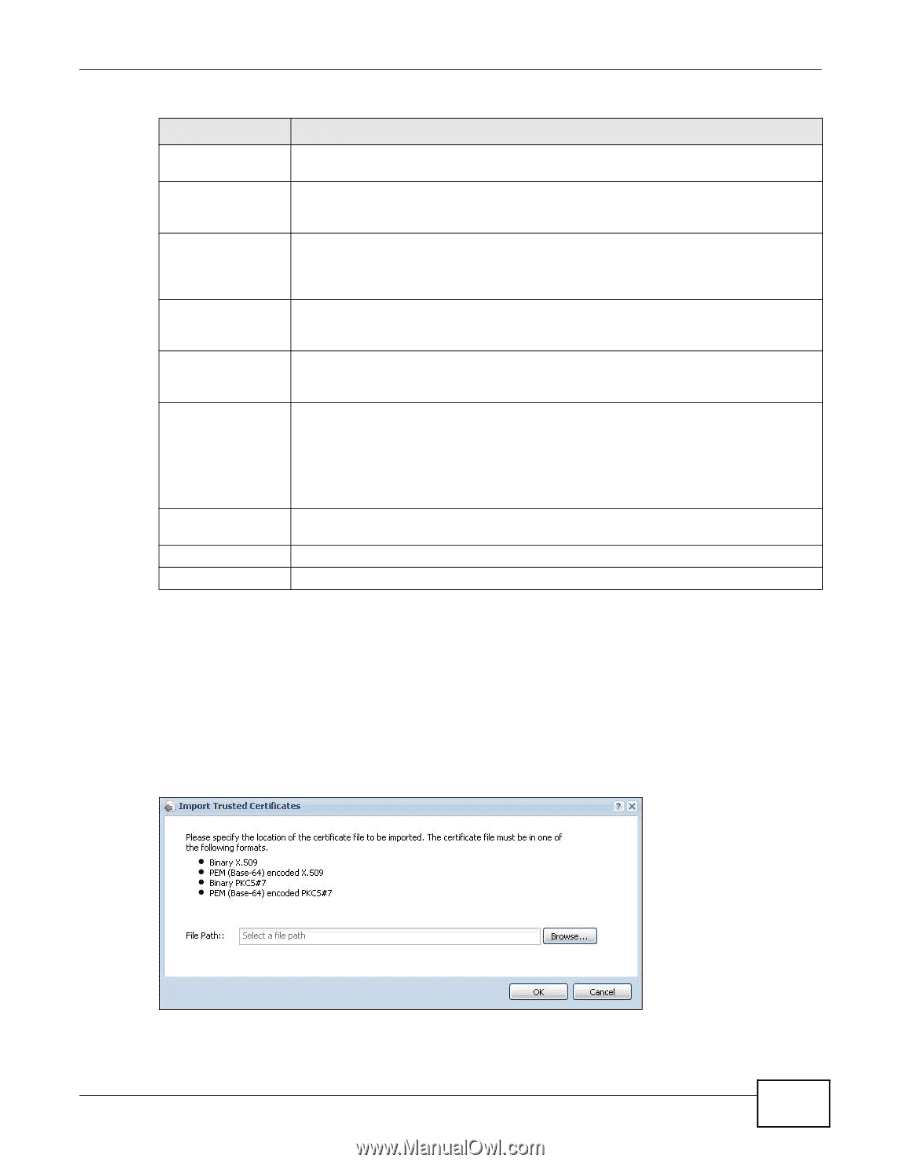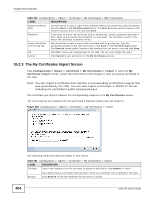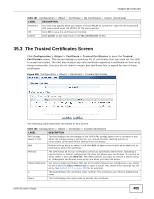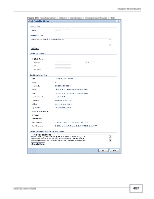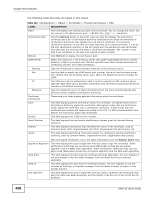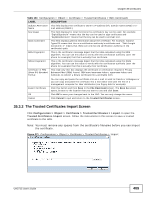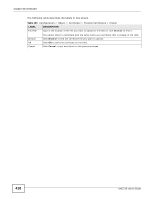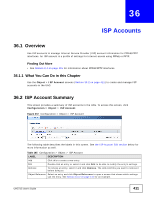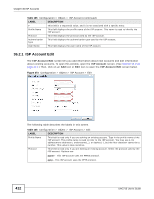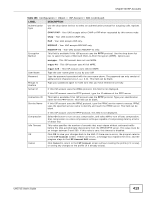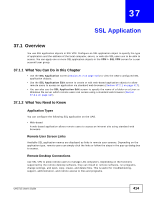ZyXEL UAG715 User Guide - Page 409
The Trusted Certificates Import Screen
 |
View all ZyXEL UAG715 manuals
Add to My Manuals
Save this manual to your list of manuals |
Page 409 highlights
Chapter 35 Certificates Table 163 Configuration > Object > Certificate > Trusted Certificates > Edit (continued) LABEL Subject Alternative Name Key Usage Basic Constraint MD5 Fingerprint SHA1 Fingerprint Certificate in PEM (Base-64) Encoded Format DESCRIPTION This field displays the certificate's owner's IP address (IP), domain name (DNS) or email address (EMAIL). This field displays for what functions the certificate's key can be used. For example, "DigitalSignature" means that the key can be used to sign certificates and "KeyEncipherment" means that the key can be used to encrypt text. This field displays general information about the certificate. For example, Subject Type=CA means that this is a certification authority's certificate and "Path Length Constraint=1" means that there can only be one certification authority in the certificate's path. This is the certificate's message digest that the UAG calculated using the MD5 algorithm. You can use this value to verify with the certification authority (over the phone for example) that this is actually their certificate. This is the certificate's message digest that the UAG calculated using the SHA1 algorithm. You can use this value to verify with the certification authority (over the phone for example) that this is actually their certificate. This read-only text box displays the certificate or certification request in Privacy Enhanced Mail (PEM) format. PEM uses lowercase letters, uppercase letters and numerals to convert a binary certificate into a printable form. Export Certificate OK Cancel You can copy and paste the certificate into an e-mail to send to friends or colleagues or you can copy and paste the certificate into a text editor and save the file on a management computer for later distribution (via floppy disk for example). Click this button and then Save in the File Download screen. The Save As screen opens, browse to the location that you want to use and click Save. Click OK to save your changes back to the UAG. You can only change the name. Click Cancel to quit and return to the Trusted Certificates screen. 35.3.2 The Trusted Certificates Import Screen Click Configuration > Object > Certificate > Trusted Certificates > Import to open the Trusted Certificates Import screen. Follow the instructions in this screen to save a trusted certificate to the UAG. Note: You must remove any spaces from the certificate's filename before you can import the certificate. Figure 271 Configuration > Object > Certificate > Trusted Certificates > Import UAG715 User's Guide 409