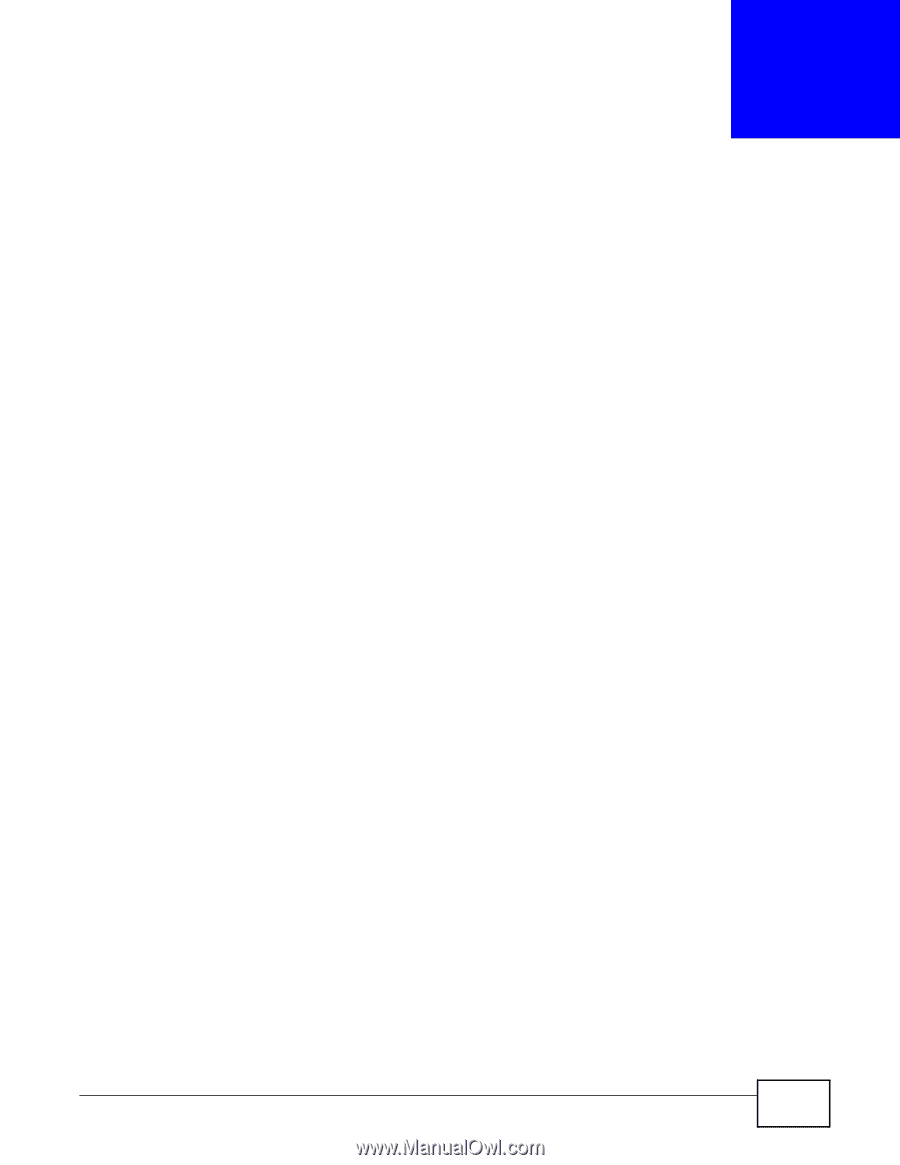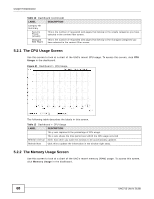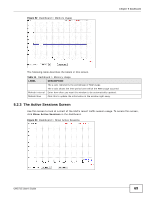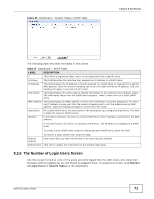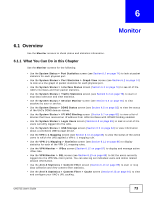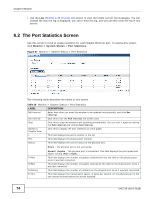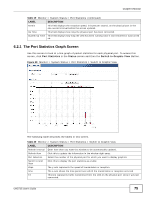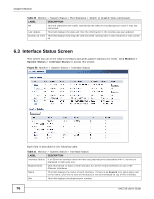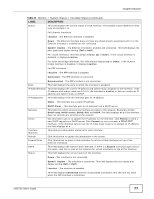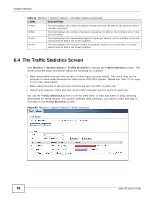ZyXEL UAG715 User Guide - Page 73
Overview
 |
View all ZyXEL UAG715 manuals
Add to My Manuals
Save this manual to your list of manuals |
Page 73 highlights
CHAPTER 6 Monitor 6.1 Overview Use the Monitor screens to check status and statistics information. 6.1.1 What You Can Do in this Chapter Use the Monitor screens for the following. • Use the System Status > Port Statistics screen (see Section 6.2 on page 74) to look at packet statistics for each physical port. • Use the System Status > Port Statistics > Graph View screen (see Section 6.2 on page 74) to look at a line graph of packet statistics for each physical port. • Use the System Status > Interface Status screen (Section 6.3 on page 76) to see all of the UAG's interfaces and their packet statistics. • Use the System Status > Traffic Statistics screen (see Section 6.4 on page 78) to start or stop data collection and view statistics. • Use the System Status > Session Monitor screen (see Section 6.5 on page 80) to view sessions by user or service. • Use the System Status > DDNS Status screen (see Section 6.6 on page 82) to view the status of the UAG's DDNS domain names. • Use the System Status > IP/MAC Binding screen (Section 6.7 on page 83) to view a list of devices that have received an IP address from UAG interfaces with IP/MAC binding enabled. • Use the System Status > Login Users screen (Section 6.8 on page 83) to look at a list of the users currently logged into the UAG. • Use the System Status > USB Storage screen (Section 6.9 on page 84) to view information about a connected USB storage device. • Use the VPN 1-1 Mapping screen (see Section 6.10 on page 85) to view the status of the active users to which the UAG applied a VPN 1-1 mapping rule. • Use the VPN 1-1 Mapping > Statistics screen (see Section 6.11 on page 86) to display statistics for each of the VPN 1-1 mapping rules. • Use the VPN Monitor > IPSec screen (Section 6.12 on page 87) to display and manage active IPSec SAs. • Use the VPN Monitor > SSL screen (see Section 6.13 on page 88) to list the users currently logged into the VPN SSL client portal. You can also log out individual users and delete related session information. • Use the Anti-X Statistics > Content Filter screen (Section 6.14 on page 89) to start or stop data collection and view content filter statistics. • Use the Anti-X Statistics > Content Filter > Cache screen (Section 6.15 on page 91) to view and configure your UAG's URL caching. UAG715 User's Guide 73