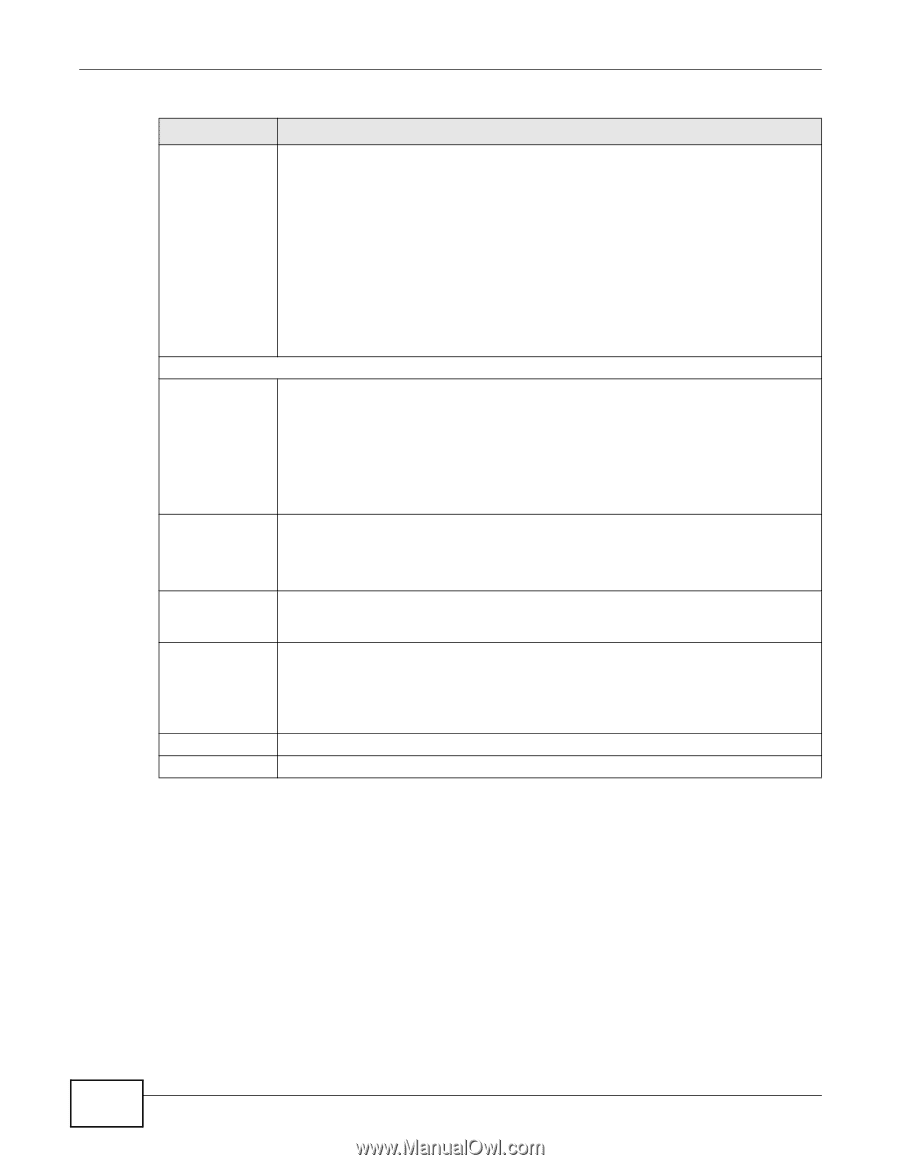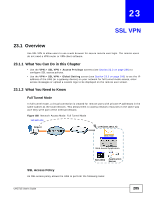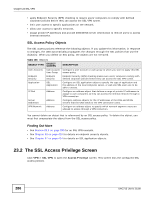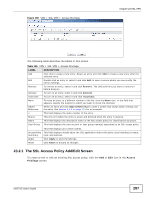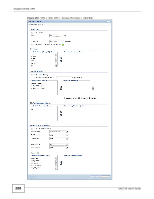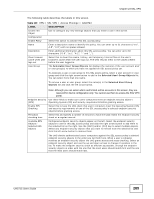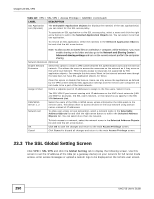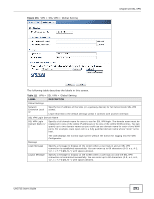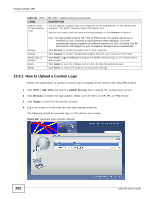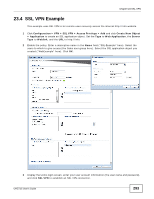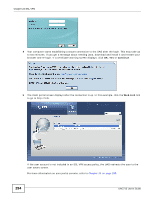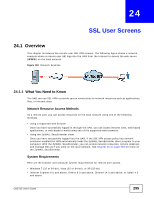ZyXEL UAG715 User Guide - Page 290
The SSL Global Setting Screen
 |
View all ZyXEL UAG715 manuals
Add to My Manuals
Save this manual to your list of manuals |
Page 290 highlights
Chapter 23 SSL VPN Table 110 VPN > SSL VPN > Access Privilege > Add/Edit (continued) LABEL SSL Application List (Optional) DESCRIPTION The Selectable Application Objects list displays the name(s) of the SSL application(s) you can select for this SSL access policy. To associate an SSL application to this SSL access policy, select a name and click the right arrow button to add to the Selected Application Objects list. You can select more than one application. To remove an SSL application, select the name(s) in the Selected Application Objects list and click the left arrow button. Note: To allow access to shared files on a Windows 7 computer, within Windows 7 you must enable sharing on the folder and also go to the Network and Sharing Center's Advanced sharing settings and turn on the current network profile's file and printer sharing. Network Extension (Optional) Enable Network Extension Select this option to create a VPN tunnel between the authenticated users and the internal network. This allows the users to access the resources on the network as if they were on the same local network. This includes access to resources not supported by SSL application objects. For example this lets users Telnet to the internal network even though the UAG does not have SSL application objects for Telnet. Assign IP Pool Clear this option to disable this feature. Users can only access the applications as defined by the VPN tunnel's selected SSL application settings and the remote user computers are not made to be a part of the local network. Define a separate pool of IP addresses to assign to the SSL users. Select it here. DNS/WINS Server 1..2 Network List The SSL VPN IP pool cannot overlap with IP addresses on the UAG's local networks (LAN and DMZ for example), the SSL user's network, or the networks you specify in the SSL VPN Network List. Select the name of the DNS or WINS server whose information the UAG sends to the remote users. This allows them to access devices on the local network using domain names instead of IP addresses. To allow user access to local network(s), select a network name in the Selectable Address Objects list and click the right arrow button to add to the Selected Address Objects list. You can select more than one network. OK Cancel To block access to a network, select the network name in the Selected Address Objects list and click the left arrow button. Click Ok to save the changes and return to the main Access Privilege screen. Click Cancel to discard all changes and return to the main Access Privilege screen. 23.3 The SSL Global Setting Screen Click VPN > SSL VPN and click the Global Setting tab to display the following screen. Use this screen to set the IP address of the UAG (or a gateway device) on your network for full tunnel mode access, enter access messages or upload a custom logo to be displayed on the remote user screen. 290 UAG715 User's Guide