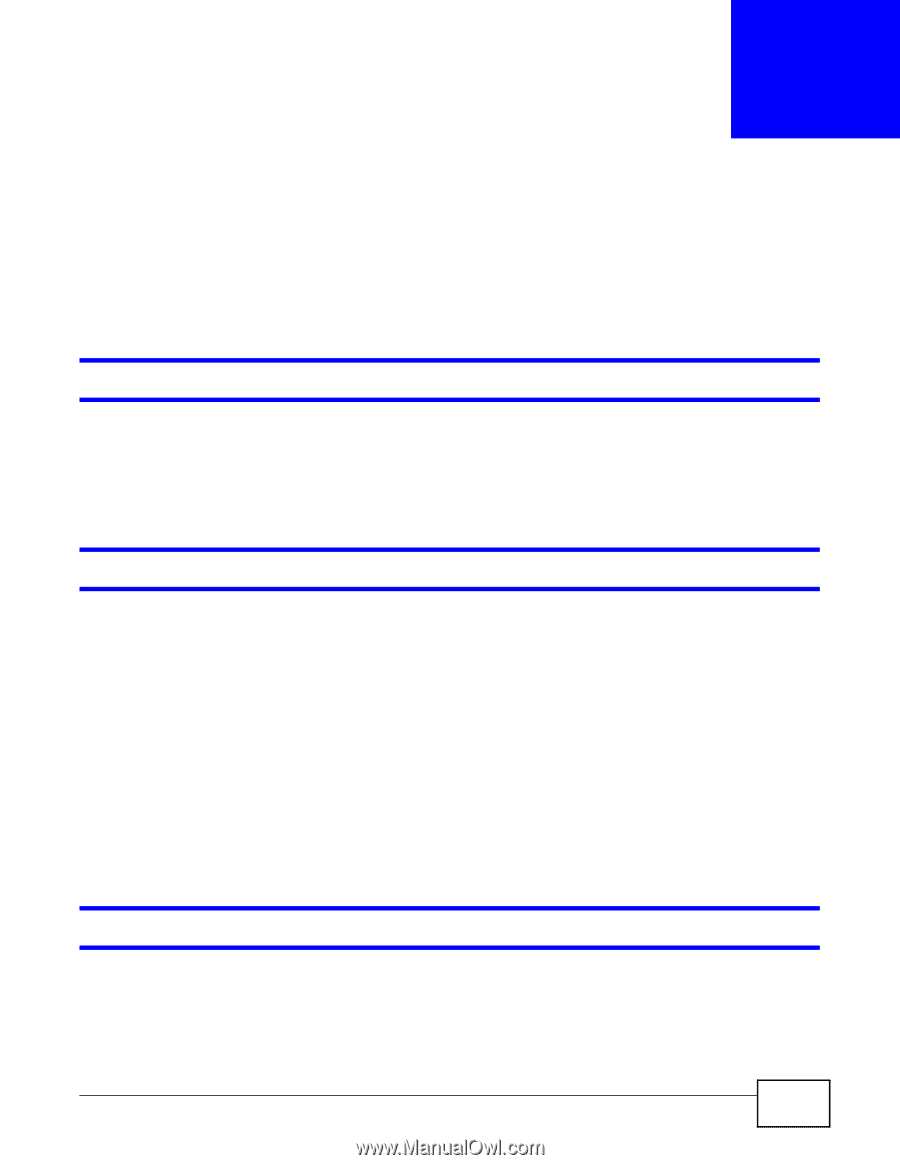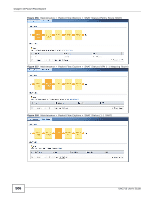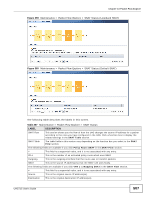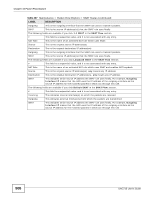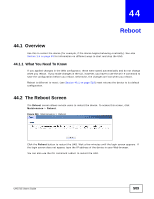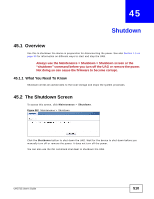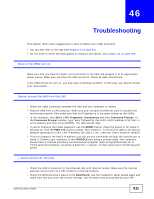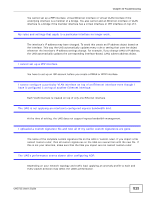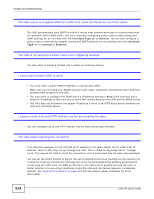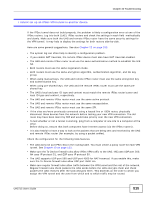ZyXEL UAG715 User Guide - Page 511
Troubleshooting
 |
View all ZyXEL UAG715 manuals
Add to My Manuals
Save this manual to your list of manuals |
Page 511 highlights
CHAPTER 46 Troubleshooting This chapter offers some suggestions to solve problems you might encounter. • You can also refer to the logs (see Chapter 6 on page 93). • For the order in which the UAG applies its features and checks, see Chapter 43 on page 500. None of the LEDs turn on. Make sure that you have the power cord connected to the UAG and plugged in to an appropriate power source. Make sure you have the UAG turned on. Check all cable connections. If the LEDs still do not turn on, you may have a hardware problem. In this case, you should contact your local vendor. Cannot access the UAG from the LAN. • Check the cable connection between the UAG and your computer or switch. • Ping the UAG from a LAN computer. Make sure your computer's Ethernet card is installed and functioning properly. Also make sure that its IP address is in the same subnet as the UAG's. • In the computer, click Start, (All) Programs, Accessories and then Command Prompt. In the Command Prompt window, type "ping" followed by the UAG's LAN IP address (192.168.1.1 is the default) and then press [ENTER]. The UAG should reply. • If you've forgotten the UAG's password, use the RESET button. Press the button in for about 5 seconds (or until the PWR LED starts to blink), then release it. It returns the UAG to the factory defaults (password is 1234, LAN IP address 192.168.1.1 etc.; see your User's Guide for details). • If you've forgotten the UAG's IP address, you can use the commands through the console port to check it. Connect your computer to the CONSOLE port using a console cable. Your computer should have a terminal emulation communications program (such as HyperTerminal) set to VT100 terminal emulation, no parity, 8 data bits, 1 stop bit, no flow control and 115200 bps port speed. I cannot access the Internet. • Check the UAG's connection to the Ethernet jack with Internet access. Make sure the Internet gateway device (such as a DSL modem) is working properly. • Check the WAN interface's status in the Dashboard. Use the installation setup wizard again and make sure that you enter the correct settings. Use the same case as provided by your ISP. UAG715 User's Guide 511