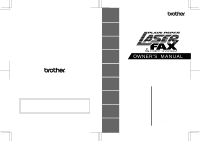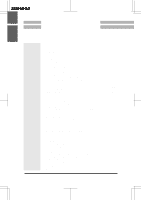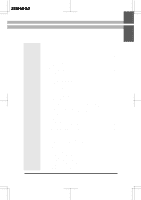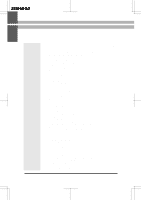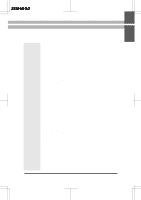Brother International IntelliFax-3550 Users Manual - English
Brother International IntelliFax-3550 Manual
 |
View all Brother International IntelliFax-3550 manuals
Add to My Manuals
Save this manual to your list of manuals |
Brother International IntelliFax-3550 manual content summary:
- Brother International IntelliFax-3550 | Users Manual - English - Page 1
Chapter8 HOW TO USE THE COPY FUNCTION Chapter9 POLLING Chapter10 REMOTE FAX OPTIONS Chapter11 PRINTING REPORTS AND LISTS Chapter12 REPLACING THE TONER CARTRIDGE AND DRUM UNIT Chapter13 REGULAR MAINTENANCE AND TROUBLESHOOTING Chapter14 IMPORTANT INFORMATION Chapter15 INDEX Chapter16 SPECIFICATIONS - Brother International IntelliFax-3550 | Users Manual - English - Page 2
recommended that you save and use the original packaging. The Fax Machine should be adequately insured with the carrier. Warning When shipping the Fax Machine, the DRUM UNIT assembly including the TONER CARTRIDGE must be removed from the Fax Machine and placed in the zip lock bag. Failure to remove - Brother International IntelliFax-3550 | Users Manual - English - Page 3
3550-US-5.0 CONTENTS FOR YOUR INFORMATION Chapter 1. Chapter 2. Chapter 3. Chapter 4. Chapter 5. y SETUP & PREPARATION BEFORE USE 1-1 Choosing a Suitable Place for Your Fax Machine 1-1 The Good Places 1-1 And the Bad Places 1-1 Packing List ...1-2 Setting up Your Fax Machine 1-3 • About - Brother International IntelliFax-3550 | Users Manual - English - Page 4
6-9 Interrupting the Timer and Polled Job 6-10 Canceling a Job 6-11 D) FAX TRANSMISSION OPTIONS 6-12 Setting the Overseas Mode 6-12 Setting Your Fax Machine for Multiple Resolution Transmission ......... 6-13 Sending a Fax with an Electronic Cover Page Message 6-14 • Selecting a Comment for the - Brother International IntelliFax-3550 | Users Manual - English - Page 5
Unit 7-13 Flowchart of External TAD Reception 7-14 Hookup ...7-14 Recording the TAD's Outgoing Message (OGM 7-14 D) DISTINCTIVE RINGING 7-15 Distinctive Ringing 7-15 What Is Distinctive Ringing 7-15 What is the Advantage of Using the Distinctive Ringing Function? 7-15 Can My Fax Machine Use - Brother International IntelliFax-3550 | Users Manual - English - Page 6
3550-US-5.0 CONTENTS Chapter 8. Chapter 9. Chapter 10. Chapter 11. How to Turn the What Is Polling 9-1 • How Does It Work 9-1 • When to Use Polling 9-1 Polling Another Fax Machine (Calling 9-2 Setting Up Polled Waiting (Being Called 9-2 Delayed Polling 9-3 Setting Up Polled Waiting with - Brother International IntelliFax-3550 | Users Manual - English - Page 7
y REPLACING THE TONER CARTRIDGE AND DRUM UNIT 12-1 Toner Empty Indicator 12-1 Replacing the Toner Cartridge 12-1 Replacing the Drum Unit 12-5 y REGULAR MAINTENANCE AND TROUBLESHOOTING 13-1 Regular Maintenance 13-1 Cleaning the Drum Unit 13-2 Repacking and Shipping the Machine 13-3 Paper - Brother International IntelliFax-3550 | Users Manual - English - Page 8
of the manual is coded so you can find topics easily. • If there is a key on the fax machine you are not familiar with, refer to Chapter 2. • To find information about a function, refer to the "Function Selection Table" in Chapter 3. • If you have trouble, refer to Chapter 13, Troubleshooting. • Use - Brother International IntelliFax-3550 | Users Manual - English - Page 9
of power and can wipe out information from the unit's memory. Do not connect your fax machine to electrical outlets on the same circuit as large appliances or other equipment that might disturb the power supply. Avoid placing the machine close to interference sources, such as speakers or the - Brother International IntelliFax-3550 | Users Manual - English - Page 10
Multipurpose sheet feeder Dust cover Handset curled cord Drum unit assembly (with free starter toner cartridge) Document tray Wire extension Paper tray Owner's manual Remote control access card Quick setup guide Quick reference guide * Manual feed slot is only for use as a printer - Brother International IntelliFax-3550 | Users Manual - English - Page 11
3550-US-5.0 SETUP & PREPARATION BEFORE USE Setting up Your Fax Machine Follow these steps to set up your fax machine: STEP A. Attach the document and paper trays. Ch. 1 Document tray Paper tray STEP B. Install the Drum unit assembly(with Toner cartridge). 1) Unpack the drum unit assembly 1) - Brother International IntelliFax-3550 | Users Manual - English - Page 12
the top cover of the fax machine 2) until the latch clicks into place. Top cover 3) Holding the drum unit by its handles, 3) insert it into the fax machine. Drum unit Handles 4) Closethetopcover. 4) (See page 12-1 for more information about replacement of toner cartridge.) Top cover 1-4 - Brother International IntelliFax-3550 | Users Manual - English - Page 13
Ch. 1 3550-US-5.0 SETUP & PREPARATION BEFORE USE STEP C. Load Paper into the fax machine. 1) Hook the wire extension into the 1) Multipurpose sheet feeder. Wire extension 2) To install the paper, fan the paper well and then tap the leading edge - Brother International IntelliFax-3550 | Users Manual - English - Page 14
3550-US-5.0 SETUP & PREPARATION guide 6) Attach the dust cover to the 6) multipurpose sheet feeder cover. NOTE • Itisessentialtousethedustcoverfor your fax machine to prevent dust from entering the drum unit and causing damage. • Using the dust cover on your fax machine will prolong the drum unit - Brother International IntelliFax-3550 | Users Manual - English - Page 15
Ch. 1 3550-US-5.0 SETUP & PREPARATION BEFORE USE STEP D. Connect the handset. STEP E. Connect the power cord and turn on the power switch is located on the left side of your machine. When you connect the power cord and turn on the power switch, the fax machine's display will show "01/01/1997 00: - Brother International IntelliFax-3550 | Users Manual - English - Page 16
3550-US-5.0 SETUP & PREPARATION BEFORE USE STEP F. Connect the telephone line. Telephone line cord PC I/F LINE EXT. * PCI/Fjackisonlyforuse with Multi-Function Link option. It you have not purchased this option, then ignore this jack. Handset curled cord 1-8 - Brother International IntelliFax-3550 | Users Manual - English - Page 17
Ch. 1 3550-US-5.0 SETUP & PREPARATION BEFORE USE FOR YOUR INFORMATION Roll Over Phone Lines and see if it can access both lines. If it can, you must separate the lines for your fax machine. Converting Telephone Wall Outlets There are three ways to convert to an RJ11 receptacle. The first two ways - Brother International IntelliFax-3550 | Users Manual - English - Page 18
is advisable to have a separate line for the fax machine. You can then leave the machine in Fax Answer Mode to receive faxes at any time of the day or night. If the fax machine is to be connected to a multi-line system, ask your installer to connect the unit to the last line on the system. This - Brother International IntelliFax-3550 | Users Manual - English - Page 19
set to Manual. (See page 7-1~2.) All incoming calls should initially be regarded as telephone calls. 3) The unit may be , Voice Mail, an Answering Service, Alarm System or any other custom calling feature on your telephone line it may create a problem in the operation of your fax machine. 1-11 - Brother International IntelliFax-3550 | Users Manual - English - Page 20
-5.0 THE CONTROL PANEL KEYS 2. THE CONTROL PANEL KEYS 2-1 C LCD & User Setup Area 3550 Set Function Clear Tel-index Fine Fax Photo TAD S.Fine F/ T Resolution Mode Super Q.Scan Help Enlarge / Reduce Hook ABC DEF 123 01 02 03 04 05 21 22 23 24 25 Hold - Brother International IntelliFax-3550 | Users Manual - English - Page 21
AREA 3550 THE CONTROL PANEL KEYS Ch. 2 1. Number Keys These twelve keys are used to dial phone and fax numbers (see page 5-1), and also can be used as an alphanumeric keyboard for entering information into the fax machine. (See page 3-7~8.) 2. Hook This key lets you dial telephone and fax numbers - Brother International IntelliFax-3550 | Users Manual - English - Page 22
-US-5.0 THE CONTROL PANEL KEYS b ONE-TOUCH AREA 3550 7. One-Touch Dial Keys These 20 keys give you instant access to previously stored phone numbers. (See page 4-4~5, 5-1.) 8. Stop This key stops a fax, cancels an operation, or exits from function mode. (See page 3-2.) 9. Copy Press this key to - Brother International IntelliFax-3550 | Users Manual - English - Page 23
-5.0 THE CONTROL PANEL KEYS c LCD & USER SETUP AREA 3550 Ch. 2 12. Z (Left Arrow) toner drops to a low level, and when there is no toner, the LED will stay lit. (See page 12-1.) c 3550 Set Function Clear Tel-index 16. Set This key is used for storing a function setting into the fax machine - Brother International IntelliFax-3550 | Users Manual - English - Page 24
-US-5.0 THE CONTROL PANEL KEYS c LCD & USER SETUP AREA 3550 19. Mode This key is used to specify how the fax machine should handle incoming calls. (See page 7-1.) 21. Resolution This key is used to set the resolution requirements when sending a fax. (See page 6-2.) 20. Help Press this key whenever - Brother International IntelliFax-3550 | Users Manual - English - Page 25
is done on the LCD, we created step-by-step on-screen prompt messages to help you program your fax machine. All you have to do is follow the prompt instructions as they guide you through the function menu selections and programming options and settings. Using the Function Mode to Access On-screen - Brother International IntelliFax-3550 | Users Manual - English - Page 26
, and then to pressS e t to store it. Function Selection Table If you have a basic understanding of how to program a fax machine, you can perform most of the programming settings without the Owner's Manual. To help you understand the function selections, options, and settings that are found in your - Brother International IntelliFax-3550 | Users Manual - English - Page 27
3 3550-US .) STANDARD/FINE/S. FINE/PHOTO STANDARD 6-13 6. OVERSEAS MODE If you have trouble when sending overseas, you may want to set OVERSEAS MODE to ON. ON COVERPAGE An automatic Cover Page will allow you to send details of who the fax is going to, who it is from and when it was sent. ON/ - Brother International IntelliFax-3550 | Users Manual - English - Page 28
/A4 You can extend the life of the toner by 7. TONERSAVE conservingitsuse. ON/OFF OFF 7-8 This mode reduces power consumption when 8. SLEEPMODE the machine is idle. The time period before the machine drops into Sleep Mode is user 00MIN 3-9 selectable. 9. PRINT DENSITY You can adjust Print - Brother International IntelliFax-3550 | Users Manual - English - Page 29
3550- is the number of rings before the fax 2. RINGDELAY machine answers the call when in F/T or Fax Mode. 2 7-2 0/1/2/3/4 rings 3. SPEAKER If you have distinctive ringing service from your phone company, you can use this function to register the ringing pattern of your fax number. And if you - Brother International IntelliFax-3550 | Users Manual - English - Page 30
Function Link Manual 1. FAXSTORAGE You can store incoming fax messages in the memory. Then you can use the convenient remote control functions. ON/OFF OFF 10-1 8. REMOTE FAX OPT 2. FAXFWD/ PAGING You can choose either PAGING, FAX FORWARDING or OFF. PAGING ON will cause the fax machine to page - Brother International IntelliFax-3550 | Users Manual - English - Page 31
3550-US-5.0 HOW TO USE ON-SCREEN PROGRAMMING (OSP) AND HELP KEY Ch. 3 ,suchastheStationID,you will have to enter text into your fax machine. Key once twice threetimes fourtimes fivetimes 2 A B C 2 A 3 D E F 3 D 4 G H I 4 G 5 J K L 5 J 6 M N O 6 M 7 P Q R S 7 - Brother International IntelliFax-3550 | Users Manual - English - Page 32
3550-US-5.0 HOW TO USE ON-SCREEN PROGRAMMING (OSP) AND HELP KEY KEYS TO PRESS 1. Press 2 twice to enter the letter B. 2. Press 7 three times to enter - Brother International IntelliFax-3550 | Users Manual - English - Page 33
into sleep mode is user selectable. The following settings are available for sleep mode: You can select the time period before the machine drops into sleep mode from 00 to 99 minutes by using the number keys. The sleep timer is automatically reset when a fax is received, the machine starts to copy - Brother International IntelliFax-3550 | Users Manual - English - Page 34
3550-US-5.0 TELEPHONE FUNCTION SETTINGS 4. TELEPHONE FUNCTION SETTINGS There are some settings, such as the date and time, you should set on your fax machine before you begin using it. Once entered, these settings will remain in the machine (Tone/Pulse) Your fax machine supports both tone (multi- - Brother International IntelliFax-3550 | Users Manual - English - Page 35
3550-US-5.0 TELEPHONE FUNCTION SETTINGS Ch. 4 KEYS TO PRESS 1. Press Function. 2. Press5. 3. TEMP.SETTINGS 5.USER OPTIONS 2.BEEPER BEEPER:LOW SELECT { } & SET BEEPER:OFF 2.BEEPER Setting the Date and Time Your fax machine shows the date and time on the display and prints it on every fax page you - Brother International IntelliFax-3550 | Users Manual - English - Page 36
3550-US-5.0 TELEPHONE FUNCTION SETTINGS Setting the Station ID The Station ID is for identification purposes. Here you can store your name, fax number, and telephone number. Your machine prints this information on the electronic Cover Page and every fax ). Example: BROTHER. Refer to the section - Brother International IntelliFax-3550 | Users Manual - English - Page 37
Ch. 4 3550-US-5.0 TELEPHONE FUNCTION SETTINGS 9. Press Set to confirm the entry. 10. unlawful for any person to use a computer or electronic device to send any message via a telephone fax machine unless such messages clearly contain in a margin at the top or bottom of each transmitted page or on - Brother International IntelliFax-3550 | Users Manual - English - Page 38
3550-US-5.0 TELEPHONE FUNCTION SETTINGS 5. Enter a number (up to 20 digits). Example: to return to the date and time. *05:14155551212_ NAME: ENTER & SET NAME:NJ OFFICE TYPE:FAX SELECT { } & SET TYPE:FAX SELECT ONE-TOUCH Helpful HInts If you must wait for a dial tone to access an outside line, - Brother International IntelliFax-3550 | Users Manual - English - Page 39
that there is more to follow. The last key in the sequence must be any other dial type (either FAX, TEL or F/T). You can use any combination of One-Touch, Speed-Dial and manually dialed numbers in a chain. If you must wait for another dial tone at any point in the dialing - Brother International IntelliFax-3550 | Users Manual - English - Page 40
3550-US-5.0 TELEPHONE FUNCTION SETTINGS 3. Press2. 4. Use the number keys to enter a two -3~4.) This list will contain the type of number: FAX, TEL, F/T, or CHAIN. 2. Even if there is a loss of electrical power to your fax machine, the telephone and fax numbers you have stored will not be lost. 4-7 - Brother International IntelliFax-3550 | Users Manual - English - Page 41
3550-US-5.0 name and press Set to store the entry. Memory Storage Your fax machine is equipped with an internal battery that will keep the date to reenter the information. All other settings in the SET AUTO DIAL, USER OPTIONS and SETUP SYSTEM functions (see page 3-3~6) are stored permanently and will - Brother International IntelliFax-3550 | Users Manual - English - Page 42
3550-US-5.0 TELEPHONE FUNCTION SETTINGS 4. Press the One-Touch key where you wish to ENTER & SET SETUP GROUP:G01 G01: ENTER & SET G01:#03#05*02_ NAME: ENTER & SET NAME:ALL BROTHER 3.SETUP GROUPS Helpful Hints See page 6-8 for Broadcasting procedure. You can print a list of all One-Touch numbers - Brother International IntelliFax-3550 | Users Manual - English - Page 43
3550-US-5.0 USING THE UNIT AS A TELEPHONE 5. USING THE UNIT AS A TELEPHONE Your fax machine can be used to make regular telephone calls. You can dial numbers manually, by pressing the number keys, or by using One-Touch or Speed-Dialing. Manual Dialing 1. Pick up the handset, or press Hook. 2. When - Brother International IntelliFax-3550 | Users Manual - English - Page 44
3550-US-5.0 USING THE UNIT AS A TELEPHONE Searching the Telephone Index Once you have stored a name and number as a One-Touch number or as a Speed-Dial number, you can search - Brother International IntelliFax-3550 | Users Manual - English - Page 45
3550-US-5.0 DOCUMENT BASICS SENDING FAXES 6. SENDING FAXES you want to send by fax should not be larger (or smaller) than your fax machine can accommodate. The documents should fax will be received upside down. To prevent the document from going crooked as it is fed, adjust the paper guides - Brother International IntelliFax-3550 | Users Manual - English - Page 46
3550-US-5.0 SENDING FAXES DOCUMENT BASICS The Auto Document Feeder (ADF) The Auto Document Feeder (ADF) automatically feeds documents (up to 30 pages) into the fax machine As a reference, please note that the paper used for this manual has the following thickness and weight: Thickness: 3.1 x 10-3 - Brother International IntelliFax-3550 | Users Manual - English - Page 47
3550-US-5.0 DOCUMENT BASICS SENDING FAXES Setting the Contrast The fax machine has automatic contrast control LIGHT. 6. PressSet. 7. PressStop toexit. THE DISPLAY WILL SHOW: 09/12/1996 15:25 FAX: NO. & START COPY: PRESS COPY 1.TEMP.SETTINGS 1.TEMP.SETTINGS 4.CONTRAST CONTRAST:AUTO SELECT { - Brother International IntelliFax-3550 | Users Manual - English - Page 48
Other Party When Sending a Fax When you are sending a fax manually and you hear the recipient's voice instead of fax tones, you can use the handset to have a conversation. When or if you want to then send a fax, ask the person on the other line to press Start on his/her fax machine and when you hear - Brother International IntelliFax-3550 | Users Manual - English - Page 49
handset or press Hook and listen for the dial tone. 3. Enter the fax number. You can use manual dialing, One-Touch dialing, Speed Dialing, or Tel-Index. 4. When you hear a fax tone, press Start. Your fax machine will begin sending the documents. 5. Returnthehandsettoitscradle,if you did not use Hook - Brother International IntelliFax-3550 | Users Manual - English - Page 50
INFORMATION Optional Settings When You Send a Fax Manually • Resolution (See page 6-2, 6-13.) • Contrast (See page 6-3.) • Cover Page (See page 6-14~18.) • Overseas Mode (See page 6-12.) • Call Reservation (See page 6-18~19.) Printing Page Headers Your fax machine can print a page header on - Brother International IntelliFax-3550 | Users Manual - English - Page 51
3550-US-5.0 ADVANCED FAX TRANSMISSIONS SENDING FAXES FOR YOUR INFORMATION If You Get a MEMORY FULL Message When Trying to Send a Fax by Using or enter a new time if needed. Your fax machine also will produce a report, the "Delayed Sending Report", after the fax is sent. You can set up to three - Brother International IntelliFax-3550 | Users Manual - English - Page 52
3550-US-5.0 SENDING FAXES ADVANCED FAX TRANSMISSIONS 2. Press SuperQ.Scan if you wish to use memory transmission, or you can send your fax normally. . 9. Enter the fax number. 10.Press Start. The fax machine will wait until the specified time to call. MEMORY 100% ENTER FAX NO. 1.TEMP.SETTINGS - Brother International IntelliFax-3550 | Users Manual - English - Page 53
Group number. 4. Press Start and the fax machine will read the documents into memory, and then start sending faxes to all the numbers you entered. THE DISPLAY WILL SHOW: 09/12/1996 15:25 FAX: NO. & START COPY: PRESS COPY MEMORY 100% ENTER FAX NO. ALL BROTHER MEMORY DIALING SENDING 100% P.01 - Brother International IntelliFax-3550 | Users Manual - English - Page 54
3550-US-5.0 SENDING FAXES ADVANCED FAX TRANSMISSIONS 3. Enter the fax number. (Or enter a series of numbers if you are interrupting" it. When you interrupt the Timer to send a "new" set of documents, the fax machine does not automatically redial the number if it was busy. Also, you can not use the - Brother International IntelliFax-3550 | Users Manual - English - Page 55
3550-US-5.0 ADVANCED FAX TRANSMISSIONS SENDING FAXES 7. Afterthetransmissionisfinished, place the "old" documents back into the feeder. 8. Press Function and0 torestorethe timer. INSERT FAX Delayed Transmission) (see page 6-7~8) from your fax machine. Example: TIMER WAITING with documents in the - Brother International IntelliFax-3550 | Users Manual - English - Page 56
3550-US-5.0 SENDING FAXES FAX TRANSMISSION OPTIONS D) FAX TRANSMISSION OPTIONS Setting the Overseas Mode If you experience difficulty with sending faxes overseas, you may want to use the Overseas mode. Using the Overseas mode is an effective way to send faxes overseas. KEYS TO PRESS 1. Insert the - Brother International IntelliFax-3550 | Users Manual - English - Page 57
3550-US-5.0 FAX TRANSMISSION OPTIONS SENDING FAXES Setting Your Fax Machine for Multiple Resolution Transmission KEYS TO PRESS 1. Insert the documents into the feeder. THE DISPLAY WILL SHOW: 09/12/1996 15:25 FAX: NO. & START COPY: PRESS COPY 2. Press Function. 3. Press1. 4. Press5. 5. Press Z ( - Brother International IntelliFax-3550 | Users Manual - English - Page 58
FROM: BROTHER E (2) FAX: 4155554444 TEL: 4155554445 03 PAGE[S] TO FOLLOW (3) COMMENT: PLEASE CALL (4) (1) The "TO" information comes from the One-Touch or the Speed-Dial memory. If you are dialing manually, the name of the destination will be left blank. (2) The "FROM" information - Brother International IntelliFax-3550 | Users Manual - English - Page 59
3550-US-5.0 FAX TRANSMISSION OPTIONS SENDING FAXES Customizing Your Cover Page Comment You can customize the comment on your Cover Page as follows: KEYS TO PRESS 1. Press Function. 2. Press7. 3. Press6. 4. Press Z (left - Brother International IntelliFax-3550 | Users Manual - English - Page 60
3550-US-5.0 SENDING FAXES FAX TRANSMISSION OPTIONS To Always Send a Cover Page If you page 6-15.) 7. PressSet. 8. PressStop toexit. THE DISPLAY WILL SHOW: 09/12/1996 15:25 1.TEMP.SETTINGS 5.USER OPTIONS 3.COVERPG ON/OFF COVERPAGE:OFF SELECT { } & SET COVERPAGE:ON 1.COMMENT OFF SELECT { } & SET - Brother International IntelliFax-3550 | Users Manual - English - Page 61
3550-US-5.0 FAX TRANSMISSION OPTIONS SENDING FAXES Sending a Fax When the Cover Page Is ON KEYS TO PRESS 1. Insert the documents into the feeder. The display will say COVERPAGE ON for one second. 2. Enter the fax number. 3. Press Start. Your machine will begin transmitting the Cover Page and - Brother International IntelliFax-3550 | Users Manual - English - Page 62
3550-US-5.0 SENDING FAXES FAX TRANSMISSION OPTIONS 10.Wait for two seconds. 11.PressStop toexit. 12.Enter the fax number. 13.Press Start. 7.COVERPAGE ENTER FAX NO. PRESS START KEY NJ OFFICE SEND COVERPAGE SENDING P.01 Sending a Fax Back Message is ON, your fax machine will leave a Call Back - Brother International IntelliFax-3550 | Users Manual - English - Page 63
3550-US-5.0 FAX TRANSMISSION OPTIONS SENDING FAXES 5. Press Z (left arrow) or X (right arrow) to select Call 15:25 === CALL BACK MESSAGE === TO: NJ OFFICE R FAX: 14155551212 FROM: BROTHER T PLEASE CALL AT [TEL] 4155554445 Y [FAX] 4155554444 Y Ch. 6 Printing the Call Back Message You - Brother International IntelliFax-3550 | Users Manual - English - Page 64
3550-US-5.0 SENDING FAXES FAX TRANSMISSION OPTIONS ECM (Error Correction Mode) The Error Correction Mode (ECM) is a way for the machine to check the integrity of a fax transmission while it is in progress. ECM transmissions are possible only between machines that both have the ECM feature. If they - Brother International IntelliFax-3550 | Users Manual - English - Page 65
3550-US-5.0 FAX TRANSMISSION OPTIONS SENDING FAXES Next-FAX Reservation You can use Next-FAX Reservation for sending a fax when the fax machine is busy receiving or transmitting from memory. This function saves you from having to wait until the incoming fax has printed or the fax stored in memory - Brother International IntelliFax-3550 | Users Manual - English - Page 66
works When to use it Page # 1. Manual (manual receive) Fax TAD F/ T Youcontrolthephoneline Use this mode when fax message. You must have an external answering machine plugged into the fax machine for this mode to work properly. It will not work with the telephone company's Voice Mail services - Brother International IntelliFax-3550 | Users Manual - English - Page 67
3550-US-5.0 BASIC SETUP TO RECEIVE FAXES RECEIVING FAXES AND OTHER CALLS Manual Reception (Manual Mode) When you set the Answer Mode to Manual, you must answer each incoming call yourself. Here is what you should do when using Manual number of rings before the fax machine will answer the line. - Brother International IntelliFax-3550 | Users Manual - English - Page 68
Delay selection. The fax machine picks up the call and automatically detects whether it is a fax or voice call. Automatic fax call Voice call or manual fax call You must manually determine if it is a voice or fax call. Automatic or manual fax call Voice call Fax reception is automatically - Brother International IntelliFax-3550 | Users Manual - English - Page 69
3550-US-5.0 BASIC SETUP TO RECEIVE FAXES RECEIVING FAXES AND OTHER CALLS Setting the F/T Ring Time You can specify the maximum time you want the fax machine to ring (double ring /1996 15:25 1.TEMP.SETTINGS 5.USER OPTIONS 1.SMOOTHING SMOOTHING:ON SELECT { } & SET SMOOTHING:OFF 1.SMOOTHING 7-4 Ch. 7 - Brother International IntelliFax-3550 | Users Manual - English - Page 70
3550-US-5.0 RECEIVING FAXES AND OTHER CALLS BASIC SETUP TO RECEIVE FAXES Setting the Size of the Recording Paper There are three different settings for the size of the recording (printing) paper. The machine SHOW: 09/12/1996 15:25 1.TEMP.SETTINGS 5.USER OPTIONS 6.RCD PAPER RCD PAPER:LETTER SELECT { - Brother International IntelliFax-3550 | Users Manual - English - Page 71
3550-US-5.0 BASIC SETUP TO RECEIVE FAXES RECEIVING FAXES reduced to fit on one page of recording paper. The machine will automatically calculate the reduction ratio by taking into account 15:25 1.TEMP.SETTINGS 5.USER OPTIONS 5.REDUCTION REDUCTION:AUTO SELECT { } & SET REDUCTION: 93% 5.REDUCTION Ch - Brother International IntelliFax-3550 | Users Manual - English - Page 72
3550-US-5.0 RECEIVING FAXES AND OTHER CALLS BASIC SETUP TO RECEIVE FAXES NOTICE • Then please add more recording paper. (See page 1-5~6.) Your fax machine will store incoming faxes in its memory automatically if it runs out of paper. The - Brother International IntelliFax-3550 | Users Manual - English - Page 73
3550-US-5.0 BASIC SETUP TO RECEIVE FAXES RECEIVING FAXES top cover. (Remove the drum unit to find the dial. See USER OPTIONS 9.PRINT DENSITY -sssssss + SELECT { } & SET 9.PRINT DENSITY Toner Save Function This function lets you extend the life of the toner by conserving its use. When the Toner - Brother International IntelliFax-3550 | Users Manual - English - Page 74
3550-US-5.0 RECEIVING FAXES AND OTHER CALLS BASIC SETUP TO RECEIVE FAXES Speaker Volume There are three settings available for the Speaker Volume, OFF, LOW, or HIGH. This setting controls the loudness of the fax machine's speaker, which is connected to the phone line. The initial setting is LOW. - Brother International IntelliFax-3550 | Users Manual - English - Page 75
3550-US-5.0 RECEIVING FAXES AND OTHER CALLS REMOTE ACTIVATION B) REMOTE ACTIVATION What is Remote Activation If you answer a call that is a fax message, you can use the Remote Activation Code to make your fax machine take over the call. If your fax machine answers a telephone call that is for you, - Brother International IntelliFax-3550 | Users Manual - English - Page 76
or someone is trying to send you a manual fax, send the call back to the fax machine (*51). Making the Remote Codes Easier to Use a phone number that includes the Activation Code, your fax machine will go into receiving mode. Troubleshooting Sometimes other equipment on your phone line reserves a - Brother International IntelliFax-3550 | Users Manual - English - Page 77
3550-US-5.0 RECEIVING FAXES AND OTHER CALLS REMOTE ACTIVATION Changing and Registering Remote Codes KEYS TO PRESS 1. Press Function. 2. Press 7. 3. Press 5. 4. Press Z (left arrow) or X (right arrow) to choose - Brother International IntelliFax-3550 | Users Manual - English - Page 78
an External TAD to the Unit You may connect an external TAD to your fax machine, as shown below. Use the "EXT." jack on your fax machine. LINE EXT. TAD NO !TAD - Do not connect a TAD elsewhere on the same phone line. This will cause problems because your fax machine and TAD will both try - Brother International IntelliFax-3550 | Users Manual - English - Page 79
TAD. (Maximum 4 rings.) Ch. 7 Fax reception is automatically activated by fax tones. Auto dialed fax call The external TAD outgoing message begins. Manual dialed fax call The caller must press your Remote Activation Code to activate the fax machine. The fax message is received on paper - Brother International IntelliFax-3550 | Users Manual - English - Page 80
3550-US-5.0 DISTINCTIVE RINGING RECEIVING FAXES AND OTHER CALLS D) DISTINCTIVE RINGING Distinctive Ringing What Is Distinctive Ringing? Distinctive ringing is a service the fax machine in Manual mode. You can plug the telephone answering device into either the EXT jack of the fax machine or into - Brother International IntelliFax-3550 | Users Manual - English - Page 81
3550-US-5.0 RECEIVING FAXES AND OTHER CALLS DISTINCTIVE RINGING How Does the fax machine is silent. (The answer mode must Registered be Manual.) Distinctive Ringing Number Main number and other Distinctive Ringing Number(s). Fax machine automatically receives and prints fax message. Fax machine - Brother International IntelliFax-3550 | Users Manual - English - Page 82
number.Do not try to set up this function if you do not have the distinctive ringing service. It may cause your fax machine to malfunction. This procedure is in two parts: First, you must put the fax machine in SET mode; D/R SET MODE will be on the display screen. Second, you must wait for a friend - Brother International IntelliFax-3550 | Users Manual - English - Page 83
Manual mode, so you must keep the Fax and F/T lights turned off. 2. Besuretohaveafriendcallyouon both numberstotestthateverythingissetupcorrectly. 3. If you do not complete this function by pressing the Start key to register a number, your machine ringing service (a telephone service that provides - Brother International IntelliFax-3550 | Users Manual - English - Page 84
3550-US-5.0 CALLER ID RECEIVING FAXES AND OTHER CALLS E) CALLER ID What is Caller ID? Caller ID is a telephone service that allows the You will know who is calling before you pick up the handset or before your machine automatically receives the call. Once you pick up the handset, the caller's ID - Brother International IntelliFax-3550 | Users Manual - English - Page 85
3550-US-5.0 RECEIVING FAXES AND OTHER CALLS CALLER ID The Caller ID is Stored in Your Machine's Memory The machine can store a maximum scrolled through on the display. And you can also print the Caller ID list and review calls you received by checking the Caller IDs in memory. This report will list - Brother International IntelliFax-3550 | Users Manual - English - Page 86
3550-US-5.0 CALLER ID RECEIVING FAXES AND OTHER CALLS FOR YOUR INFORMATION Clearing a Caller IDs PRESS START KEY PRINTING w Sample of Caller ID List CALLER ID LIST TIME : 09/12/1996 14:05 NAME : BROTHER FAX : 908-469-4547 TEL : 908-356-8880 1 2 3 4 DATE TIME CALLER ID 01 09/04 13:45 - Brother International IntelliFax-3550 | Users Manual - English - Page 87
3550-US-5.0 RECEIVING FAXES AND OTHER CALLS CALLER ID NOTE: "TX" means Transmit, "RX" means Receive. CONTENTS OF THE LIST: - DATE & TIME 1 - CALLER ID 2 - NAME (ONLY WHEN AVAILABLE) 3 - COMMENT 4 COMMENTS WILL INCLUDE: • TX means your machine sent a fax message when it was polled or called. • - Brother International IntelliFax-3550 | Users Manual - English - Page 88
3550-US-5.0 HOW TO USE THE COPY FUNCTION 8. HOW TO USE THE COPY FUNCTION Making Single and Multiple Copies Use this function to make a single copy or multiple copies. When making copies, make sure the text or image on the original document is not too close to the edge. Your fax machine can not - Brother International IntelliFax-3550 | Users Manual - English - Page 89
3550-US-5.0 HOW TO USE THE COPY FUNCTION Making Multiple Copies KEYS TO PRESS 1. Insert copies). Example: 05 4. Press Copy or just wait for 5 seconds. THE DISPLAY WILL SHOW: 09/12/1996 15:25 FAX: NO. & START COPY: PRESS COPY NO.OF COPIES:01 ENTER & COPY KEY NO.OF COPIES:05 COPY STACK Reducing - Brother International IntelliFax-3550 | Users Manual - English - Page 90
3550-US-5.0 HOW TO USE THE COPY FUNCTION 5. Enter two digits for the number of copies you want, using the number keys (Max. 99 copies). Example: - Brother International IntelliFax-3550 | Users Manual - English - Page 91
do not want to pay for the call. Solution: Ask them to leave the document in their fax machine so you can poll for it. Problem No. 2: Salesrepresentativeshavedifficultysendingfaxestothehead office's fax machine because it is busy much of the time. Solution: Head office can poll the sales - Brother International IntelliFax-3550 | Users Manual - English - Page 92
3550-US-5.0 POLLING Polling Another Fax Machine (Calling) Once you have set up polling, as described below, and the other party has set their fax machine to POLLED WAITING, you can receive their documents automatically. KEYS TO PRESS Make sure no documents are in the feeder. 1. Press Function. 2. - Brother International IntelliFax-3550 | Users Manual - English - Page 93
3550-US-5.0 POLLING 5. Wait for two seconds. 6. Press Z (left arrow) or X (right 45 (7:45P.M.). 9. Wait for two seconds. 10. Press Stop. 11.Enter the fax number. Example: One-Touch dialing. 12.Press Start. The fax machine will wait until the specified time to call. THE DISPLAY WILL SHOW: 09/12 - Brother International IntelliFax-3550 | Users Manual - English - Page 94
3550-US-5.0 POLLING Setting Up Polled which your machine sends a document to several destinations. In a sequential polling operation, your machine will request documents from several fax units in a :OFF SELECT { } & SET POLLING:ON 2.POLLING ENTER FAX NO. PRESS START KEY ALL BROTHER DIALING 9-4 - Brother International IntelliFax-3550 | Users Manual - English - Page 95
Ch.10 3550-US-5.0 REMOTE FAX OPTIONS 10. REMOTE FAX OPTIONS Since the machine can store incoming data as well as print it, you can use the convenient FAX Forwarding, Paging and Remote Retrieval functions. Setting Up Fax Storage Set this function to "ON" if you want the incoming data to be stored - Brother International IntelliFax-3550 | Users Manual - English - Page 96
PIN number (Personal ID number). Your personal pager is activated. Once connected the machine sends the fax tone to another fax machine. The machine sends stored fax from the memory to forwarding location. NOTICE 1. YoucanactivateeitherPagingorFaxForwarding;theyareverysimilarfeatures and can not - Brother International IntelliFax-3550 | Users Manual - English - Page 97
Ch.10 3550-US-5.0 REMOTE FAX OPTIONS Setting Up Paging (Registering the Paging Number) KEYS TO PRESS 1. Press ##. - IfyoudonotuseaPIN,you mustenter the telephone number of your fax machine. Press Redial/Pause before entering your fax number and add ##. Example: -19085551234##. 9. Press - Brother International IntelliFax-3550 | Users Manual - English - Page 98
3550-US-5.0 REMOTE FAX OPTIONS FOR YOUR INFORMATION The PIN (Personal Identification Number) you enter depends upon the type of paging company you use. There are generally two types of paging companies... 1) SatellitePagers:InthiscasewerecommendyouenteryouractualsatellitePIN# plus your return fax - Brother International IntelliFax-3550 | Users Manual - English - Page 99
3550-US-5.0 REMOTE FAX OPTIONS 6. Enterafaxforwardingnumberup to 20 digits. Example: 18005551234. 7. Press Set. 8. Press Stop to exit. WD#:18005551234_ 2.FAX FWD/PAGING What Is Remote Control Access? When you leave your home or office, you will turn on your FAX STORAGE to receive fax new fax is - Brother International IntelliFax-3550 | Users Manual - English - Page 100
3550-US-5.0 REMOTE FAX Remote Control Command. (See page 10-7.) Each time your fax machine completes an instruction, it gives two (2) short beeps telling you to enter the you do NOT hear any chirping sound of a fax machine. If the fax machine is set to MANUAL mode, it will answer the call after about - Brother International IntelliFax-3550 | Users Manual - English - Page 101
3550-US-5.0 REMOTE FAX OPTIONS Ch.10 Remote Control Commands You can control your fax machine with the following remote control commands. Remote control command 95 Changing Fax Forwarding /Paging setting 1 OFF 2 Fax Forwarding 3 Paging 4 FAX FWD No. 5 FWD No. Confirm 6 Fax Storage ON 7 Fax - Brother International IntelliFax-3550 | Users Manual - English - Page 102
3550-US-5.0 REMOTE FAX OPTIONS Retrieving the Memory Status List and Fax Messages Remotely From a remote fax machine, you can retrieve your Memory Status List to see if you have any stored fax messages in the memory. Then you can retrieve all or only specified fax messages that are on the list. 1. - Brother International IntelliFax-3550 | Users Manual - English - Page 103
3550 settings for Function 5 to 8 (USER OPTIONS, TEL OPTIONS, SETUP SYSTEM and REMOTE FAX OPT) are listed. 6-19 be listed. 11-5 9. CALLERID You can review calls you received by checking this list. the cooling fan may still be running), the machine will have to warm up before printing the - Brother International IntelliFax-3550 | Users Manual - English - Page 104
3550-US-5.0 PRINTING "2 days". "4 days" or "7 days". The Activity Report will list all outgoing and incoming faxes (only the last 50) during that period. The factory default setting is OFF. After the time between these scheduled reports, you can manually print the Activity Report and the information - Brother International IntelliFax-3550 | Users Manual - English - Page 105
Ch.11 3550-US-5.0 PRINTING REPORTS AND LISTS 7. Wait for two seconds. 8. PressStop toexit. 3.INTERVAL ACTIVITY REPORT TIME : 09/12/1996 19:45 NAME : BROTHER FAX : 4155554444 TEL : 4155554445 DATE TIME 09/12 10:00 09/12 10:10 09/12 14:53 FAX NO./NAME BROTHER BOSTON NJ OFFICE BROTHER BOSTON - Brother International IntelliFax-3550 | Users Manual - English - Page 106
3550-US-5.0 PRINTING REPORTS AND LISTS ALL DIAL LIST SPEED-DIAL NUMBER FAX/TEL NUMBER #01 5892786 F/T #02@ 1234567 #03 03-256-1121 FAX TIME : 09/12/1996 15:25 NAME : BROTHER FAX : 4155554444 TEL : 4155554445 DESTINATION BROWNE M. W. COMPANY TOKYO OFFICE GROUP #00 5555151 TEL - Brother International IntelliFax-3550 | Users Manual - English - Page 107
Ch.11 3550-US-5.0 PRINTING REPORTS AND LISTS TRANSMISSION VERIFICATION REPORT TIME : 09/12/1996 15:25 NAME : BROTHER FAX : 4155554444 TEL : 4155554445 DATE,TIME FAX NO./NAME DURATION PAGE(S) RESULT MODE 09/12 15:24 NJ OFFICE 00:00:45 01 COVERPAGE OK STANDARD Memory Status List The MEMORY - Brother International IntelliFax-3550 | Users Manual - English - Page 108
CARTRIDGE AND DRUM UNIT Toner Empty Indicator When the toner cartridge is running low, the display will show CHANGE TONER and the Toner Empty LED on the control panel will flash on and off to indicate the toner is low. Display Toner Empty LED 3550 Set Function Clear Tel-index Fine Fax - Brother International IntelliFax-3550 | Users Manual - English - Page 109
3550-US-5.0 REPLACING THE TONER CARTRIDGE AND DRUM UNIT Follow these steps to replace the toner cartridge: 1) 1) Turn off the power switch and unplug the power cord. Ch.12 : ON : OFF 2) Top cover Drum unit Inside of the machine 2) Open the top cover. To remove the drum unit, hold each side of - Brother International IntelliFax-3550 | Users Manual - English - Page 110
3550-US-5.0 REPLACING THE TONER CARTRIDGE AND DRUM UNIT 3) Gently turn the lever on the toner 3) cartridge forward until it stops. The toner Toner cartridge cartridge can not be removed unless the shutter is completely closed, by turning the lever fully to the front. Drum unit 4) 4) Remove - Brother International IntelliFax-3550 | Users Manual - English - Page 111
that the toner cartridge and drum unit fit together correctly, make sure the toner cartridge guide bar is exactly aligned with the guide slot in the drum unit. Drum unit 8) Toner cartridge 8) Gently turn the lever on the toner cartridge backward until it stops. Drum unit 9) Drum unit Top cover - Brother International IntelliFax-3550 | Users Manual - English - Page 112
3550-US-5.0 REPLACING THE TONER CARTRIDGE AND DRUM UNIT Replacing the Drum Unit The machine uses a drum unit to create the print images on paper. If the display shows CHANGE DRUM, it indicates the drum unit is nearly at the end of its life. We recommend you prepare a new drum unit to replace the - Brother International IntelliFax-3550 | Users Manual - English - Page 113
"Replacing the Toner Cartridge" on page 12-1~4. Ch.12 NOTE: • Discardtheuseddrumunitaccordingtolocalregulations.Ifyouarenotsureofthem, consult with Brother Customer Service. Be sure to seal the drum unit tightly so toner powder does not spill out of the unit. When discarding used drum units, keep - Brother International IntelliFax-3550 | Users Manual - English - Page 114
3550-US-5.0 REPLACING THE TONER CARTRIDGE AND DRUM UNIT 6) Drum unit Do NOT remove starter sheet NO! 6) Gently rock the new drum unit side to side five or six times. WARNING • Do not remove the starter sheet. • Wait to unpack the drum unit until immediately before installing it into the machine. - Brother International IntelliFax-3550 | Users Manual - English - Page 115
3550-US-5.0 REGULAR MAINTENANCE AND TROUBLESHOOTING 13. REGULAR MAINTENANCE AND TROUBLESHOOTING Regular Maintenance You can keep your fax machine in optimum condition by cleaning it on a regular basis. It is a good idea to replace the toner cartridge and the drum unit during this routine. Avoid - Brother International IntelliFax-3550 | Users Manual - English - Page 116
drum unit carefully because it contains toner. If toner scatters and your hands or cloths get dirty, immediately wipe or wash it off with cold water. Gears Tonner sensor Electric terminal Gears Scanner window Shaded parts are Hot ! Inside the machine WARNING Just after you have used the fax - Brother International IntelliFax-3550 | Users Manual - English - Page 117
machine's warranty. 1. TurnoffthepowerswitchandunplugthemachinefromtheACoutlet. 2. Openthetopcover. 3. Removethedrumunitassembly.Toremovethedrumunit,pleaserefertotheprevioussection (See page 12-5.) NOTE: Remove the drum unit and toner cartridge. Leave the toner cartridge installed in the drum unit - Brother International IntelliFax-3550 | Users Manual - English - Page 118
AND TROUBLESHOOTING 4. Place the drum unit and toner cartridge assemply into the zip lock bag and seal the bag completely. Zip lock bag Drum unit Toner cartridge 5. Closethetopcover.Removethewireextension,documenttray,papertray,dustcoverand handset and pack them. 6. Wrap the machine in - Brother International IntelliFax-3550 | Users Manual - English - Page 119
3550-US-5.0 REGULAR MAINTENANCE AND TROUBLESHOOTING Paper Jams Your fax machine will sound an alarm if the document jams while going through Multipurpose Sheet Feeder Ch.13 Drum Unit WARNING • Donotforcethejammedpaperfromthepapertraybecauseyoumaydamagethe machine and cause toner to scatter on the - Brother International IntelliFax-3550 | Users Manual - English - Page 120
3550-US-5.0 REGULAR MAINTENANCE AND TROUBLESHOOTING 1. Clearing a Paper Jam drum unit, open the top cover and remove the drum unit. Then, pull the jammed paper upward and out of the machine. Reinstall the drum unit and close the top cover. Top cover Drum unit 3. Clearing a Paper Jam in the Fuser Unit - Brother International IntelliFax-3550 | Users Manual - English - Page 121
TROUBLESHOOTING Optional Memory Board The memory board is installed on the main controller board inside the machine. You can add the optional memory board for the fax. Additional memory is available and useful to expand the memory for sending and receiving faxes. Model Name FAX 3550 - Brother International IntelliFax-3550 | Users Manual - English - Page 122
4. Reinstallthemaincontrollerboardin the machine by sliding it into guide rails. 5. Securethemaincontrollerboardwith the three screws. 6. Reconnecttheinterfacecable. 7. Plug the power cord into the AC outlet. Troubleshooting BROTHER CUSTOMER SERVICE HAS INSTALLED AN EASY TO USE FAX-BACKSM SYSTEM SO - Brother International IntelliFax-3550 | Users Manual - English - Page 123
or telephone line. If this happens, your fax machine often identifies the problem and displays an error message. When you see an error message on the display, refer to the following list: CHANGE DRUM You can clear a print quality problem by replacing the drum unit with a new one if the display shows - Brother International IntelliFax-3550 | Users Manual - English - Page 124
function even though the remote station does not have the polling feature. COOLING DOWN and PLEASE WAIT When the temperature of the drum unit or toner cartridge becomes too hot, the machine will pause its current print job and go into Cooling Down mode. During the Cooling Down mode you will hear the - Brother International IntelliFax-3550 | Users Manual - English - Page 125
3550-US-5.0 REGULAR MAINTENANCE AND TROUBLESHOOTING Ch.13 PRINTER JAM The recording paper is stuck in the recording area. Remove the jammed paper. (See page 13-5~6.) SET CARTRIDGE A toner cartridge is not installed. Reinstall the toner cartridge. Other Problems When the Receiving Party Says the - Brother International IntelliFax-3550 | Users Manual - English - Page 126
lighter as conditions change (such as changing the toner cartridge and drum unit or if the machine has become overheated from heavy use). Use a be generated at the receiving machine. Fax Machine Does Not Answer When Called: Make sure the fax machine is not in Manual mode (Fax and F/T lights out). - Brother International IntelliFax-3550 | Users Manual - English - Page 127
3550-US-5.0 REGULAR MAINTENANCE AND TROUBLESHOOTING Q&A This section contains questions and answers for using your fax machine. If you have encountered a problem, find the question relating to your problem and take the steps recommended to correct the problem. Setting Up the Fax Machine Question - Brother International IntelliFax-3550 | Users Manual - English - Page 128
3550-US-5.0 REGULAR MAINTENANCE AND TROUBLESHOOTING Print Quality Problems NOTICE You will clear a print quality problem by replacing the drum unit with a new one if the display will show CHANGE DRUM. The old drum unit is at the end of its life. Question Printouts are too dark or light. - Brother International IntelliFax-3550 | Users Manual - English - Page 129
heat-sensitive paper as it will cause this problem. If the same problem occurs and the display shows CHANGE DRUM, on after cleaning, replace the drum unit with a new one. Black Page Nothing is printed on the page. • Make sure that the toner cartridge is not empty. • Wipe the electric terminals - Brother International IntelliFax-3550 | Users Manual - English - Page 130
3550-US-5.0 REGULAR MAINTENANCE AND TROUBLESHOOTING Question Printed pages are blurred at the center or at either Maintenance" and "Cleaning the Drum Unit" on page 13-1~3.) If the same problem occurs after cleaning and the display shows CHANGE DRUM, replace the drum unit with a new one. Ghost - Brother International IntelliFax-3550 | Users Manual - English - Page 131
jack which is Part 68 compliant. See service. If you experience trouble with the machine, please contact the manufacturer's authorized service agency for information on obtaining service or repair. The telephone company may ask that you disconnect this equipment from the network until the problem - Brother International IntelliFax-3550 | Users Manual - English - Page 132
service lines provided by the telephone company or connected to party lines. This equipment has been tested and found to comply with the limits for a Class B digital device, pursuant to Part the machine during any phase of user marketed in the United States. MANUFACTURED : BROTHER INDUSTRIES, LTD. - Brother International IntelliFax-3550 | Users Manual - English - Page 133
3550 machines world-wide. As an International Energy Star partner, Brother the back of the unit. For your convenience, note the number below and retain this Owner's Manual to serve as a Instructions 1. Readalloftheseinstructions 2. Savethemforlaterreference. 3. Follow all warnings and instructions - Brother International IntelliFax-3550 | Users Manual - English - Page 134
3550 parts resulting in a risk of fire or electric shock. Never spill liquid of any kind on the product. 13. Do not attempt to service Service Numbers for your nearest Authorized Service Center: U.S.A. 1-800-284-4FAX (4329)(Voice) 1-908-271-1937 (Fax) 1-800-521-2846 (Fax operating instructions since - Brother International IntelliFax-3550 | Users Manual - English - Page 135
3550-US-5.0 INDEX 15. INDEX A Accessory Orders 13-9 ActivityReport Fax Forwarding 10-2, 10-4~5 Fax Mode 7-1~2 Fax Storage 10-1 FCC Notices 14-1~2 Fine 6-2,6-13 F/T Mode (Fax a m 13-5~6 L Loading Paper 1-5~7 M Manual Mode 7-1~2 Manual Dial 5-1 Memory 4-8,13-7 Memory Transmission 6-6~10 - Brother International IntelliFax-3550 | Users Manual - English - Page 136
.......... 7-10~12 Replacing Drum Unit 12-5~7 Replacing Toner Cartridge ....... 12-1~4 Reports 11-1~5 Resolution 2-5,6-2,6-13 Ring Delay 7-2 Ring Time 7-3~4 Ring Volume 7-9 Roll Over Phone Lines 1-9 S SafetyInstructions 14-3~4 Sending Faxes 6-4 SequentialPolling 9-4 Setting Up - Brother International IntelliFax-3550 | Users Manual - English - Page 137
3550 characters Standard, Delay, Sequential Automatic/Super Light/Super Dark (manual setting) • Horizontal 8 dot/mm (203 dot/inch Toner cartridge: Lifeexpectacy: 2,200 pages/new toner cartridge 1,000 pages/starter toner cartridge (when printing A4 or letter-size paper at 5% print coverage) NOTE: Toner - Brother International IntelliFax-3550 | Users Manual - English - Page 138
3550-US-5.0 SPECIFICATIONS Dimensions Weight Drum Unit: Lifeexpectancy: 20,000 pages at 20 pages per job 8,000 pages at 1 page per job NOTE: There are many factors that determine the actual drum life, such as temparature, humidity, type of paper and toner that you use, the number of pages per
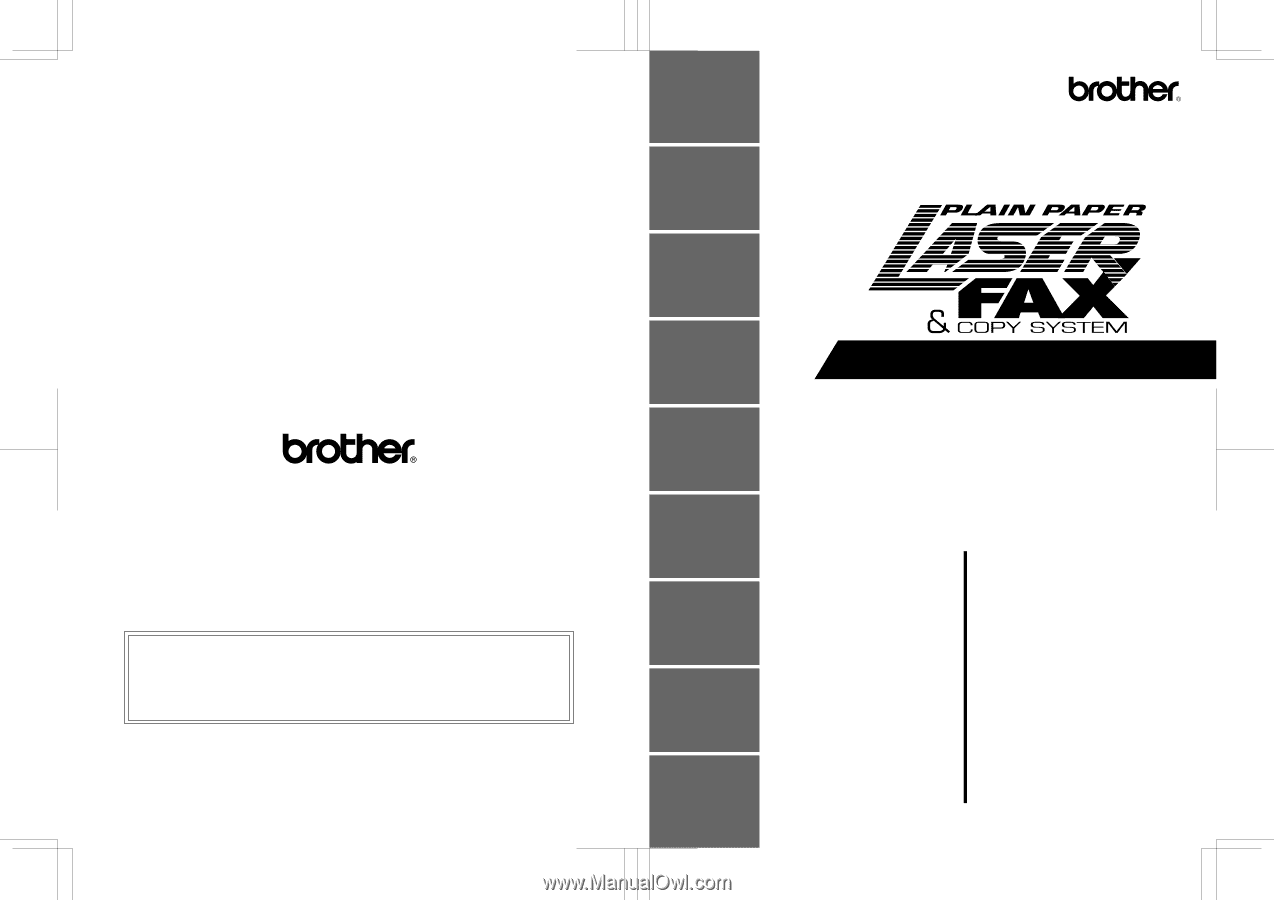
UF7225001
3
Printed in Japan
Brother International Corporation
200 Cottontail Lane,
Somerset, NJ 08875-6714, U.S.A.
Brother International Corporation (Canada) Ltd.
1 rue Hôtel de Ville,
Dollard-des-Ormeaux, QC, CANADA H9B 3H6
3550-US-5.0
*
Manufactured by Brother Industries Ltd. whose quality system
is registered by BSI and JQA.
BSI
Certificate of registration No. FM27391
JQA
Certificate of registration No. JQA-0340
These machines are made for use in the USA or CANADA only. We can not recommend
using them overseas because it may violate the Telecommunications Regulations of that
country and the power requirements of your fax machine may not be compatible with the
power available in foreign countries.
Using USA or CANADA models overseas is at your
own risk and will void your warranty.
CONTENTS
Chapter1
SETUP & PREPARATION BEFORE USE
Chapter2
THE CONTROL PANEL KEYS
Chapter3
HOW TO USE ON-SCREEN
PROGRAMMING(OSP)AND HELP KEY
Chapter4
TELEPHONE FUNCTION SETTINGS
Chapter5
USING THE UNIT AS A TELEPHONE
Chapter6
SENDING FAXES
Chapter7
RECEIVING FAXES AND OTHER CALLS
Chapter8
HOW TO USE THE COPY FUNCTION
Chapter9
POLLING
Chapter10
REMOTE FAX OPTIONS
Chapter11
PRINTING REPORTS AND LISTS
Chapter12
REPLACING THE TONER CARTRIDGE
AND DRUM UNIT
Chapter13
REGULAR MAINTENANCE AND
TROUBLESHOOTING
Chapter14
IMPORTANT INFORMATION
Chapter15
INDEX
Chapter16
SPECIFICATIONS
IntelliFAX 3550
OWNER'S
MANUAL