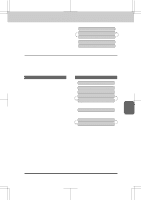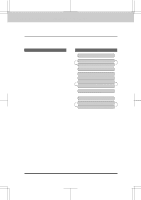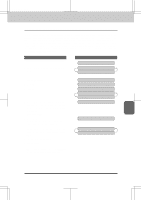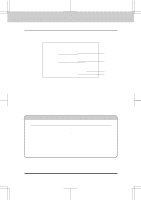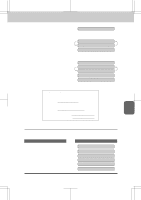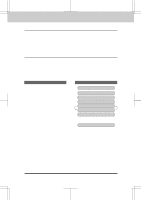Brother International IntelliFax-3550 Users Manual - English - Page 60
To Always Send a Cover
 |
View all Brother International IntelliFax-3550 manuals
Add to My Manuals
Save this manual to your list of manuals |
Page 60 highlights
3550-US-5.0 SENDING FAXES FAX TRANSMISSION OPTIONS To Always Send a Cover Page If you often send an automatic Cover Page, you can set it to ON to avoid having to set up the details of the Cover Page each time. Here is how you can switch the setting for the automatic Cover Page to ON or OFF: KEYS TO PRESS 1. Press Function. 2. Press5. 3. Press3. 4. Press Z (left arrow) or X (right arrow) to choose ON or OFF. Example: ON. 5. PressSet. 6. IfyouselectedON,youmustselect a comment, by pressing Z (left arrow) or X (right arrow). Example: 2.PLEASE CALL. (See page 6-15.) 7. PressSet. 8. PressStop toexit. THE DISPLAY WILL SHOW: 09/12/1996 15:25 1.TEMP.SETTINGS 5.USER OPTIONS 3.COVERPG ON/OFF COVERPAGE:OFF SELECT { } & SET COVERPAGE:ON 1.COMMENT OFF SELECT { } & SET 2.PLEASE CALL 3.COVERPG ON/OFF FOR YOUR INFORMATION Sending an Automatic Cover Page If you have the Cover Page ON/OFF setting to ON, the total number of pages will not be printed on the Cover Page. Also, the comment you selected when you set it to ON will be printed on all the Cover Pages you send. 6-16