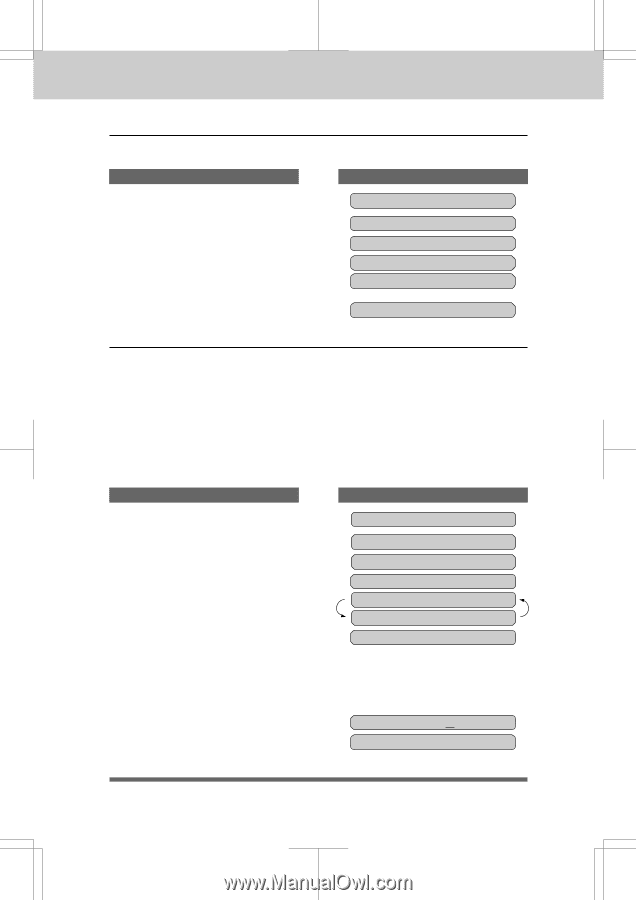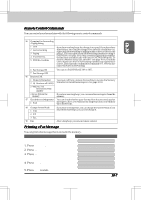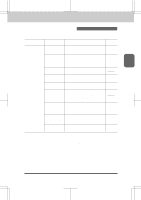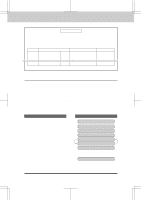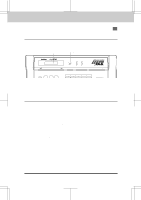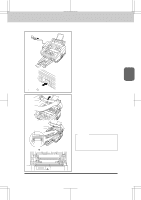Brother International IntelliFax-3550 Users Manual - English - Page 104
How to Print Reports and Lists, Activity Report Interval
 |
View all Brother International IntelliFax-3550 manuals
Add to My Manuals
Save this manual to your list of manuals |
Page 104 highlights
3550-US-5.0 PRINTING REPORTS AND LISTS How to Print Reports and Lists All the reports and lists may be printed as follows: KEYS TO PRESS 1. Press Function. 2. Press3. 3. Press the number of the level two function you wish to print. Example: 1.ACT.REPORT. 4. Press Start. THE DISPLAY WILL SHOW: 09/12/1996 15:25 1.TEMP.SETTINGS 3.PRINT REPORTS 1.ACT.REPORT PRESS START KEY PRINTING Activity Report Interval An Activity Report can be printed at certain intervals that you specify. You can set the journal period to "OFF" , "6 hours", "12 hours", "24 hours", "2 days". "4 days" or "7 days". The Activity Report will list all outgoing and incoming faxes (only the last 50) during that period. The factory default setting is OFF. After the Activity Report has printed at the preset interval, the information will be deleted and can not be recovered. However, at any time between these scheduled reports, you can manually print the Activity Report and the information will remain. NOTE: IfyourActivityReportisnotlistingallyourtransactions,selectashorterintervalperiod. KEYS TO PRESS THE DISPLAY WILL SHOW: 1. Press Function. 2. Press7. 3. Press3. 4. Press Z (left arrow) or X (right arrow) to choose the setting. Example: 12 HOURS. If you select seven days, you will be prompted to choose the base day of the week. 5. PressSet. 6. Enter the time to print in 24-hour format using the number keys. Example: 19:45 (7:45P.M.). 11-2 09/12/1996 15:25 1.TEMP.SETTINGS 7.SETUP SYSTEM 3.INTERVAL ACT.RPT.:OFF SELECT { } & SET EVERY 12 HOURS START AT:00:00 START AT:19:45