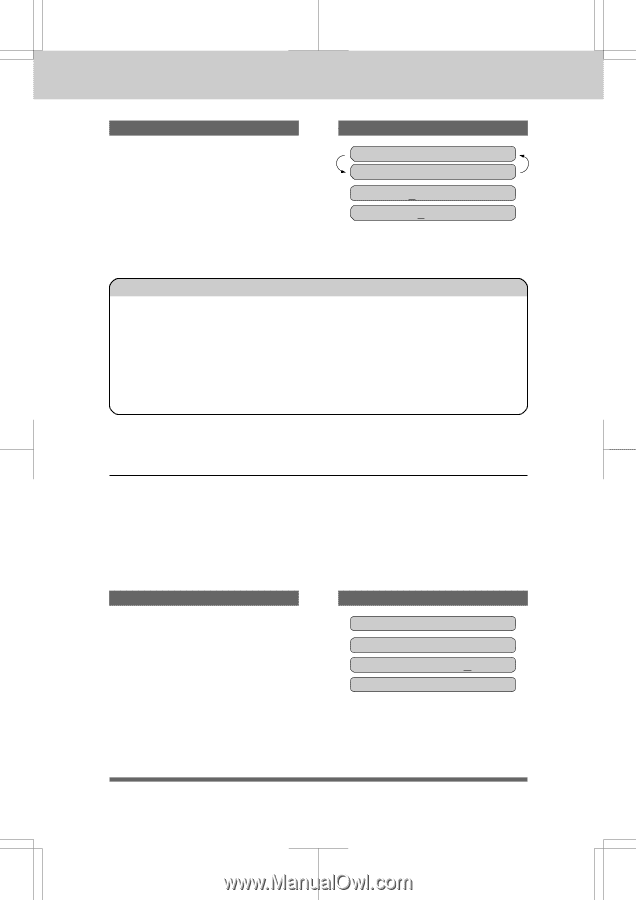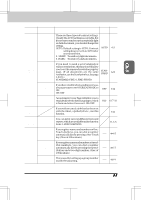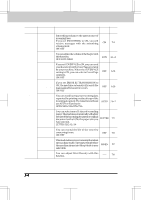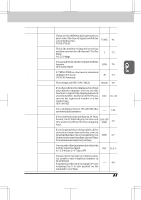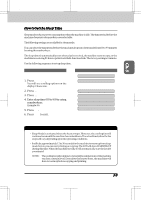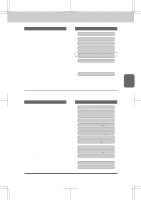Brother International IntelliFax-3550 Users Manual - English - Page 32
How to Enter Special Characters, Symbols and Punctuation, Marks in Function Mode
 |
View all Brother International IntelliFax-3550 manuals
Add to My Manuals
Save this manual to your list of manuals |
Page 32 highlights
3550-US-5.0 HOW TO USE ON-SCREEN PROGRAMMING (OSP) AND HELP KEY KEYS TO PRESS 1. Press 2 twice to enter the letter B. 2. Press 7 three times to enter the letter R. 3. Press Set. THE DISPLAY WILL SHOW: NAME: ENTER & SET NAME:B NAME:BR FOR YOUR INFORMATION 1. If you want to enter a blank space, press X (right arrow) twice. 2. If you entered a letter incorrectly and want to change it, you can use Z (left arrow) to move the cursor back. When you reach the letter, you can enter a new one in it's place. You can only overwrite letters, not insert them, so you may have to go back and overwrite a lot of letters if you forget to enter a letter. 3. If you have to enter a character that is assigned to the same number key as the previous character, press X (right arrow) to move the cursor to the right. How to Enter Special Characters, Symbols and Punctuation Marks in Function Mode 0 key 0 * key space key The "0" key contains all the accented characters. The "*" and the "#" key are used for punctuation marks and symbols. Let's say that you want to enter the Symbol "&". Follow the example below. KEYS TO PRESS 1. Press *toshowalistofcharacters. 2. Press 6 times). 3. Press X (right arrow). THE DISPLAY WILL SHOW: NAME:JAMES _ MARK MARK NAME:JAMES &_ 3-8