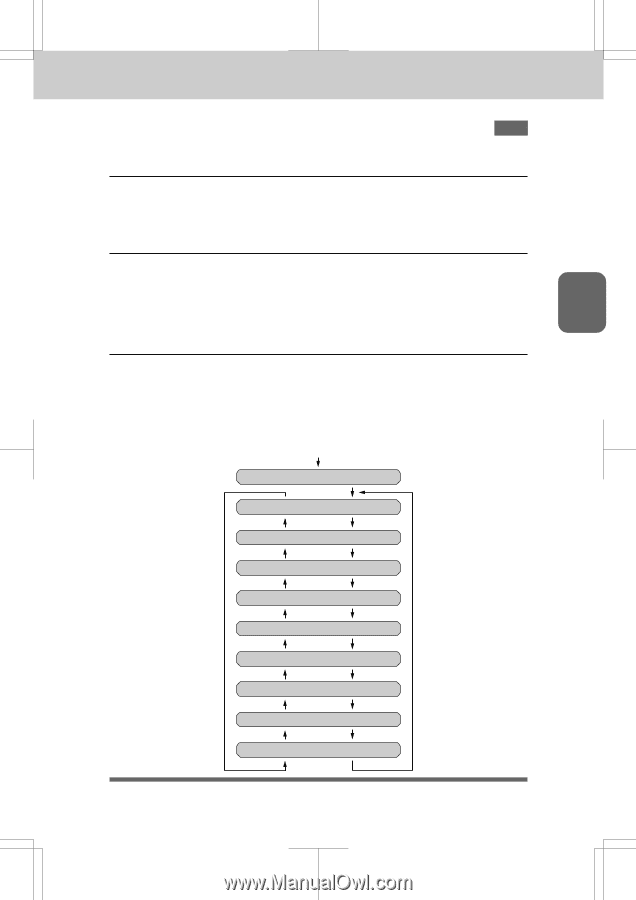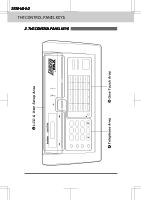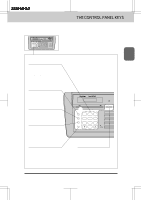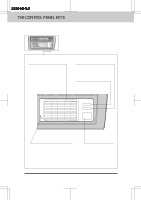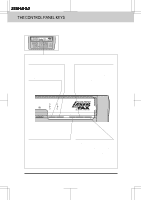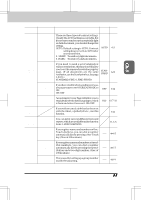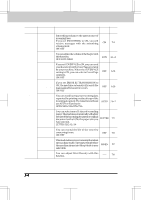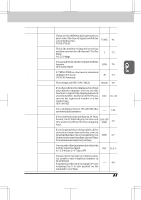Brother International IntelliFax-3550 Users Manual - English - Page 25
How To Use On-screen Programming Osp And Help Key - instructions
 |
View all Brother International IntelliFax-3550 manuals
Add to My Manuals
Save this manual to your list of manuals |
Page 25 highlights
3550-US-5.0 HOW TO USE ON-SCREEN PROGRAMMING (OSP) AND HELP KEY Ch. 3 3. HOW TO USE ON-SCREEN PROGRAMMING (OSP) AND HELP KEY User-friendly Programming We have designed your fax machine with on-screen programming and a Helpkey. User-friendly programming helps you take full advantage of all the functions your fax machine has to offer. On-screen Programming (OSP) Since your fax programming is done on the LCD, we created step-by-step on-screen prompt messages to help you program your fax machine. All you have to do is follow the prompt instructions as they guide you through the function menu selections and programming options and settings. Using the Function Mode to Access On-screen Programming (OSP) YoucanaccessthefunctionmodebypressingFunction foundintheFunctionandUserSetting Area of your fax Control Panel. (See page 2-4.) When you enter function mode, your fax machine will display a list of Level One Functions to choose from (see pages 3-2 through 3-6 for these Level One Functions), as seen below. Press Function ENTER NO. & SET 1.TEMP.SETTINGS 2.CANCEL JOB 3.PRINT REPORTS Left arrow sequence 4.SET AUTO DIAL 5.USER OPTIONS 6.TEL OPTIONS Right arrow or auto scroll sequence 7.SETUP SYSTEM 8.REMOTE FAX OPT 0.INTERRUPT 3-1