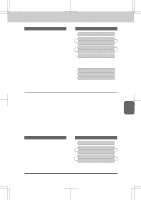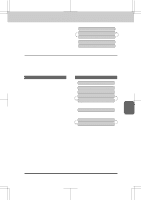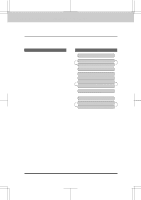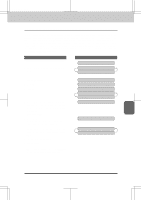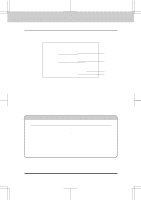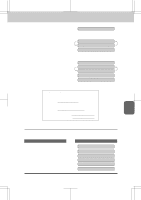Brother International IntelliFax-3550 Users Manual - English - Page 58
Sending a Fax with an Electronic Cover Message
 |
View all Brother International IntelliFax-3550 manuals
Add to My Manuals
Save this manual to your list of manuals |
Page 58 highlights
3550-US-5.0 SENDING FAXES FAX TRANSMISSION OPTIONS Sending a Fax with an Electronic Cover Page Message An automatic Cover Page will allow you to send details of who the fax is going to, who it is from and when it was sent. This is what the Cover Page looks like: 09/12/1996 15:25 === COVER PAGE === TO: NJ OFFICE E (1) FAX:14155551212 FROM: BROTHER E (2) FAX: 4155554444 TEL: 4155554445 03 PAGE[S] TO FOLLOW (3) COMMENT: PLEASE CALL (4) (1) The "TO" information comes from the One-Touch or the Speed-Dial memory. If you are dialing manually, the name of the destination will be left blank. (2) The "FROM" information comes from the Station ID. (3) The number of pages you are sending. When Cover Page is sent each time by using the automatic settings (see page 6-16), the number of pages will be left blank. If you have used the temporary Cover Page setting (see page 6-17~18), the number of pages you entered will be listed. (4) Your comments. You may customize the comments. FOR YOUR INFORMATION Selecting a Comment for the Cover Page You can choose one comment from among 6 options. The first option is to send no comment at all. The next 3 are built-in comments, and the last two are ones you can enter yourself. (For more information see below "Customizing Your Cover Page Comment".) 1. COMMENT OFF 2. PLEASE CALL 3. U R G E N T 4. CONFIDENTIAL 5. (Your own customized comment). 6. (Your own customized comment). 6-14