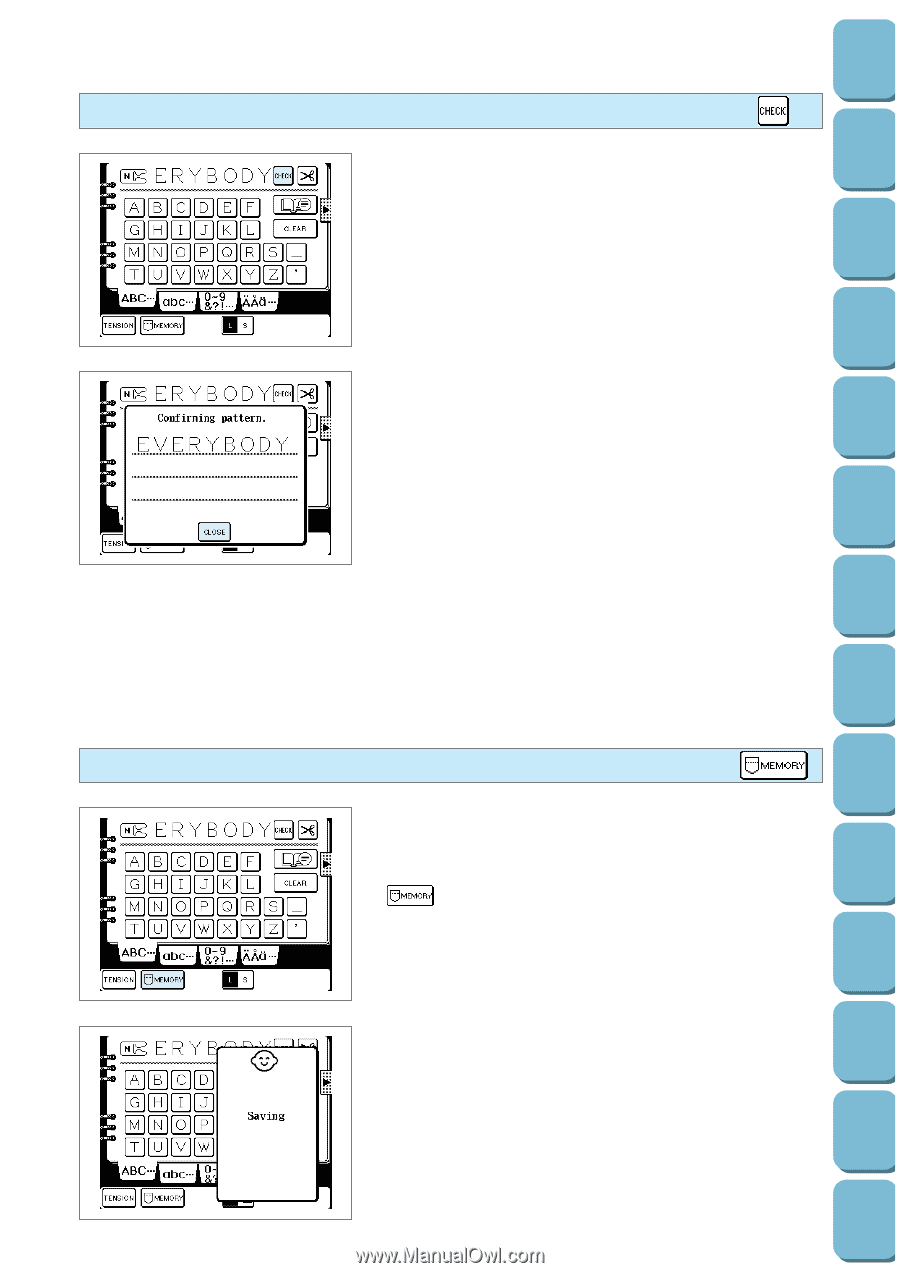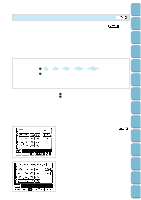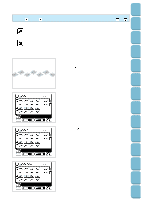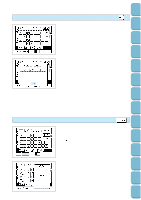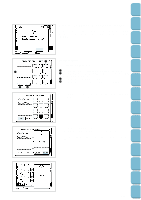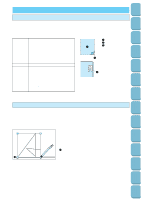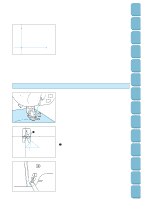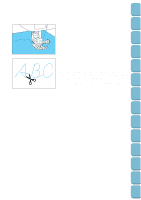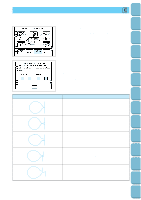Brother International PC-8500 Users Manual - English - Page 103
Confirming entry of combined stitch patterns, Saving combined stitch patterns
 |
View all Brother International PC-8500 manuals
Add to My Manuals
Save this manual to your list of manuals |
Page 103 highlights
Setting Up Sewing Utility Stitches Confirming entry of combined stitch patterns 1. Touch the "CHECK" key. Stitch patterns will appear while moving on the screen. 2. After checking the patterns, touch the "CLOSE" key. The display will return to the original screen. Characters and Decorative Stitches Embroidering Editing Embroidery Patterns Retrieving My Custom Stitch TM Error Maintenance Messages Trouble shooting Saving combined stitch patterns You can save words, your name for example, and patterns that you use often into the machine's memory. The memory can save up to 12 such patterns. After you have combined characters or patterns, touch the " " key. Once the pattern has been saved, the display will return to the previous screen. Refer to page 156 for details on how to retrieve characters and patterns which have been saved in memory. CAUTION Do not turn off the power while the word "Saving" is displayed on the screen. If you turn off the power during this time, the data being stored may be deleted. * It takes approximately 10 seconds for a pattern to be saved. For details on retrieving a pattern which has been saved, refer to page 156. 100 Sewing Chart Patterns (Programmed in Machine) Patterns (Memory Card)