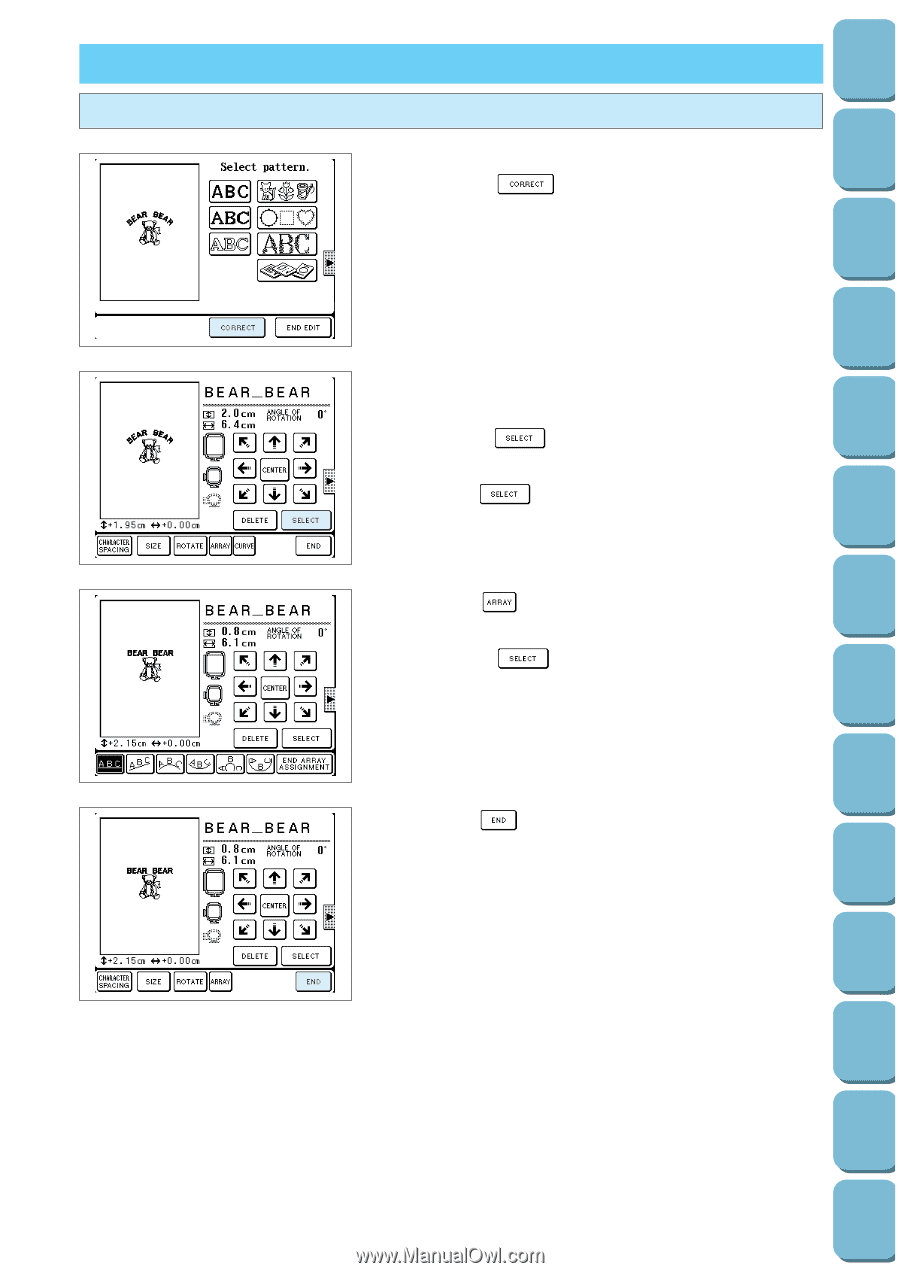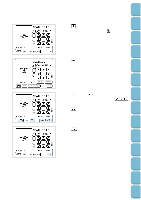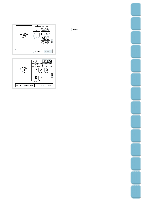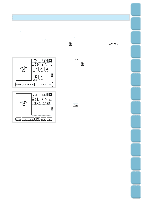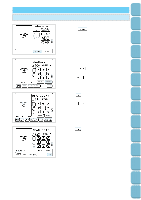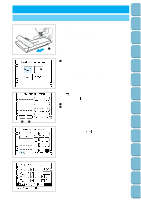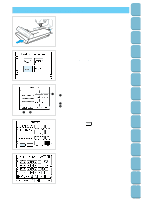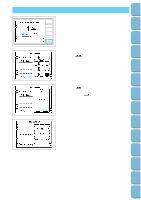Brother International PC-8500 Users Manual - English - Page 157
Correcting Edited Patterns, Correcting another stitch pattern during editing
 |
View all Brother International PC-8500 manuals
Add to My Manuals
Save this manual to your list of manuals |
Page 157 highlights
Setting Up Sewing Utility Stitches Characters and Decorative Stitches Embroidering CORRECTING EDITED PATTERNS Correcting another stitch pattern during editing If you want to correct another pattern while using the editing tool, press the " " key when the screen on the left is being displayed to return to the edit screen. Example: Changing a Character Configuration when Editing a Border. 1. Press the " " key at the edit screen to enable selection of edited patterns. Press the " " key, then select a character. * The selected pattern will appear darker than other patterns. 2. Press the " " key, then change the configuration of the character. * Press the " " key again if you want to make corrections to another pattern. 3. Press the " " key when corrections are completed. Editing Embroidery Patterns Retrieving My Custom Stitch TM Error Maintenance Messages Trouble shooting Sewing Chart Patterns (Programmed in Machine) Patterns (Memory Card) 154