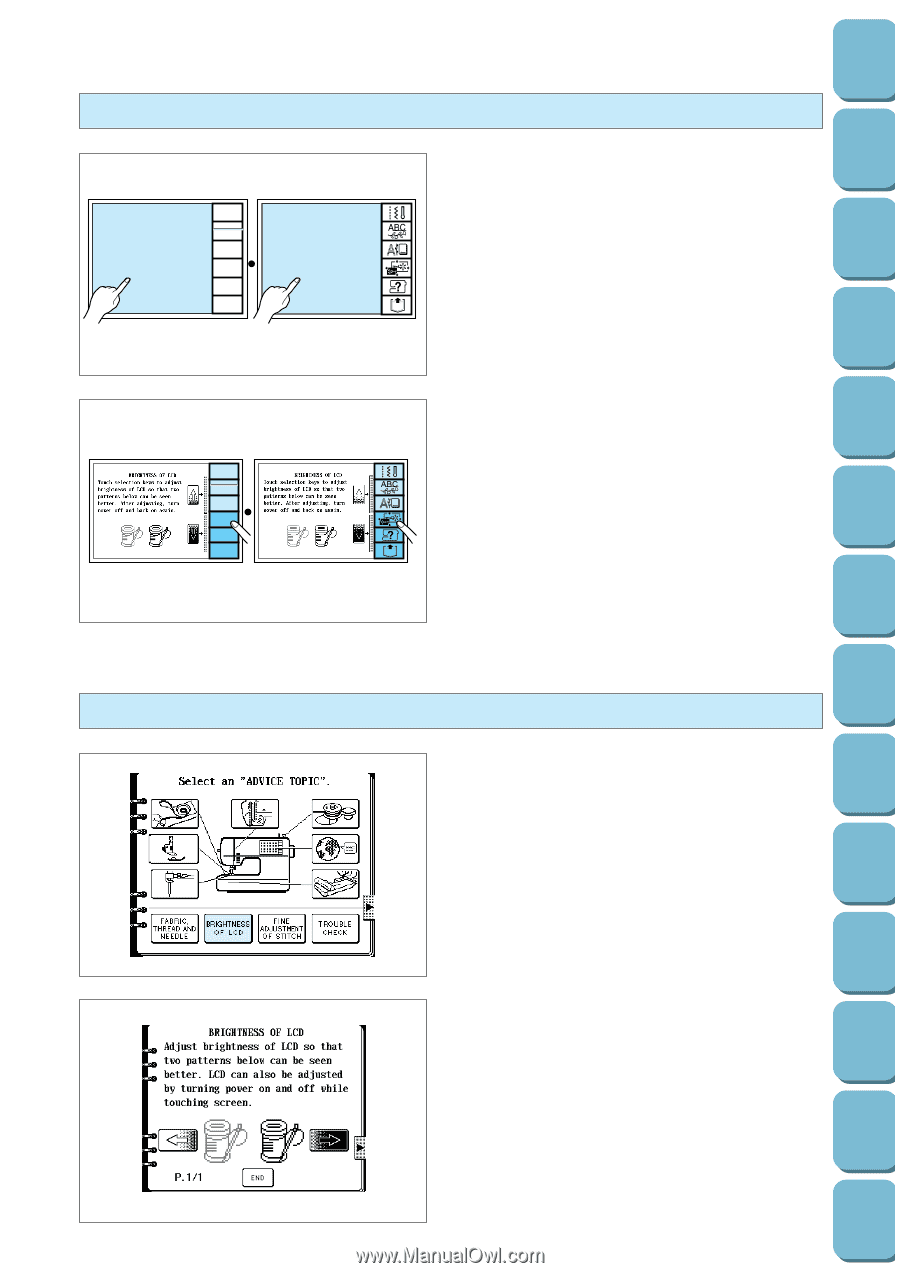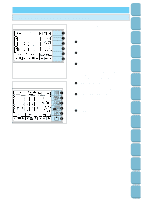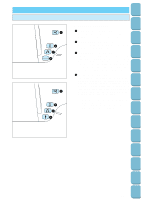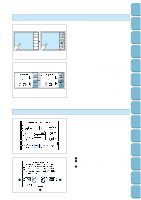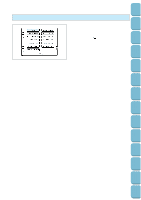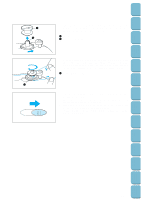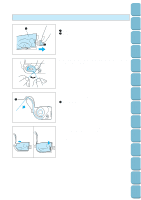Brother International PC-8500 Users Manual - English - Page 16
If the LCD is hard to see when the power is turned on, Adjusting the brightness of the LCD. - sewing / embroidery machine
 |
View all Brother International PC-8500 manuals
Add to My Manuals
Save this manual to your list of manuals |
Page 16 highlights
Setting Up Sewing Utility Stitches Characters and Decorative Stitches Embroidering If the LCD is hard to see when the power is turned on UTILITY STITCH CHARACTER DECORATIVE STITCH EMBROIDERY EMBROIDERY EDIT OPERATION GUIDE MEMORY RECALL 1. While touching the LCD (anywhere is OK), turn the power off and then back on again. * The START/STOP button will not illuminate at this time. UTILITY STITCH CHARACTER DECORATIVE STITCH EMBROIDERY EMBROIDERY EDIT OPERATION GUIDE MEMORY RECALL 2. Touch any one of the lower three selection keys (EMBROIDERY EDIT, OPERATION GUIDE or MEMORY RECALL). The LCD will become darker each time one of these keys is touched. If you would like to make the LCD lighter, touch any one of the upper three selection keys (UTILITY STITCH, CHARACTER/DECORATIVE STITCH or EMBROIDERY). 3. After you have finished adjusting, turn the power off and back on again once more. Adjusting the brightness of the LCD. 1. Touch the "OPERATION GUIDE" key. 2. Touch the "BRIGHTNESS OF LCD" key. Editing Embroidery Patterns Retrieving My Custom Stitch TM Error Maintenance Messages Trouble shooting Sewing Chart Patterns (Programmed in Machine) 1 Touch this key to make contrast less (lighter). 2 Touch this key to make contrast greater (darker). 3 Touch this key to return to the screen which was previously being displayed. 1 2 3 13 Patterns (Memory Card)