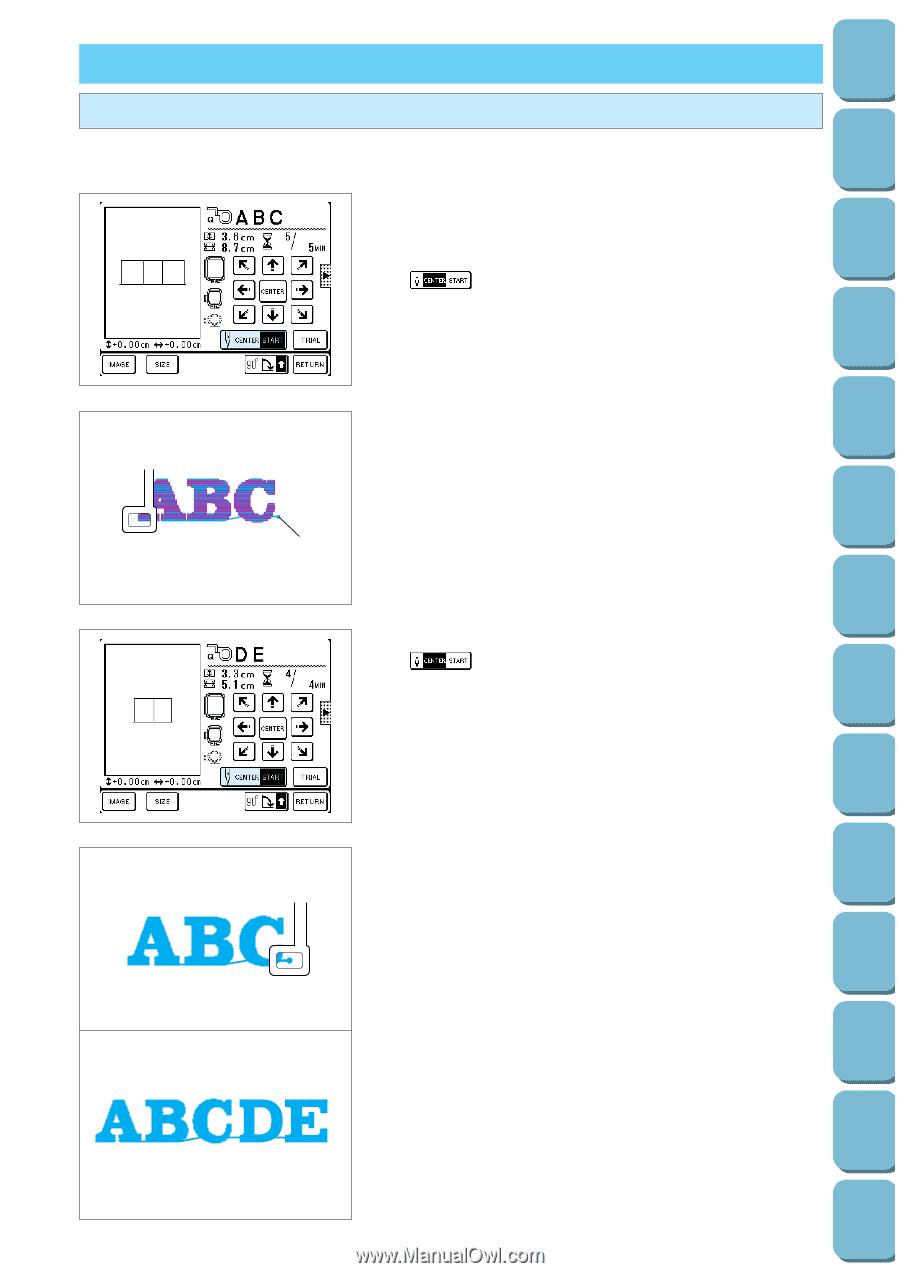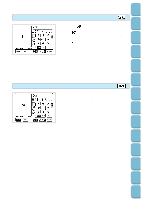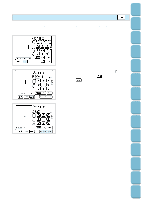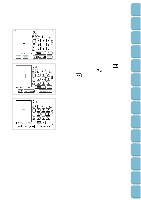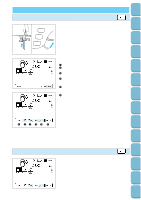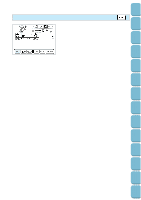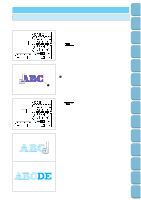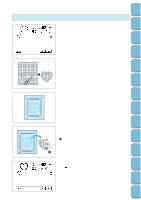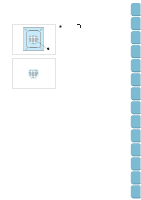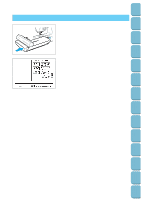Brother International PC-8500 Users Manual - English - Page 134
Embroidery Applications, Linking characters
 |
View all Brother International PC-8500 manuals
Add to My Manuals
Save this manual to your list of manuals |
Page 134 highlights
Setting Up Sewing Utility Stitches Characters and Decorative Stitches Embroidering Editing Embroidery Patterns EMBROIDERY APPLICATIONS Linking characters Use this feature when the characters cannot be sewn all at once. Example: Embroidering ABC, then linking DE 1. Touch "A", "B", and "C", touch the "LAYOUT" key to move the needle to the center position, and then touch the " " key. 2. Press the "START/STOP" button and start embroidering. Once embroidering is completed, move the fabric to the position where "DE" is to be embroidered. 1 The embroidery end position * Match the line of embroidery with reference lines on the 1 embroidery sheet that fits the frame you are using. 3. Select "DE", then touch the "LAYOUT" key, and touch the " " key to highlight START. 4. Use the arrow keys to move the needle to the embroidery end position for "ABC". 5. Press the "START/STOP" button and start embroidering. Retrieving My Custom Stitch TM Error Maintenance Messages Trouble shooting Sewing Chart Patterns (Programmed in Machine) Patterns (Memory Card) 131