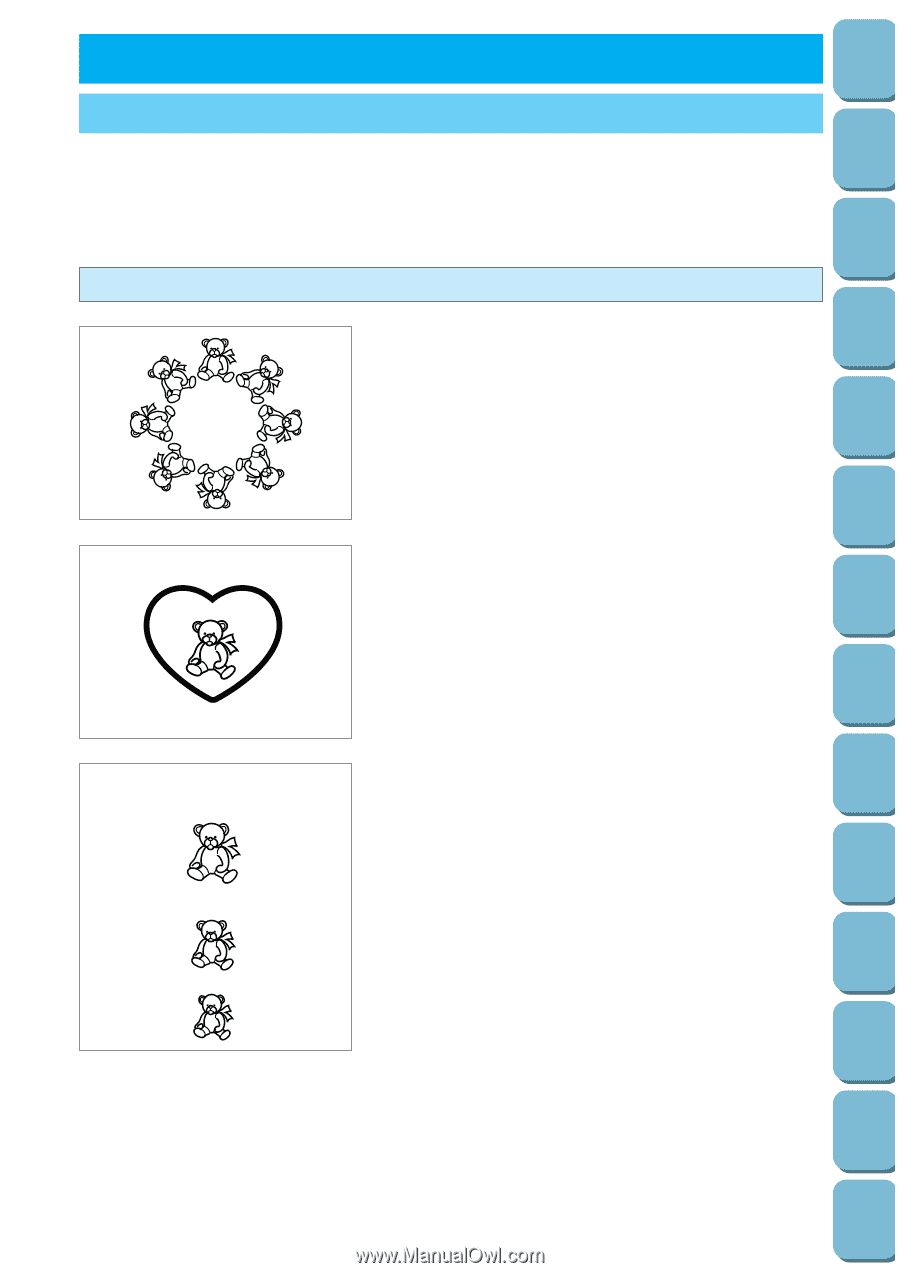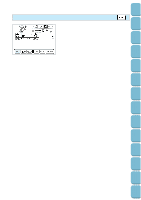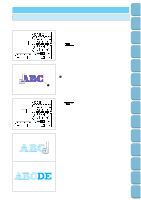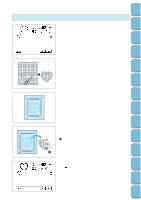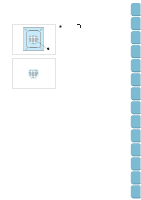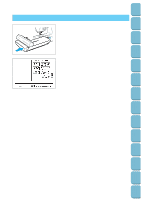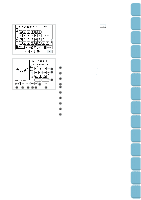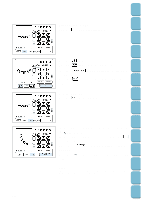Brother International PC-8500 Users Manual - English - Page 138
Embroidery Editing, Embroidery Editing Capabilities
 |
View all Brother International PC-8500 manuals
Add to My Manuals
Save this manual to your list of manuals |
Page 138 highlights
Setting Up Sewing Utility Stitches Characters and Decorative Stitches Embroidering Editing Embroidery Patterns 5. EMBROIDERY EDITING EMBROIDERY EDITING CAPABILITIES Embroidery editing lets you change the pattern layout by rotating and moving the pattern within an 18 cm long x 13 cm wide embroidery area. Also positioning is easy when combining one point patterns with characters and when sewing characters on a curved line. Use the "EMBROIDERY EDIT" key to combine patterns and characters or two or more patterns so that you can make your very own original emblems or name tags. Explanation of the Editing Functions BEAR Layout (Movement) Patterns can be moved to a desired position within the 18 cm long x 13 cm wide embroidery area by using the edit function and confirming the position on the liquid crystal display (LCD) screen. BEAR BEAR Combinations Combining one-point patterns with border patterns, characters and embroidery card patterns is easy. BEAR BEAR BEAR Rotation Directional position of patterns and characters can be changed by rotating them in 5-degree steps. Expansion and Reduction Up to 50 increments size changes can be made to characters and border patterns. Configurations Up to 6 different types of character configuration can be selected. Other Useful Functions • One-point patterns can be mirror imaged in the left or right direction. • The space between characters can widened or closed. Retrieving My Custom Stitch TM Error Maintenance Messages Trouble shooting Sewing Chart Patterns (Programmed in Machine) Patterns (Memory Card) 135