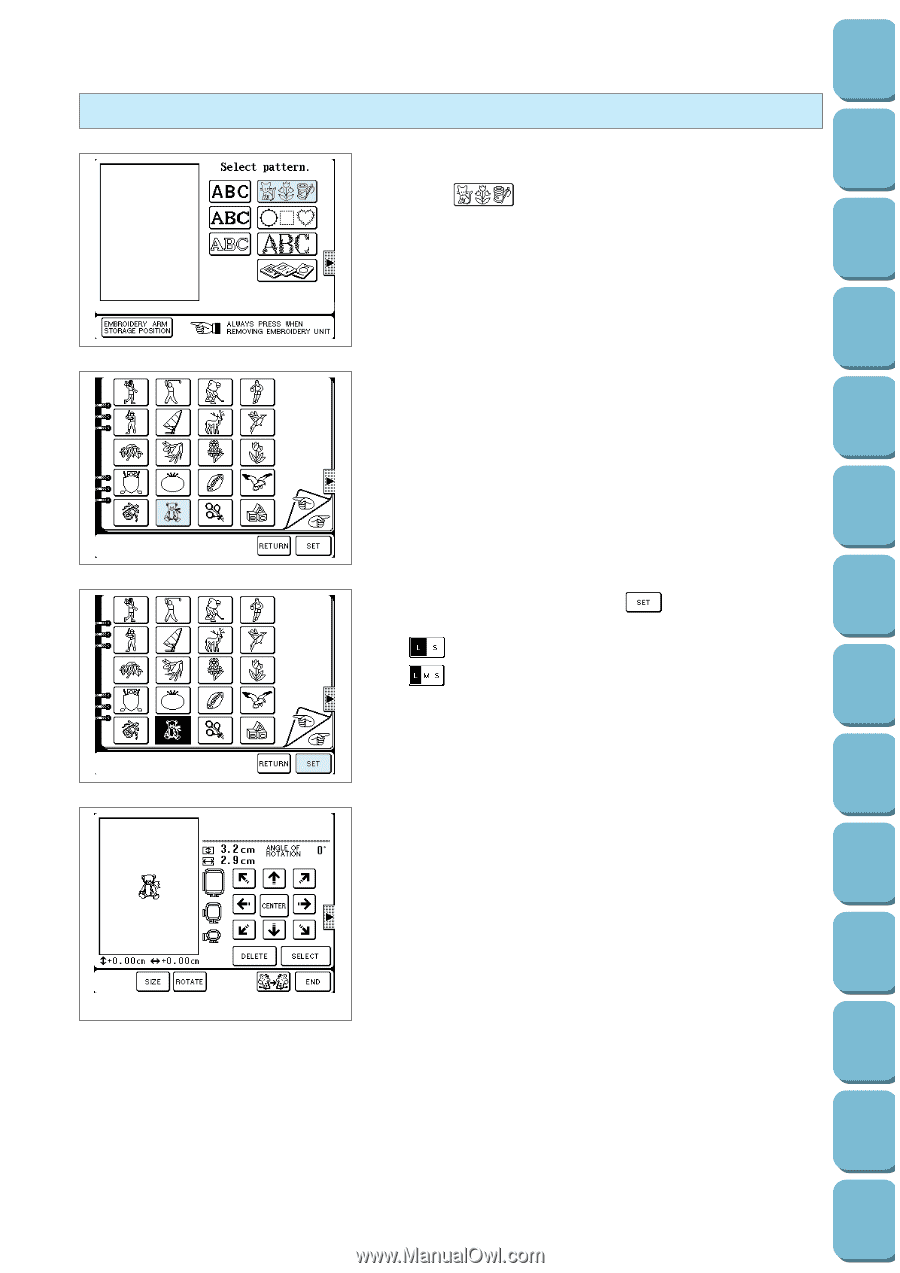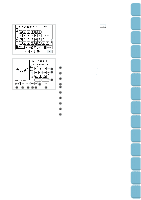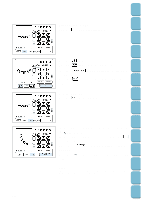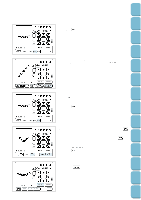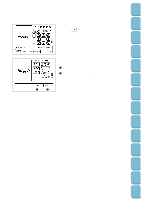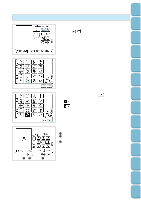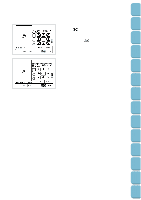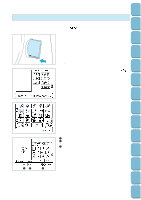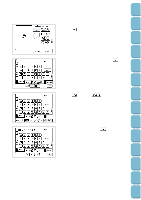Brother International PC-8500 Users Manual - English - Page 146
One-point Editing, The pattern rotates 5 degrees to the left or right with each
 |
View all Brother International PC-8500 manuals
Add to My Manuals
Save this manual to your list of manuals |
Page 146 highlights
Setting Up Sewing Utility Stitches Characters and Decorative Stitches Embroidering Editing Embroidery Patterns One-point Editing 1. Select the one-point type. Example: 2. Select embroidery pattern. 3. Designate size, then press the " " key. *" " is displayed when there are 2 pattern sizes and " " is displayed when there are 3 pattern sizes. Select a size. 12 3 After a while the characters will be displayed on the edit screen. 1 The pattern changes size of the pattern. 2 The pattern rotates 5 degrees to the left or right with each press of this key. (See page 140 for details.) 3 Use this key to mirror image the pattern to the left or right. Retrieving My Custom Stitch TM Error Maintenance Messages Trouble shooting Sewing Chart Patterns (Programmed in Machine) Patterns (Memory Card) 143