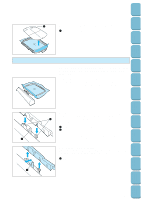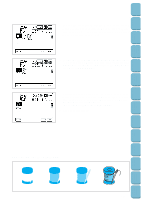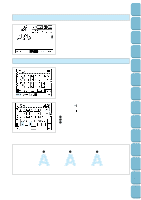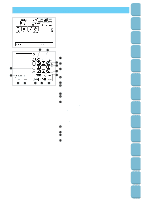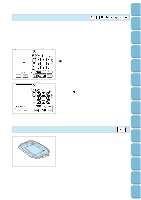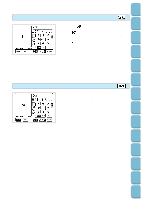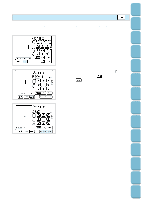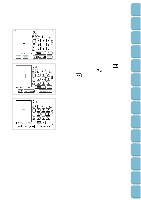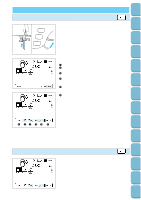Brother International PC-8500 Users Manual - English - Page 127
Moving the embroidery location, Checking the embroidering area, personal injury may result.
 |
View all Brother International PC-8500 manuals
Add to My Manuals
Save this manual to your list of manuals |
Page 127 highlights
Setting Up Sewing Utility Stitches Characters and Decorative Stitches Embroidering Editing Embroidery Patterns Retrieving My Custom Stitch TM Moving the embroidery location CAUTION After a pattern has been moved, check the display to see which embroidery frames can be used. If an embroidery frame which is not displayed is used, the embroidery foot may touch the frame, or personal injury may result. 1. Touch the arrow key that indicates the direction in which you would like to move the pattern. The embroidery pattern will then move. 1 Shows the distance from the center position * If you touch the "CENTER" key, the embroidering position will return to the center. * Use the hole on the embroidery foot as a guide, and never lower the needle while it is moving. Example: To move the embroidering position to the upper right Touch the " " key. Checking the embroidering area If the "TRIAL" key is touched, the embroidery frame will move and the presser foot will trace the embroidering area to be used for the currently selected pattern and size. * Do not lower the needle. Use the hole of the presser foot as a guide instead. 124 Error Maintenance Messages Trouble shooting Sewing Chart Patterns (Programmed in Machine) Patterns (Memory Card)